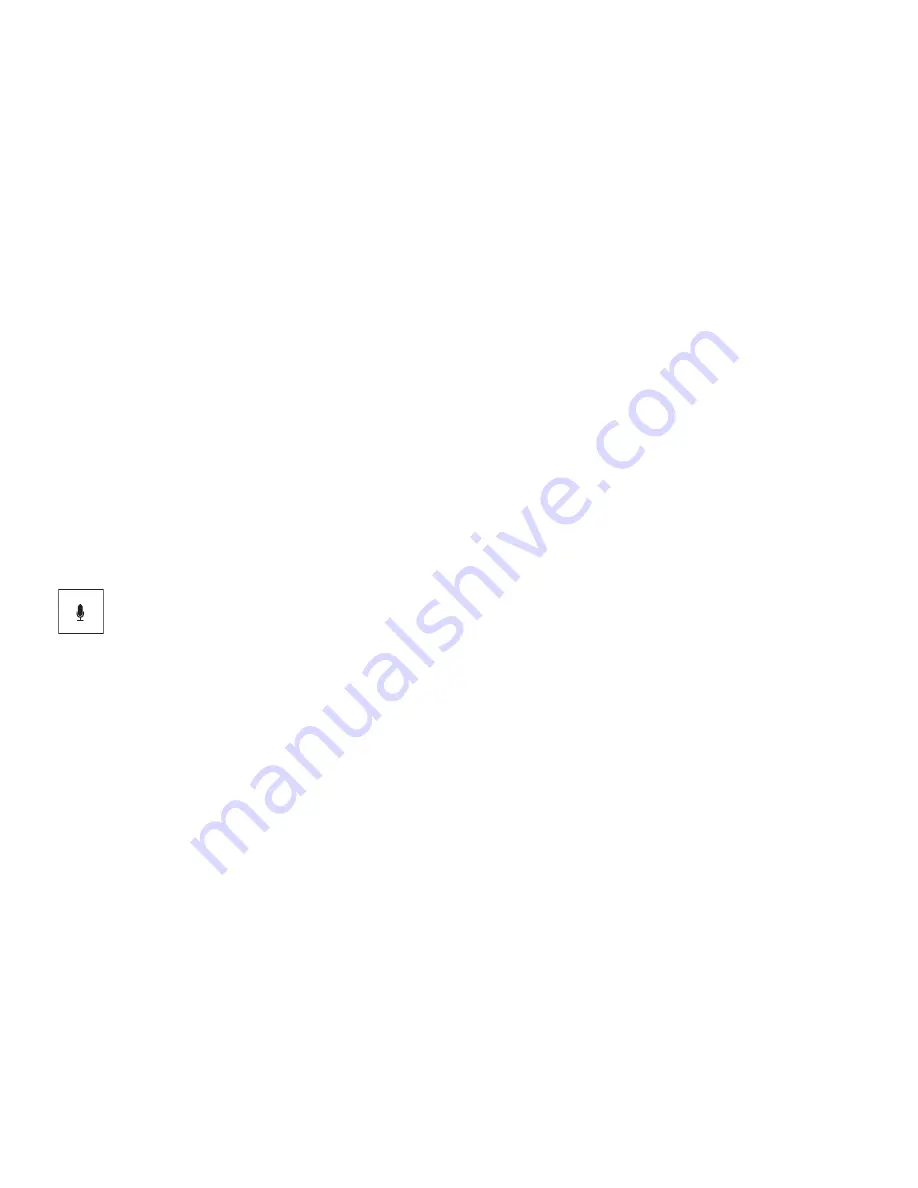
36
- Getting Started with Android
Using the dictation function
A mobile or WiFi network is required to be able to use this function.
Using the speech recognition facility from
, you can enter text by dictation. At most places where you can
enter text via the keyboard, you can also use the dictation function.
> To use the speech recognition, tap on the field where you would like to enter text. The on-screen keyboard is
displayed.
> Press the microphone key on the on-screen keyboard.
> When you see the microphone symbol, speak your text.
If you pause, the spoken words are converted into text by the speech recognition program and displayed in the
text field with underscore.
The underscore disappears if you enter more text via the keyboard or via the dictation function. You can delete the
underscored text using the delete key.
> For punctuation, say "comma", "full stop", "question mark" or "exclamation mark".
Messages, status and system symbols
You will be informed of new messages, calendar events, warning messages and app updates, etc.
In the system bar or status display (lower right on the home page), there is a digital clock, with status symbols
displayed on its left and system symbols on its right. Status symbols represent app messages. System symbols
show the current strength of the wireless and network connections, battery state of charge, etc.






























