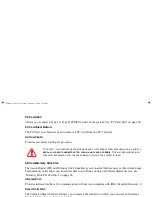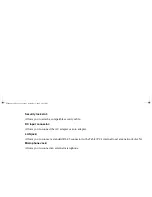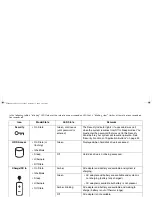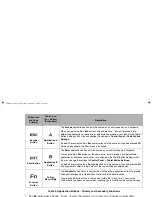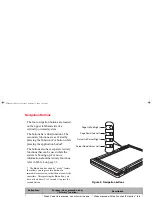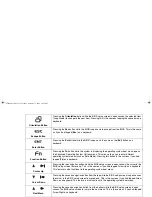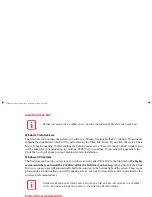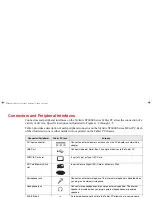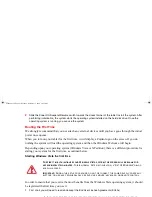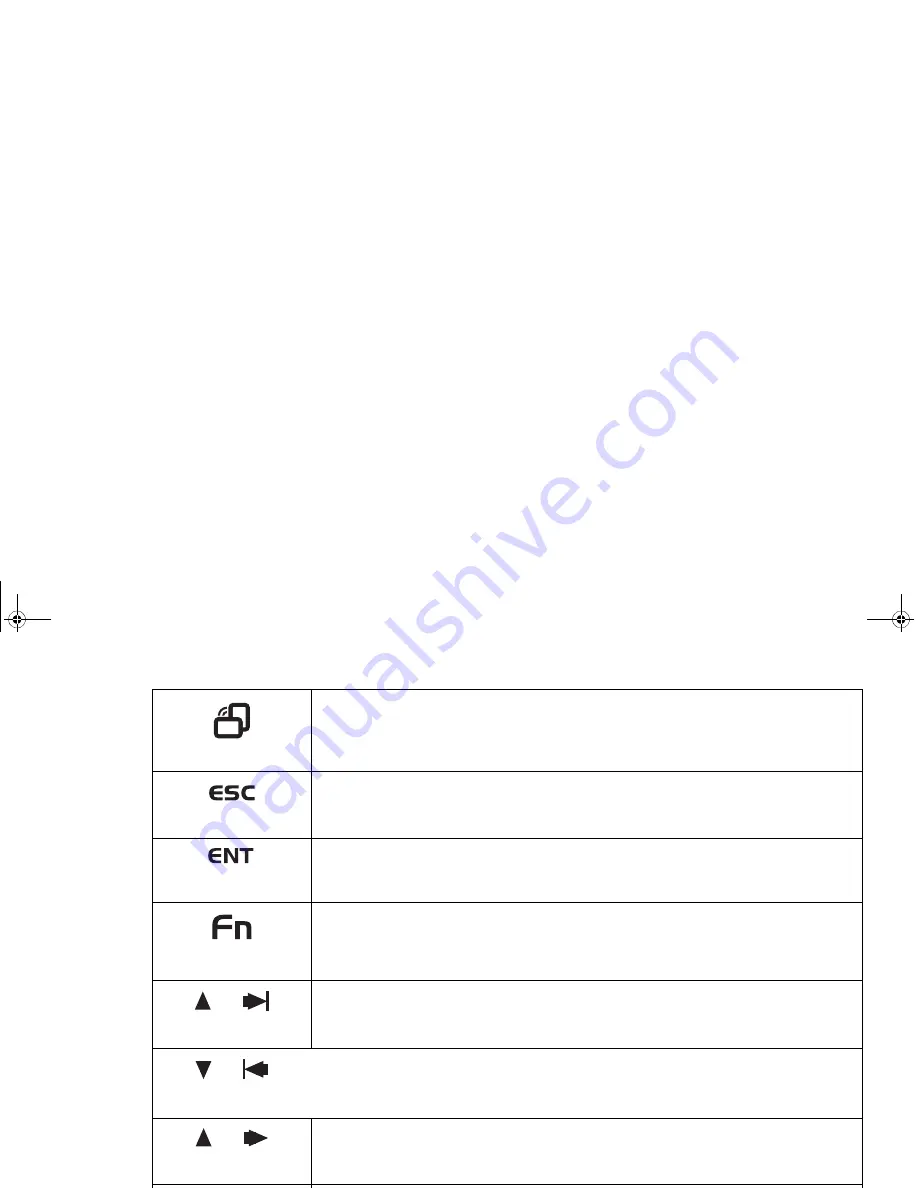
33 - Application, Navigation, and Security Buttons
Table 4. Tertiary Functions of Application and Navigation Buttons
Orientation Button
Pressing the Orientation button while the BIOS setup screen is open causes the selected item
(if applicable) to change to the next item. Pressing this is the same as tapping the spacebar on a
keyboard.
Escape Button
Pressing the Esc button while the BIOS is open acts to escape from the BIOS. This is the same
as if you had tapped [Esc] on a keyboard.
Enter Button
Pressing the Ent button while the BIOS is open acts the same as the [Ent] button on a
keyboard.
Function Button
Pressing the Fn button while the system is displaying the operating system boot menu, opens
the Advanced Operating System Options menu. This menu allows you to enter different
operating system modes (such as Safe Mode). Pressing this button is the same as if you had
tapped [F8] on a keyboard.
Cursor Up
Pressing the top navigation button while the BIOS setup screen is open causes the cursor in the
BIOS setup screen to move up. This is the same as if you had tapped Arrow Up on a keyboard.
This feature is also functional in the operating system boot menu.
Cursor Down
Pressing the second navigation button from the top while the BIOS setup screen is open causes
the cursor in the BIOS setup screen to move down. This is the same as if you had tapped Arrow
Down on a keyboard. This feature is also functional in the operating system boot menu.
Next Menu
Pressing the second navigation button from the bottom while the BIOS setup screen is open
causes the BIOS setup screen to jump to the next menu. This is the same as if you had tapped
Arrow Right on a keyboard.
Previous menu
Pressing the bottom navigation button while the BIOS setup screen is open causes the BIOS
setup screen to jump to the previous menu. This is the same as if you had tapped Arrow Left on
a keyboard.
ST6000.book Page 33 Monday, November 3, 2008 10:23 AM