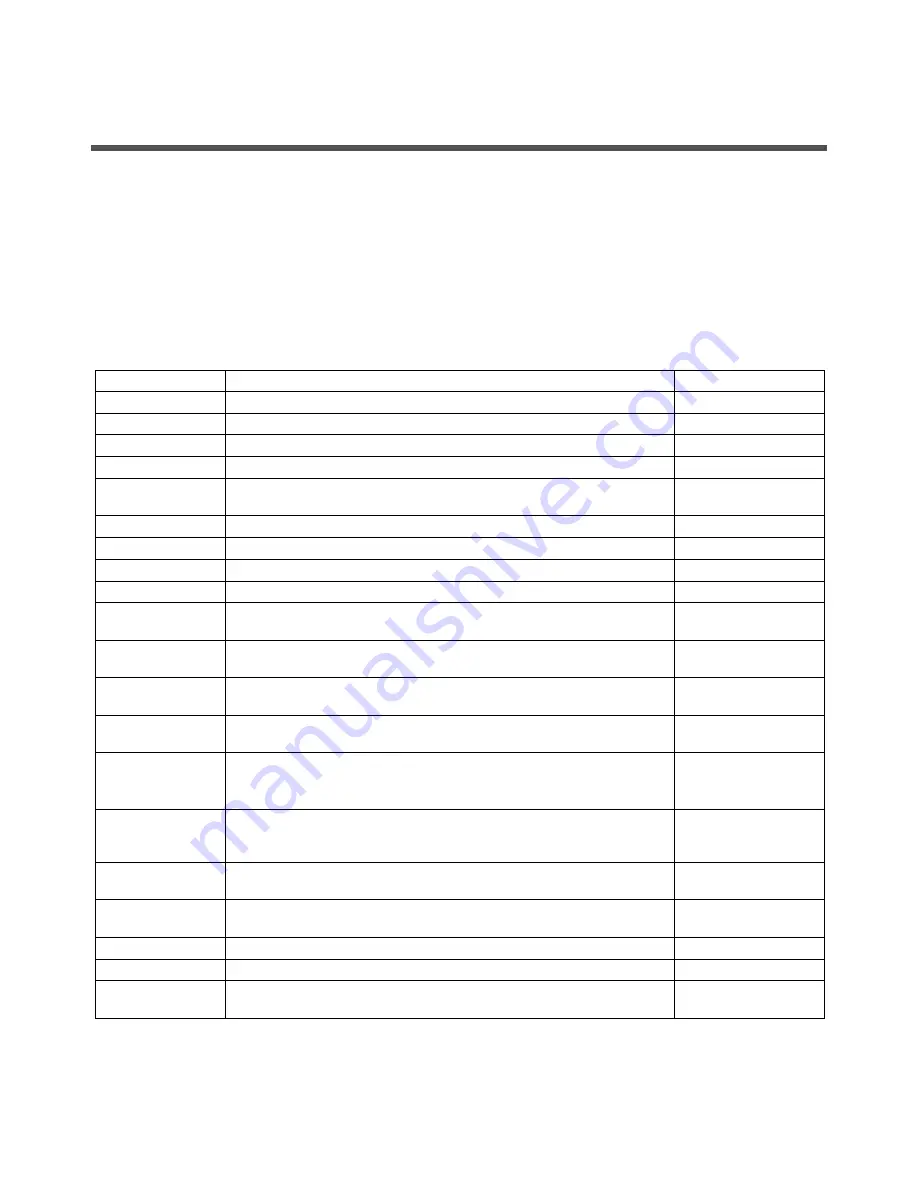
■
Set aside sufficient time
– Installation times vary, but if you are performing these setup instructions for the
first time, plan to spend about 45 to 75 minutes to complete all of these instructions. Additional time might be
required for installing optional hardware and rackmounting kits.
■
Obtain a terminal device
– You configure this rackmountable server through the SP using the built-in serial
and network management ports, and not through a graphical interface and keyboard. To communicate with
the SP, you will need a terminal device, which can be a terminal, terminal server, or laptop running terminal
emulation software.
■
Gather your configuration information
– During the configuration, you are prompted for time zone and
networking parameters for your environment
.
Use
TABLE 1
to record your configuration information.
TABLE 1
Configuration Information
Parameter
Description
Your Entry
Language
Select a number from the displayed language list.
Locale
Select a number from the displayed locale list.
Terminal Type
Select a terminal type that corresponds with your terminal device.
Network?
Select Yes.
Multiple Network
Interfaces
Select the network interfaces that you plan to configure. If you are not sure,
select the first one in the list.
DHCP?
Select Yes or No according to your network environment.
Host Name
Enter the host name for the server.
IP Address
Enter the IP address for the selected Ethernet interfaces.
Subnet?
Select Yes or No according to your network environment.
Subnet Netmask
(If subnet was Yes) Enter the netmask for the subnet for your network
environment.
IPv6?
Specify whether or not to use IPv6. If you are not sure, select No to
configure the Ethernet interface for IPv4.
Security Policy
Select either standard UNIX security (No) or Kerberos Security (Yes). If you
are not sure, select No.
Confirm
Review the onscreen information and change it if needed. Otherwise,
continue.
Name Service
Select the name service according to your network environment.
Note – If you select a name service other than None, you will be prompted
for additional name service configuration information.
NFSv4 Domain
Name
Select the type of domain name configuration according to your
environment. If you are not sure, select
Use
the
NFSv4
domain
derived
by
the
system
.
Time Zone
(Continent)
Select your continent.
Time Zone
(Country or Region)
Select your country or region.
Time Zone
Select the time zone.
Date and Time
Accept the default date and time, or change the values.
root Password
Enter the
root
password twice. This password is for the superuser account
for the Solaris OS on this server. This password is not the SP password.
Summary of Contents for SPARC ENTERPRISE T5220
Page 7: ......
Page 8: ... 䊌䊤 䊜 䊷 䉺 ജౝኈ GU Use the NFSv4 domain derived by the system ...
Page 9: ...root ...
Page 11: ...showrev a psrinfo ...
Page 12: ......






























