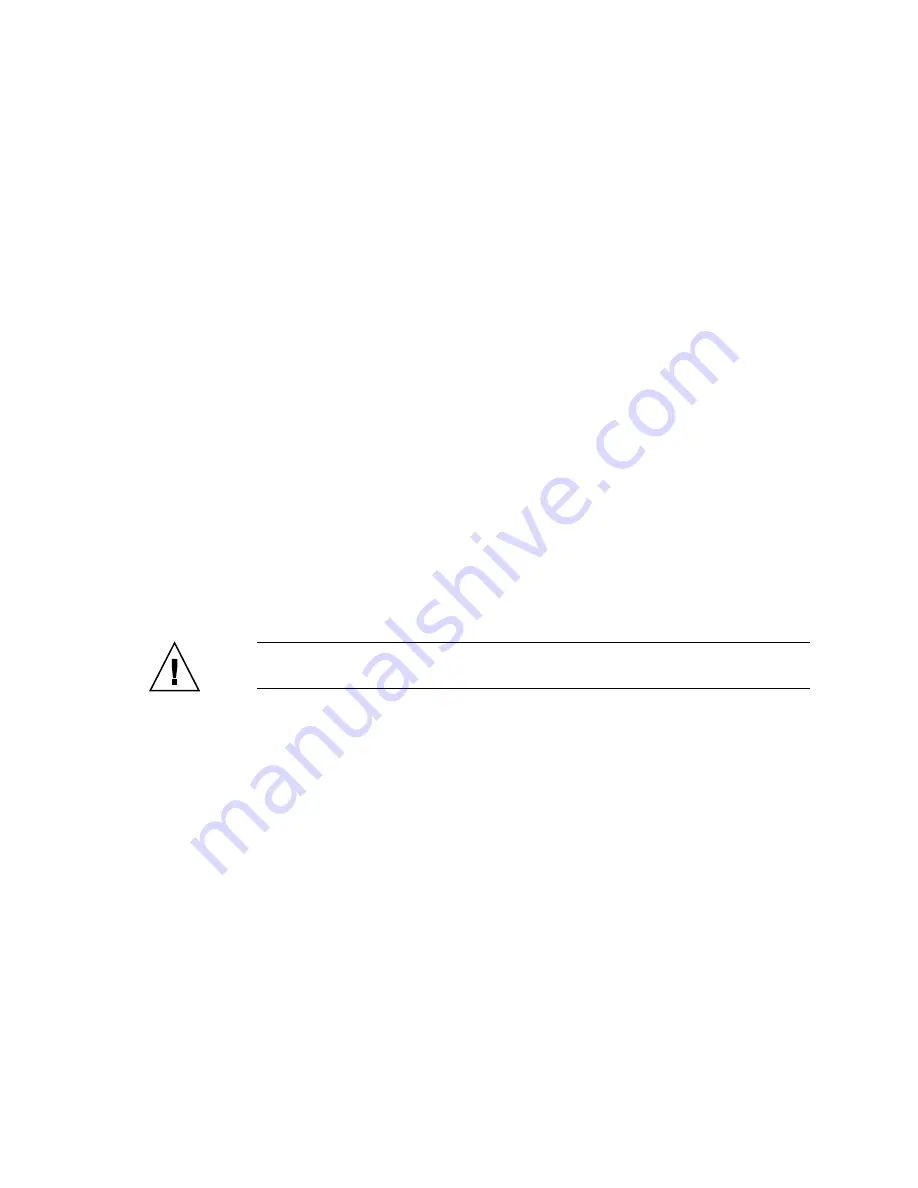
Servicing Motherboard Components
109
▼
Remove a PCIe or XAUI Card
1. Locate the PCIe/XAUI card that you want to remove. Note its corresponding
riser board.
See
“Rear Panel Components and Indicators on SPARC Enterprise T5140 Servers”
or
“Rear Panel Components and Indicators on SPARC Enterprise T5240
2. If necessary, note where the PCIe/XAUI cards are installed.
3. Unplug all data cables from the card.
Note the location of all cables for reinstallation later.
4. Remove the riser board.
See
“Remove a PCIe/XAUI Riser” on page 105
5. Carefully remove the PCIe/XAUI card from the riser board connector.
6. Place the PCIe/XAUI card on an antistatic mat.
7. If you are not replacing the PCIe/XAUI card, install a PCIe/XAUI filler panel.
■
SPARC Enterprise T5140: PCIe filler panels are located in the removable PCI
cross beam. Press the filler panel into the cross beam from the rear.
■
SPARC Enterprise T5240: PCIe filler panels are located on the riser board
assembly. Press the filler panel into the riser board back panel from the rear.
Caution –
To ensure proper system cooling and EMI shielding, you must use the
appropriate PCIe filler panel for the server.
Related Information
■
“Install a PCIe or XAUI Card” on page 109
■
“Remove a PCIe/XAUI Riser” on page 105
■
“Install a PCIe/XAUI Riser” on page 107
▼
Install a PCIe or XAUI Card
1. Unpackage the replacement PCIe or XAUI card and place it on an antistatic mat.
2. Locate the proper PCIe/XAUI slot for the card you are replacing.
Summary of Contents for SPARC Enterprise T5140
Page 1: ......
Page 2: ......
Page 6: ......
Page 82: ...56 SPARC Enterprise T5140 and T5240 Servers Service Manual July 2009 ...
Page 154: ...128 SPARC Enterprise T5140 and T5240 Servers Service Manual July 2009 ...
Page 234: ...208 SPARC Enterprise T5140 and T5240 Servers Service Manual July 2009 ...
Page 239: ......
Page 240: ......
















































