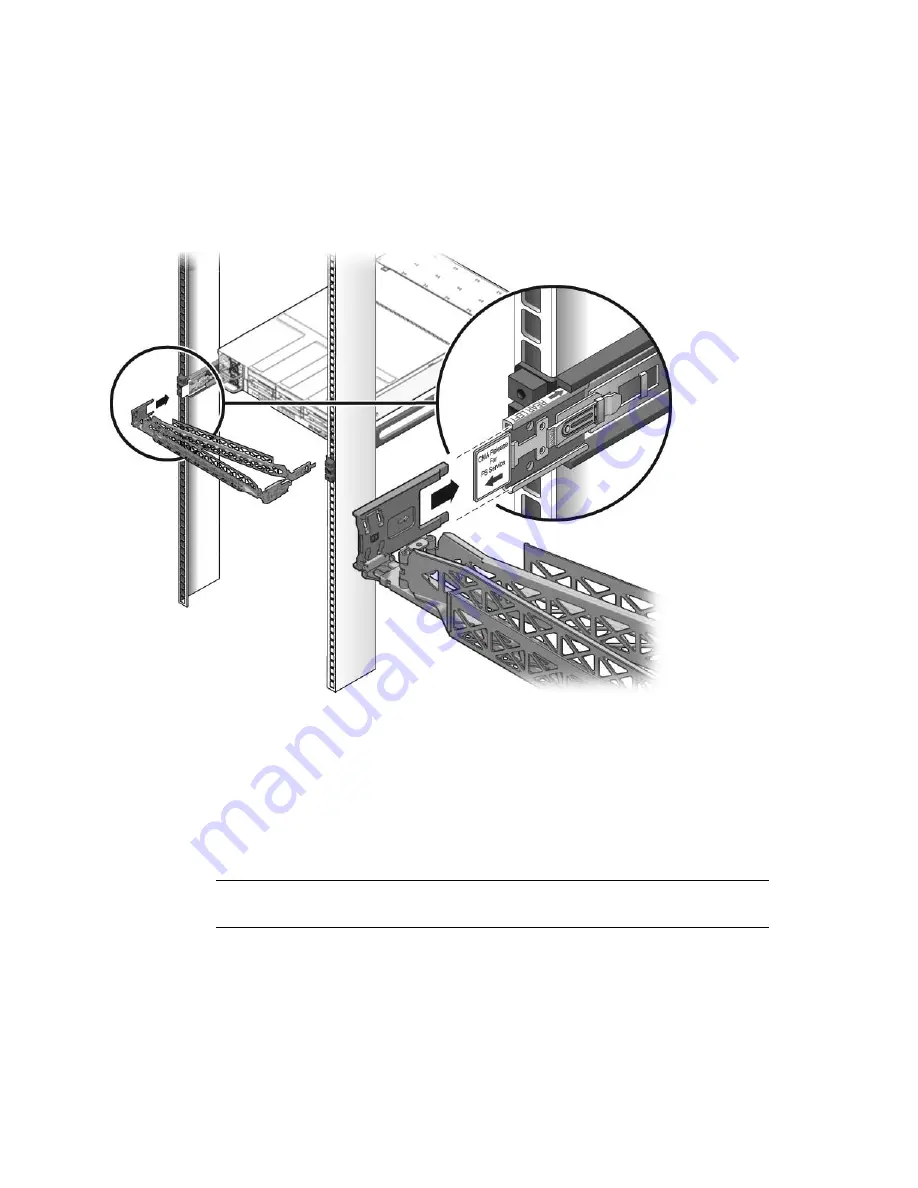
32
SPARC Enterprise T5140 and T5240 Servers Installation Guide • July 2009
FIGURE:
Mounting the Left Side of the Slide Rail (Either Server)
Related Information
■
“To Verify the Operation of the Slide Rails and the CMA” on page 33
▼
To Verify the Operation of the Slide Rails and the
CMA
Tip –
Two people are needed for this procedure, one to move the server in and out
of the rack, and one to observe the cables and CMA.
1. For a free-standing rack, deploy the antitilt bar.
2. Unlock the slide lock button s at the right and left sides of the chassis.
Summary of Contents for SPARC Enterprise T5140
Page 1: ......
Page 2: ......
Page 6: ......
Page 22: ...xx SPARC Enterprise T5140 and T5240 Servers Installation Guide July 2009 ...
Page 63: ...Installing the SPARC Enterprise T5140 and T5240 Servers 41 ...
Page 64: ...42 SPARC Enterprise T5140 and T5240 Servers Installation Guide July 2009 ...
Page 128: ...106 SPARC Enterprise T5140 and T5240 Servers Installation Guide July 2009 ...
Page 129: ......
Page 130: ......
















































