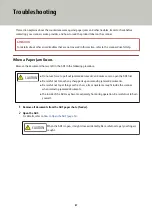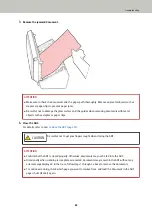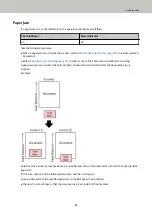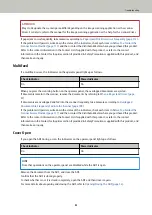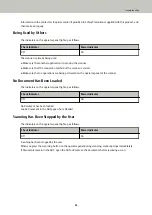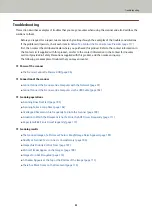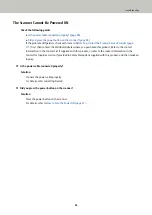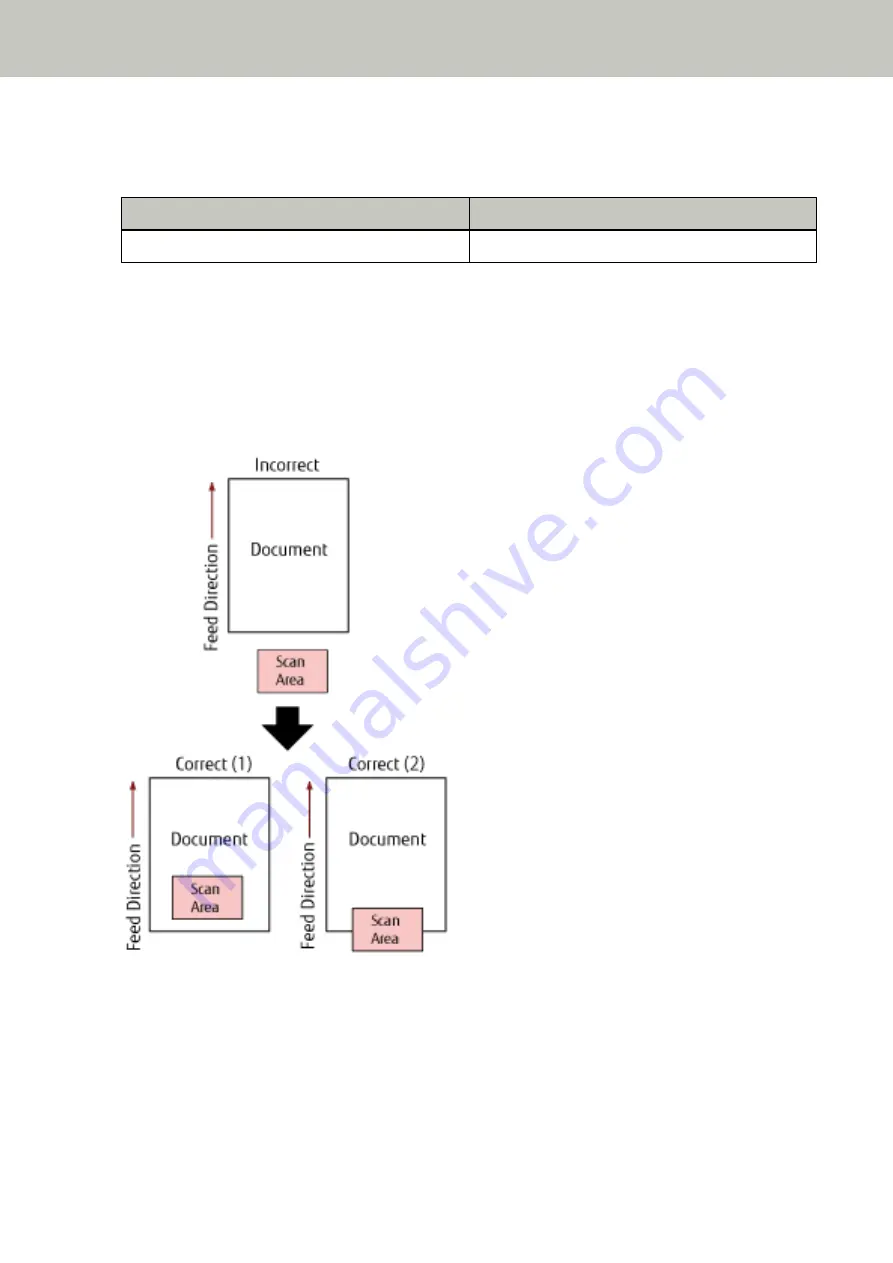
Paper Jam
If a paper jam occurs, the indicators on the operator panel light up as follows.
Check Indicator
Power Indicator
On
On
Take the following measures.
●
When a paper jam occurs inside the scanner, refer to
When a Paper Jam Occurs (page 87)
documents.
●
Refer to
Documents for Scanning (page 52)
in order to check if the document is suitable for scanning.
A paper jam also occurs when the bottom edge of a document is detected before the designated area is
scanned.
Example:
Outside of the document may have been scanned because the scanned document is shorter than the specified
paper size.
In this case, take one of the following measures, and then scan again.
●
Load a document of the specified paper size in the ADF paper chute (feeder).
●
Change the scan settings so that the scanning area is set inside of the document.
Troubleshooting
91
Summary of Contents for SP-1120N
Page 1: ...P3PC 6882 01ENZ2 FUJITSU Image Scanner SP 1120N SP 1125N SP 1130N Operator s Guide ...
Page 37: ...2 Lift up the stacker extension 1 towards you Basic Operations 37 ...
Page 38: ...3 Lift up the stacker extension 2 towards you Basic Operations 38 ...
Page 129: ...4 Click the OK button The password is set Scanner Settings Software Operation Panel 129 ...
Page 131: ...The password is cleared Scanner Settings Software Operation Panel 131 ...
Page 133: ...4 Click the OK button The password is set Scanner Settings Software Operation Panel 133 ...
Page 144: ...Outer Dimensions The outer dimensions are as follows Unit mm in Appendix 144 ...