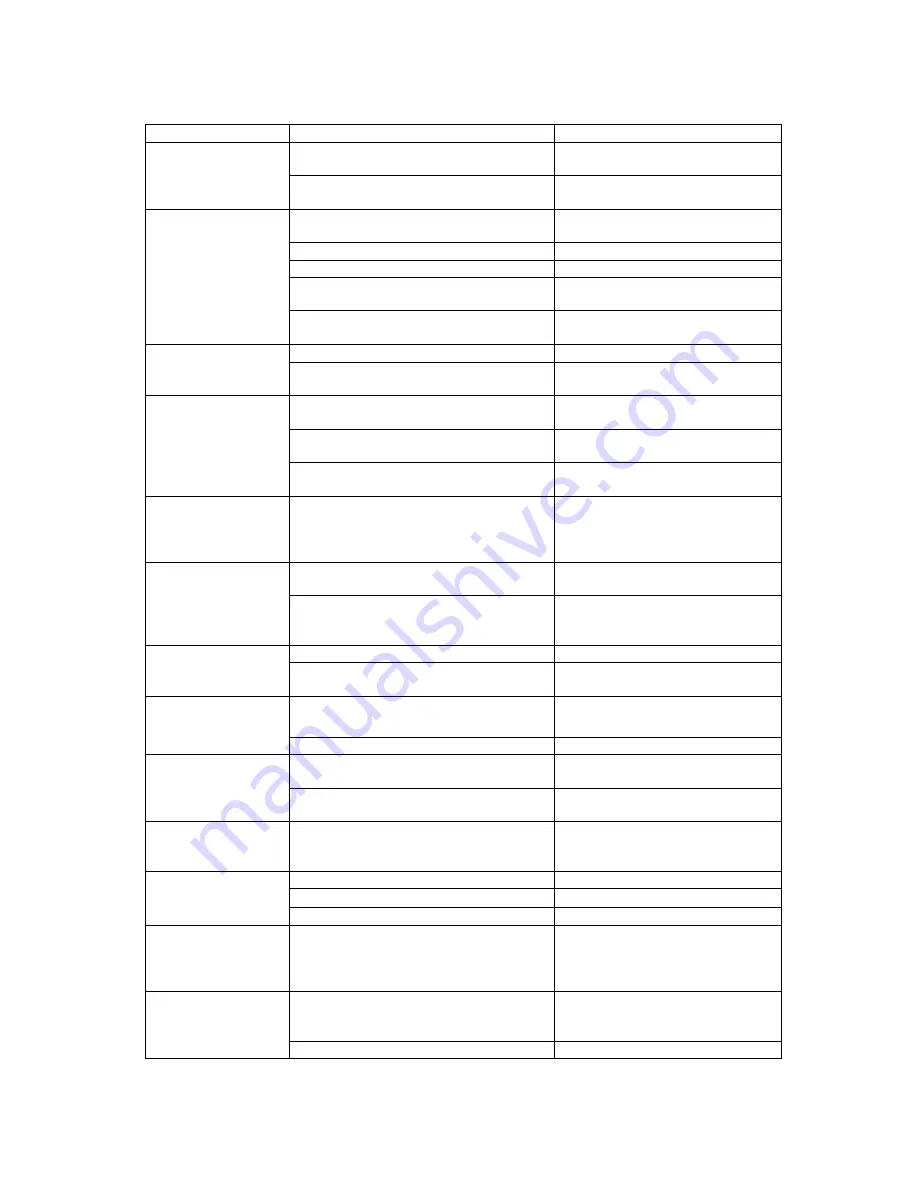
11 Troubleshooting
Symptom Cause
Action
Cascaded connections are done
Connect the dedicated AC
adapter to the master
The LOW POWER
LED is on
Lack of power supply
Connect the dedicated AC
adapter
The keyboard and mouse connections
on the PC are reversed
Match the port No.s
Hot Key Mode is not released
Press the [Enter] or [ESC] key
Not connected properly
Connect properly
Connection/cable is defective
Confirm the connector connection
Replace with a new cable.
The keyboard and
mouse do not
operate or operate
strangely
A non-supported keyboard or mouse is
connected
Replace with a supported
keyboard or mouse
Mouse not supported
Replace with a supported mouse
The scroll function or
button does not
operate
The specific mouse driver is not
installed
Install the specific mouse driver
Monitor or PC does not support PnP
Change to a supported
environment
The setting data is not saved
Refer to "Monitor Settings", and
set correctly
The PnP of the
monitor does not
function
Monitor side is connected with BNC
connector
Change to VGA connector
Poor screen display
(Faded images,
blurred characters,
etc.)
Connection/cable is defective
Confirm the connection
Replace with a new cable
Wrong resolution
Adjust the resolution or the
monitor settings
Window shifts or
does not display
when switching
Unsupported monitor, or cannot
synchronize
Replace with a supported monitor
(multisync)
Adjust the monitor
Hot Key is disabled
Initialize the Hot Keys
Cannot go into Hot
Key Mode
Wrong key or pressed wrongly
Refer to "Hot Key Mode", and
press correctly
Hot Key Mode is not on
Refer to "Hot Key Mode", and
press correctly
Auto Scan Mode
cannot be set
Wrong key
Press the number key (0)
Hot Key Mode is not on
Refer to "Hot Key Mode", and
press correctly
Switching cannot be
done by Keyboard
Wrong key
Refer to "SELECT Key", and
press correctly
The auto scan
switch cycle is
abnormal
The switch cycle has not been set
correctly
(The default value is 10 seconds)
Refer to "Auto Scan Mode", and
set correctly
Connection has been disrupted
Check the connections and restart
The switch is hung up
Press the reset switch
Operation stops after
a period of normal
operation
A problem has occurred at the PC
Correct the problem at the PC
The LED on the
device does not light
even after turning on
the host
The PC’s keyboard port’s power circuit
protection element has failed
Correct the problem at the PC
Non-Fujitsu switching device is
connected
Cascade with Fujitsu KVM switch
Cascaded
connections are not
recognized
A problem has occurred at the switch
Press the reset switch
14
Summary of Contents for SERVIS EX FS-1004EX
Page 15: ...Note ...
Page 16: ...NC14004 L530_01 This manual is made of recycled paper ...


































