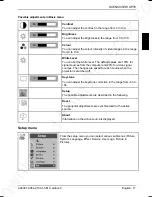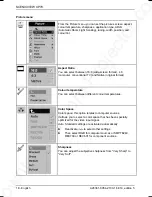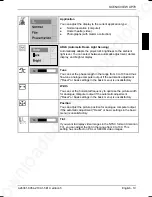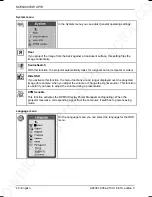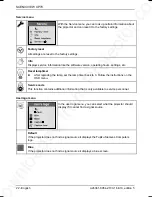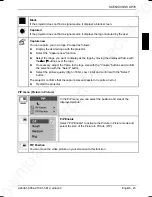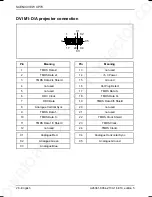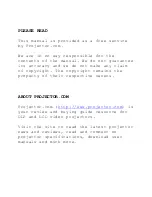Downloaded from Projector.com
SCENICVIEW XP70
28 - English
A26361-K954-Z100-1-5E19, edition 5
No picture (power indicator glows green)
►
Check whether the computer is switched on.
►
Check whether the data cable for the projector is correctly attached to the monitor port on the
computer.
►
Press any key on the computer keyboard - the computer may be in energy saving mode.
►
Alter the brightness and/or contrast until you get a picture.
Picture disturbances
►
From the Basic menu (see "Changing the OSD settings") select the "Reset" function in order to
reset the projector to its basic settings.
If the picture does still not improve:
►
From the Setup menu (see "Changing the OSD settings") select the Picture menu and the
"Tune" function.
►
Adjust the projected image.
►
From the Setup menu (see "Changing the OSD settings") select the Picture menu and the
"Width" function.
►
Adjust the projected picture width.
Unstable pixels or pixels that are constantly light or dark
The standard of production techniques today cannot guarantee an absolutely fault-free projection.
There may be a few unstable or constantly light or dark pixels.
The following number of faulty pixels is permissible and no reason for a warranty claim:
●
Unstable pixels: 3
●
Light pixels: 5
●
Dark pixels: 5
The projected picture is getting darker
The life of the projector lamp is limited, and its brightness decreases as it gets older. If the projected
picture gets too dark, have the lamp replaced (after 4,000 operating hours at the latest).