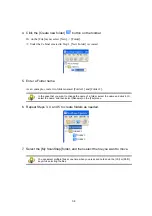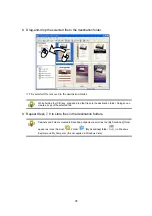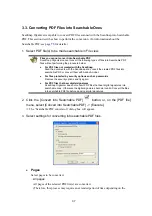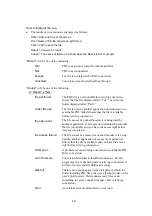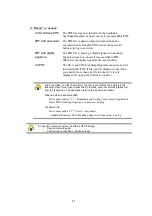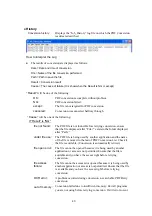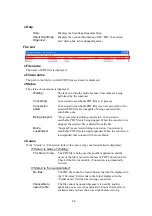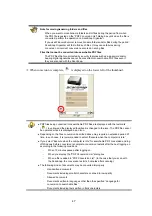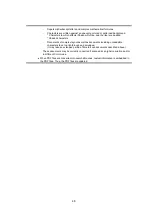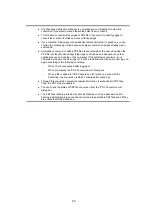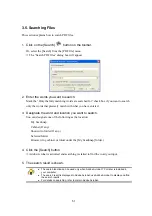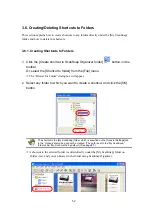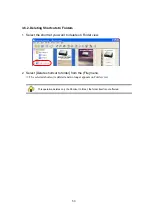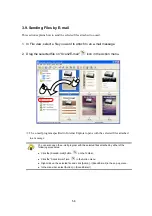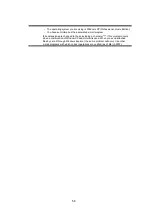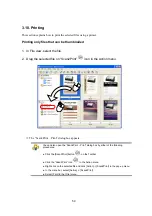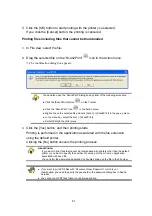48
-
Superscript/subscript letters and complex mathematical formulas
-
Characters are written against an unevenly-colored or patterned background
* Characters to which effects (Shadow, Outline, and the like) are applied
* Shaded characters
-
Documents of complex layout as well as documents including unreadable
characters (due to print-through and smudges)
(It may take an extended period of time to scan documents described above.)
These documents may be correctly converted if scanned at a higher resolution and/or
in different Color mode.
●
When PDF files are converted into searchable ones, textual information is embedded in
the PDF files. Thus, the PDF files are updated.