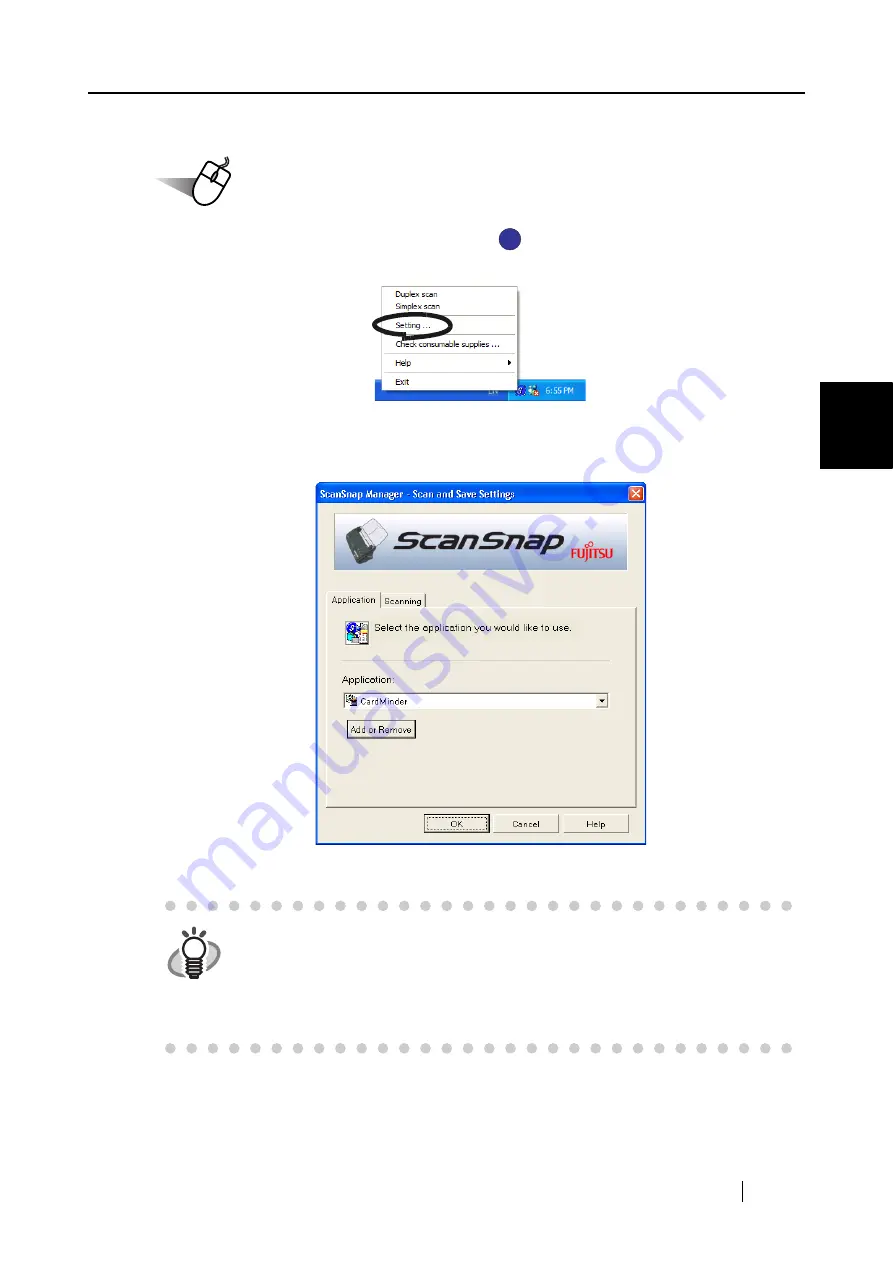
3.6 Scanning Business Cards
ScanSnap fi-5110EOX Operator's Guide
73
Basic Scanner Operations
3
<Preparations>
Operation
1. Right click the "ScanSnap Manager" icon
on the task tray, and select the [Set-
ting...] from the menu that is displayed.
⇒
The "Scan and Save Settings" dialog box is displayed.
2. Select "CardMinder" at "Application:" under the [Application] tab.
⇒
Two tabs, [Application] and [Scanning], will be displayed.
3. Click the [OK] button.
⇒
This closes the "Scan and Save Settings" screen.
HINT
"Scanning quality" and "Color mode" can be changed on the [Scanning] tab.
(Refer to "[Scanning] tab" on page 42.)
The defaults are "Best" and "Color" for the scan mode. (In this section, busi-
ness cards are scanned using these default settings.)
When CardMinder is selected as [Application:], the option "Excellent" on the
[Scanning] tab is not available.
S
S
Summary of Contents for ScanSnap fi-5110EOX
Page 2: ......
Page 18: ...xvi ...
Page 40: ...22 ...
Page 100: ...82 ...
Page 108: ...90 ...
Page 116: ...98 ...
Page 130: ...112 ...
Page 134: ...116 ...
Page 136: ...118 ...






























