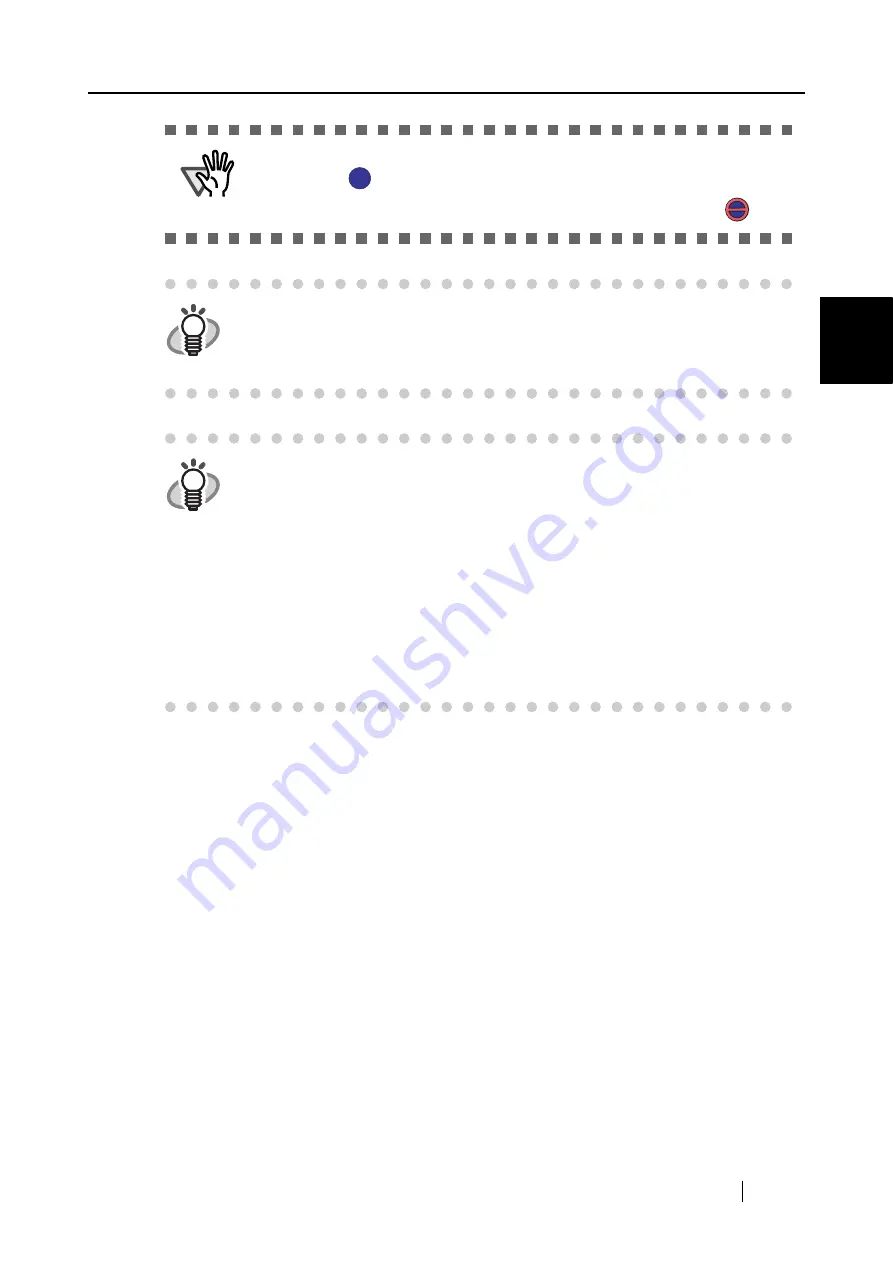
2.2 Connecting ScanSnap to your PC
ScanSnap fi-5110EOX Operator's Guide
21
Connecti
ng ScanSnap
2
ATTENTION
It may take some time for the "ScanSnap Manager" icon on the task tray to be
displayed as
.
Push the [POWER] button on the scanner when the icon remains as
.
HINT
When you turn off/on the scanner, press the [POWER] button for longer than
one second.
*For preventing mis-operation, the [POWER] button does not work
unless it is pressed for longer than one second.
HINT
The power supply of this scanner is controlled by performing the following
actions:
•
Opening/closing the paper chute cover on the scanner,
•
Turning on/off the PC,
•
Pushing the [POWER] button on the scanner (when the paper chute cover is
opened).
Opening /closing the paper chute cover controls the scanner’s power in any
case. For example, the scanner will not be turned on even when you have
switched on your PC if the paper chute cover is closed.
Generally, you can simply turn on/off the scanner only by opening/closing the
paper chute cover when the scanner is connected to your PC.
S
S
S
S
Summary of Contents for ScanSnap fi-5110EOX
Page 2: ......
Page 18: ...xvi ...
Page 40: ...22 ...
Page 100: ...82 ...
Page 108: ...90 ...
Page 116: ...98 ...
Page 130: ...112 ...
Page 134: ...116 ...
Page 136: ...118 ...
















































