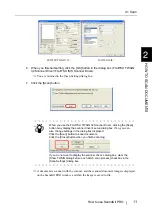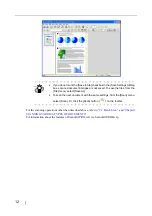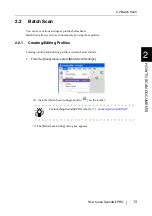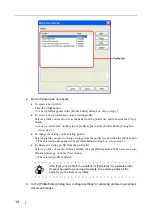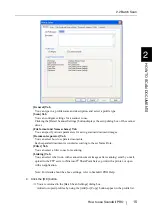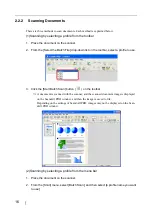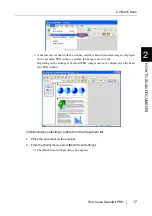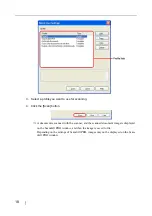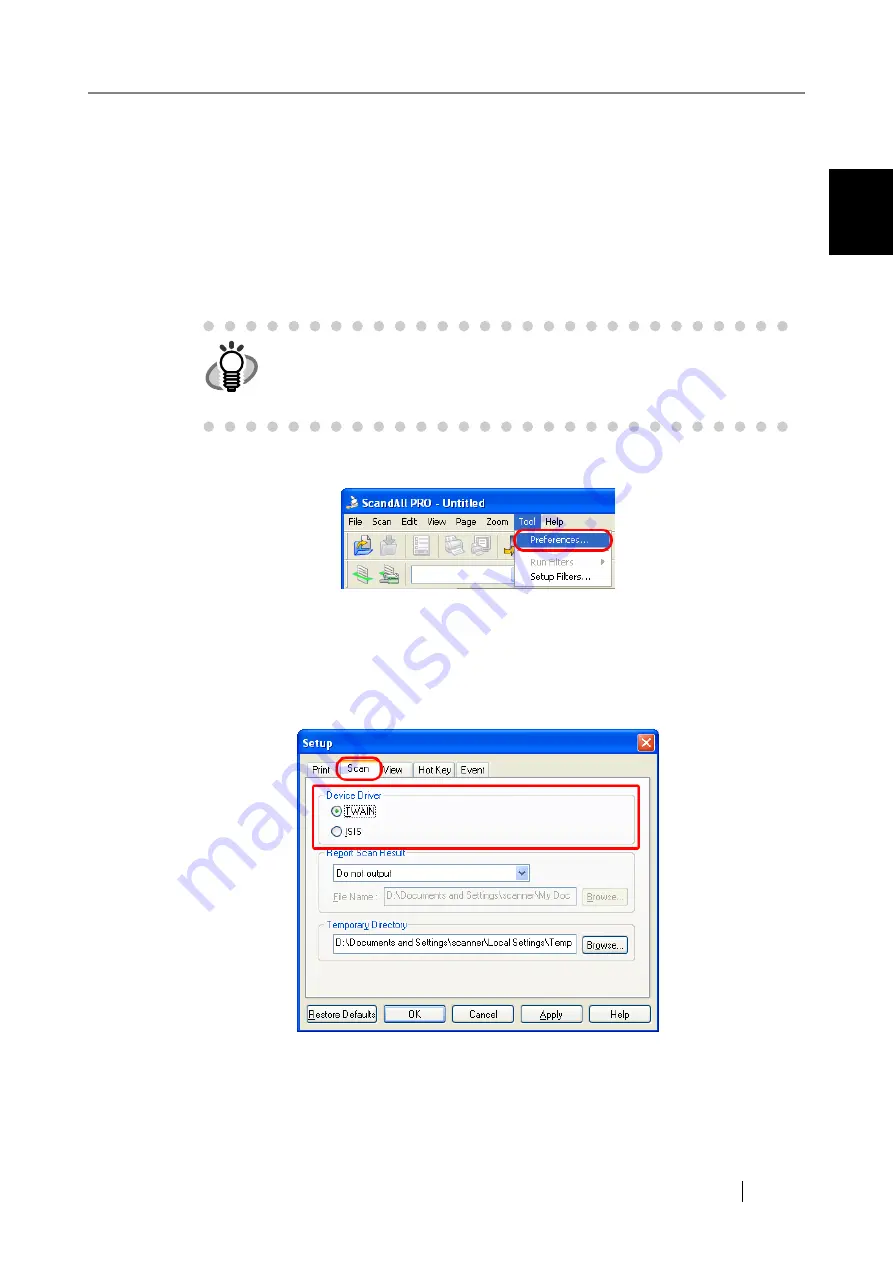
1.2 Selecting a Scanner Driver
How to use ScandAll PRO
3
LA
UNCHING AND SETTINGS
1
1.2
Selecting a Scanner Driver
ScandAll PRO supports both TWAIN and ISIS standards and allows you to invoke either the
TWAIN driver or the ISIS driver for scanning images with the scanner. This scanner comes with
two drivers, FUJITSU TWAIN 32 Scanner Driver and FUJITSU ISIS Scanner Driver, which you
can use with this scanner.
The following explains how to select a scanner driver with ScandAll PRO (how to switch between
the FUJITSU TWAIN and ISIS scanner drivers).
1. From the [Tool] menu, select [Preferences].
⇒
The [Setup] dialog box appears.
2. On the [Scan] tab, under [Device Driver], select either of drivers.
To use FUJITSU TWAIN 32 Scanner Driver, select [TWAIN].
To use FUJITSU ISIS Scanner Driver, select [ISIS].
3. Click the [OK] button to close the [Setup] dialog box.
HINT
•
In ScandAll PRO, the default [Device Driver] is [TWAIN].
•
There is no functional difference between the FUJITSU TWAIN 32 and
FUJITSU ISIS scanner drivers. You can use one of them according to
your preferences.
Summary of Contents for ScandAll PRO
Page 1: ...How to use ScandAll PRO P2WW 2410 01ENZ0 ...
Page 2: ......
Page 12: ...6 ...
Page 25: ...2 2 Batch Scan How to use ScandAll PRO 19 HOW TO SCAN DOCUMENTS 2 ...
Page 26: ...20 ...