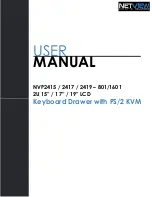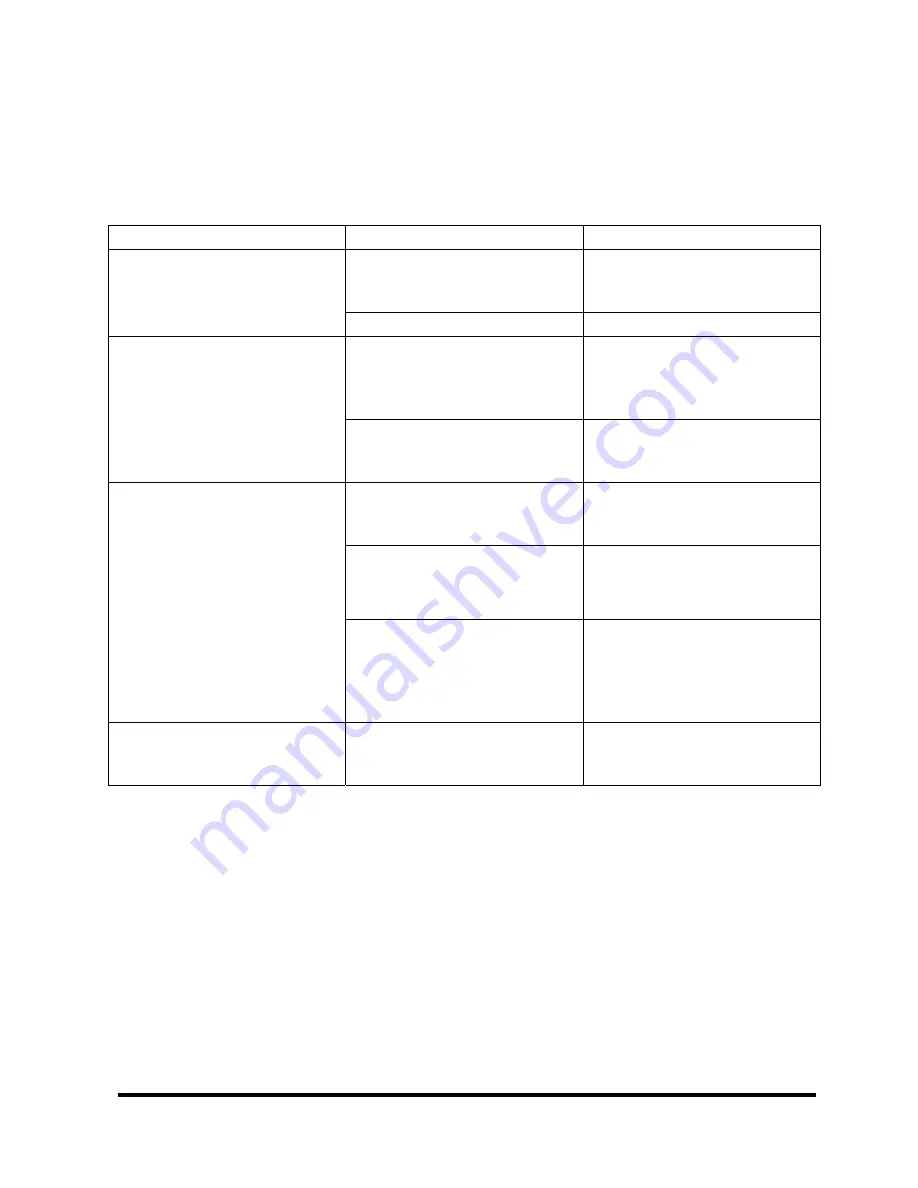
23
12. Troubleshooting
This chapter explains how to solve some problems you may encounter while you use this
product.
1. No image is displayed on the monitor
Symptom
Cause
Action
The power cable is incorrectly
connected. Or, the power
plug is not fully inserted.
Connect the power cable
correctly and make sure the
plug is fully inserted.
The power LED is out.
The power is not turned on.
Press the power button.
The server is in Standby
mode.
Press any key on the
keyboard or operate the
pointing device to exit the
Standby mode.
The power LED is orange. Or,
when the MENU/SELECT
button is pressed, the
message "Signal Going to
Sleep" is displayed.
The monitor cable is
incorrectly connected to the
server.
Connect the monitor cable
correctly to the server.
The Rack Console was
turned on after the server was
turned on.
Turn on the device at the
same time as or before you
turn on the server.
The monitor cable is
incorrectly connected to the
server.
Connect the monitor cable
correctly to the server.
The power LED lights but no
image is displayed on the
monitor.
In some situations, the
following message is also
displayed:
"Frequency out of range:
**kHz/**Hz
please change the display
mode to 1280
1024 with
60Hz"
The current resolution or
refresh rate is different from
the standard display setting.
Change the server settings to
use the standard display
resolution and refresh rate.
The screen flickers.
(When a KVM switch is
installed)
The monitor cable is
incorrectly connected to the
server.
Connect the monitor cable
correctly to the server.