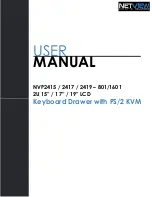Reviews:
No comments
Related manuals for NVP2415

Accucold ACR17
Brand: Summit Appliance Pages: 4

WS 55 162
Brand: V-ZUG Pages: 24

TIROIR CHAUFFANT DWD7400
Brand: DeDietrich Pages: 11

WS55162
Brand: V-ZUG Pages: 24

Cyberview WS-119
Brand: Austin Hughes Electronics Pages: 2

NLS 1U Server Console RFT-17
Brand: Neuro Logic Systems Pages: 14

Decorative Panel Drawer S16RPDW10
Brand: Closet Maid Pages: 2

KDM 7198
Brand: Acnodes Pages: 1

KD8172
Brand: Acnodes Pages: 6

POLINI Classic
Brand: topolgroup Pages: 6

HPWD 140 X
Brand: Hoover Pages: 152

B020-008-17-IP
Brand: Tripp Lite Pages: 45