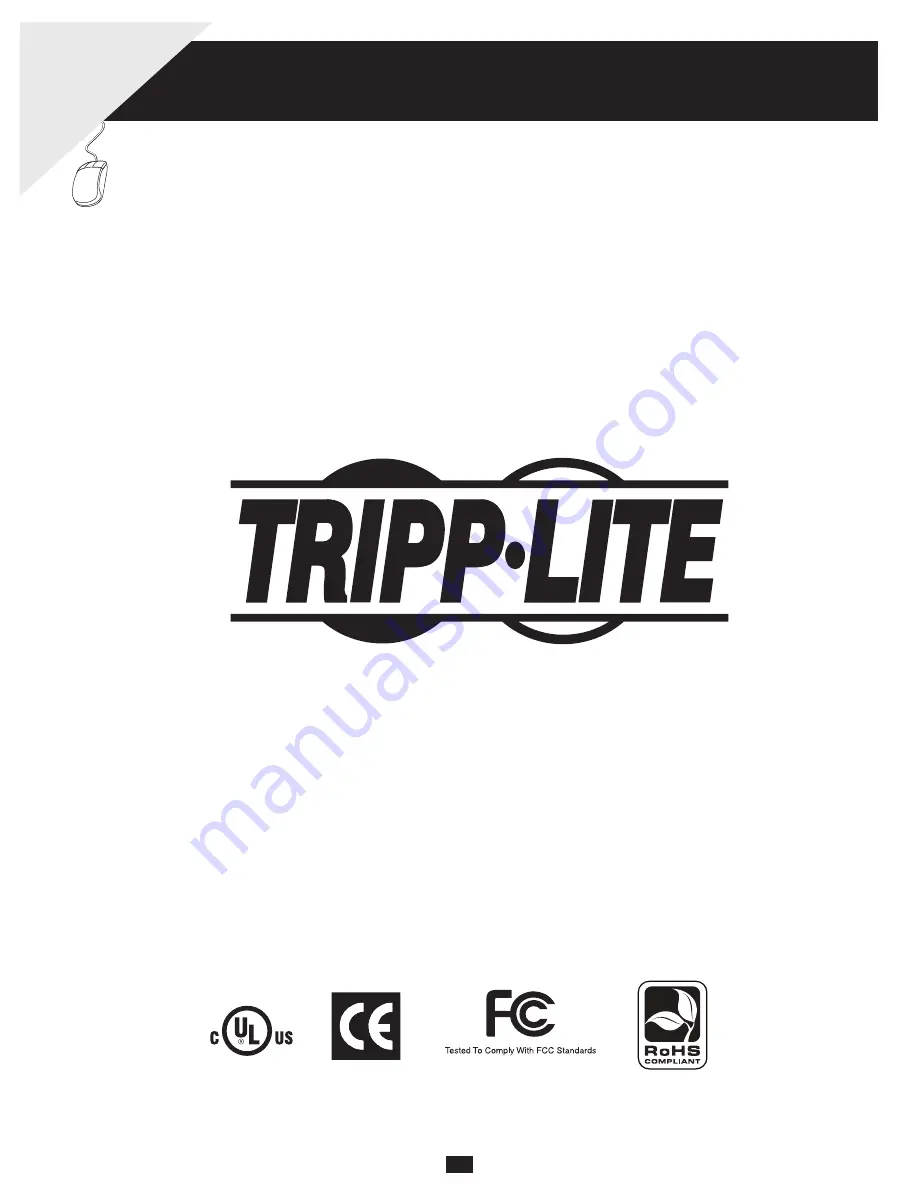
1
Owner’s Manual
Console KVM Switch
with IP Access
Model # B020-008-17-IP and B020-016-17-IP
1111 W. 35th Street, Chicago, IL 60609 USA
www.tripplite.com/support
Copyright © 2010 Tripp Lite. All rights reserved. All trademarks are the property of their respective owners.
The policy of Tripp Lite is one of continuous improvement. Specifications are subject to change without notice.
W
chance to win a FREE
product—


























