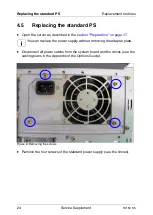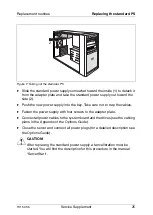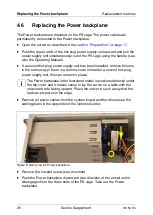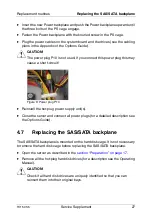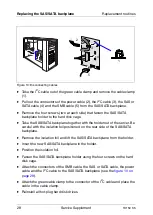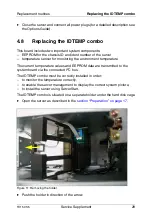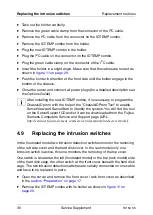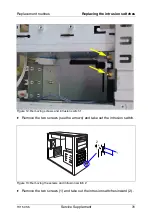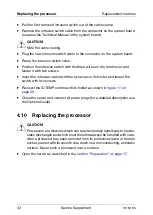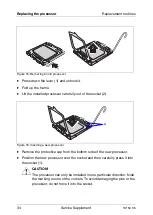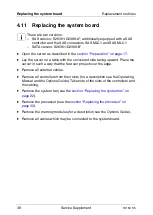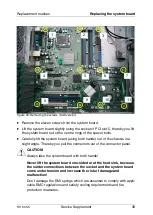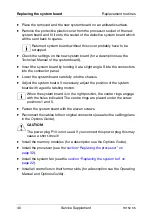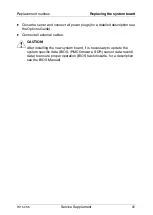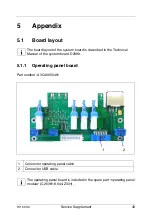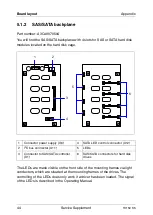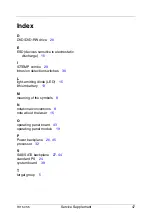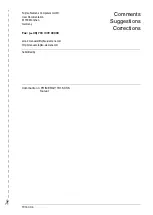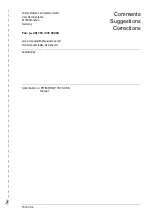38
Service Supplement
TX150
S5
Replacing the system board
Replacement routines
4.11
Replacing the system board
I
There are two versions:
–
SAS version: S26361-D2399-A*; additionally equipped with a SAS
controller and the SAS connectors SAS MLC1 and SAS MLC1
–
SATA version: S26361-D2399-B*
Ê
Open the server as described in the
section “Preparation” on page 17
Ê
Lay the server on a table with the uncovered side facing upward. Place the
server in such a way that the feet can project over the edge.
Ê
Remove all external cables.
Ê
Remove all controllers from their slots (for a description see the Operating
Manual and the Options Guide). Take note of the slots of the controllers and
the cabling.
Ê
Remove the system fan (see the
section “Replacing the system fan” on
Ê
Remove the processor (see the
section “Replacing the processor” on
Ê
Remove the memory modules (for a description see the Options Guide).
Ê
Remove all cables which may be connected to the system board.