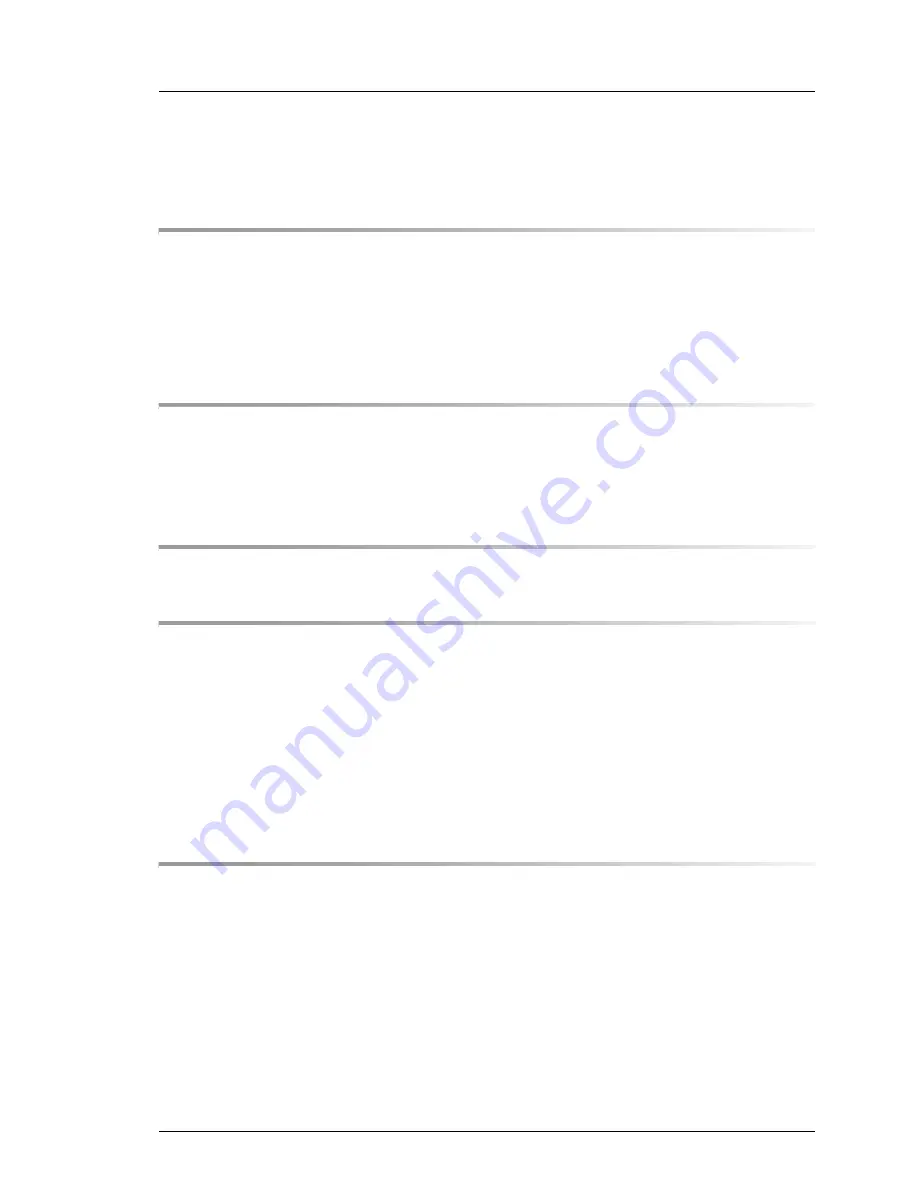
TX1320 M1
Operating Manual
Contents
1
Introduction . . . . . . . . . . . . . . . . . . . . . . . . . . . 11
1.1
Concept and target groups for this manual . . . . . . . . . 12
1.2
Documentation overview . . . . . . . . . . . . . . . . . . . 12
1.3
Notational conventions . . . . . . . . . . . . . . . . . . . . 13
2
Functional overview . . . . . . . . . . . . . . . . . . . . . . 15
2.1
Features . . . . . . . . . . . . . . . . . . . . . . . . . . . . . 15
2.2
Server specification . . . . . . . . . . . . . . . . . . . . . . 24
3
Installation steps, overview . . . . . . . . . . . . . . . . . . 31
4
Important information . . . . . . . . . . . . . . . . . . . . . 33
4.1
Safety instructions . . . . . . . . . . . . . . . . . . . . . . . 33
4.2
CE conformity . . . . . . . . . . . . . . . . . . . . . . . . . 41
4.3
FCC Class A Compliance Statement . . . . . . . . . . . . . 42
4.4
Transporting the server . . . . . . . . . . . . . . . . . . . . 43
4.5
Environmental protection . . . . . . . . . . . . . . . . . . . 43
5
Hardware installation . . . . . . . . . . . . . . . . . . . . . . 45
5.1
Unpacking the server . . . . . . . . . . . . . . . . . . . . . 46
5.2
Setting up the server . . . . . . . . . . . . . . . . . . . . . . 47
5.2.1
Positioning the server vertically . . . . . . . . . . . . . . . . . 48
5.2.2
Positioning the server horizontally . . . . . . . . . . . . . . . . 51
5.3
Connecting devices to the server . . . . . . . . . . . . . . . 53
5.4
Connecting the server to the mains . . . . . . . . . . . . . . 54
5.4.1
Using cable ties . . . . . . . . . . . . . . . . . . . . . . . . . 54
Summary of Contents for PRIMERGY TX1320 M1
Page 1: ...Operating Manual English FUJITSU Server PRIMERGY TX1320 M1 Operating Manual Edition July 2014 ...
Page 6: ...Operating Manual TX1320 M1 ...
Page 10: ...Operating Manual TX1320 M1 Contents ...
Page 14: ...14 Operating Manual TX1320 M1 Introduction ...
Page 30: ...30 Operating Manual TX1320 M1 Functional overview ...
Page 58: ...58 Operating Manual TX1320 M1 Hardware installation ...
Page 80: ...80 Operating Manual TX1320 M1 Property and data protection ...
Page 86: ...86 Operating Manual TX1320 M1 Troubleshooting and tips ...








































