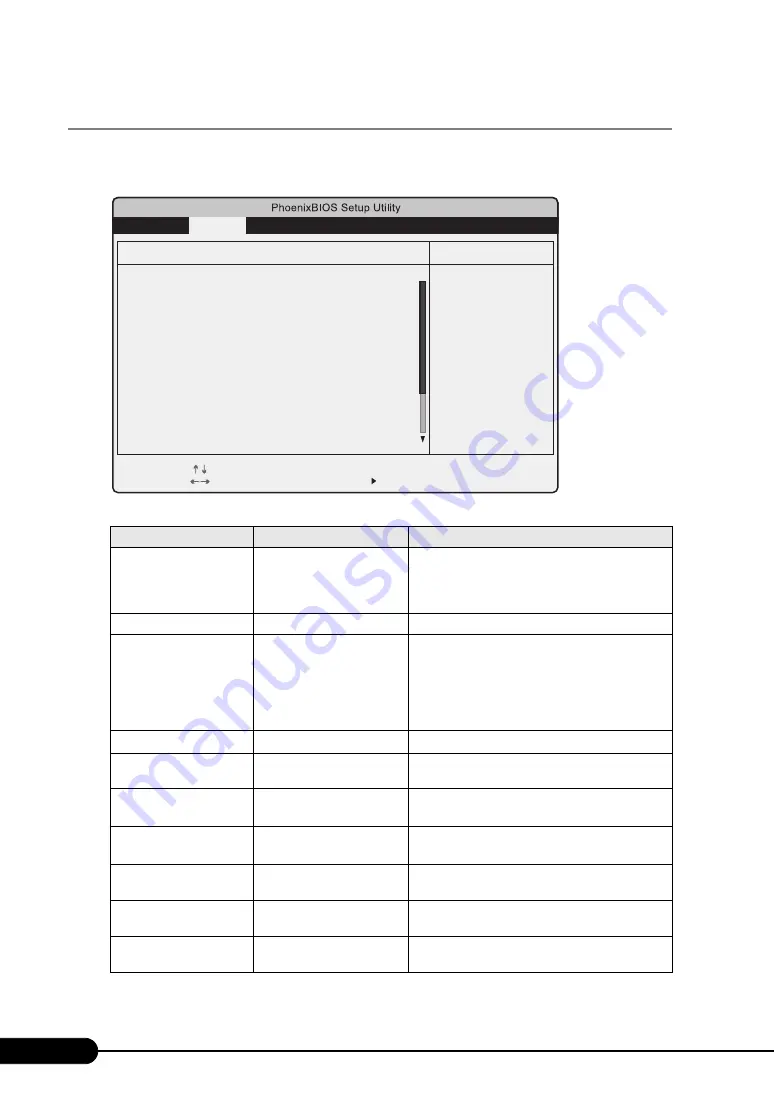
198
Chapter 8 Configuring Hardware and Utilities
8.2.6 Peripheral Configuration Submenu
Use this submenu to set the serial port, parallel port, etc.
The items not listed in the figure below can be displayed using the scroll bar.
table: Items on the Peripheral Configuration Submenu
Item
Setting
Description
Serial 1
• Disabled
• Enabled
• Auto (Initial value)
• OS Controlled
Sets whether to enable or disable the serial port.
Serial 1 Address
3F8h (Unchangeable)
Appears when [Enabled] is selected for [Serial 1].
Serial Multiplexer
• System (Initial value)
• iRMC
Switches the function of serial port 1.
• System
Uses this port as a serial port (Setting at the time
of UPS connection).
• iRMC
Uses this port as a server management port.
USB Enable Ports
All (Unchangeable)
Sets whether or not to use the USB port.
USB 2.0 Host Controller
Enabled (Unchangeable)
Sets whether or not to enable the USB controller
(2.0 standard).
USB BIOS Supported
Devices
Auto (Unchangeable)
Sets whether the USB device can be used on the OS
that does not support USB.
USB Boot Delay
Os (Unchangeable)
Sets the delay time by the second for initializing
USB mass storage device during the POST.
Diskette Controller
• Disabled (Initial value)
• Enabled
Configures the floppy disk controller.
Mouse Controller
Auto Detect (Unchangeable)
Sets whether or not to use the mouse connected to
the mouse port.
LAN Controller
Enabled (Unchangeable)
Sets whether to enable or disable the onboard LAN
controller.
Item Specific Help
Change Values
Enter
F9
Select Item
Select Menu
Select Sub-Menu
-/+
F1
Esc
Help
Exit
F10
Setup Defaults
Save and Exit
Advanced
Security
Server
Exit
Main
Peripheral Configuration
Serial 1:
Serial Multiplexer:
USB Enable Ports:
USB 2.0 Host Controller:
USB BIOS Supported Device:
USB Boot Delay:
Diskette Controller:
Mouse Controller:
LAN Controller:
LAN Remote Boot:
Management LAN:
[Auto]
[System]
[All]
[Enabled]
[Auto]
[0 s]
[Disabled]
[Auto Detected]
[Enabled]
[Disabled]
[Enabled]
Summary of Contents for Primergy TX120
Page 6: ...6 ...
Page 12: ...12 ...
Page 122: ...122 Chapter 4 Manual OS Installation ...
Page 152: ...152 Chapter 5 Operations after OS Installation ...
Page 188: ...188 Chapter 7 Installing Hardware Options ...
Page 210: ...210 Chapter 8 Configuring Hardware and Utilities ...
Page 262: ...262 ...
















































