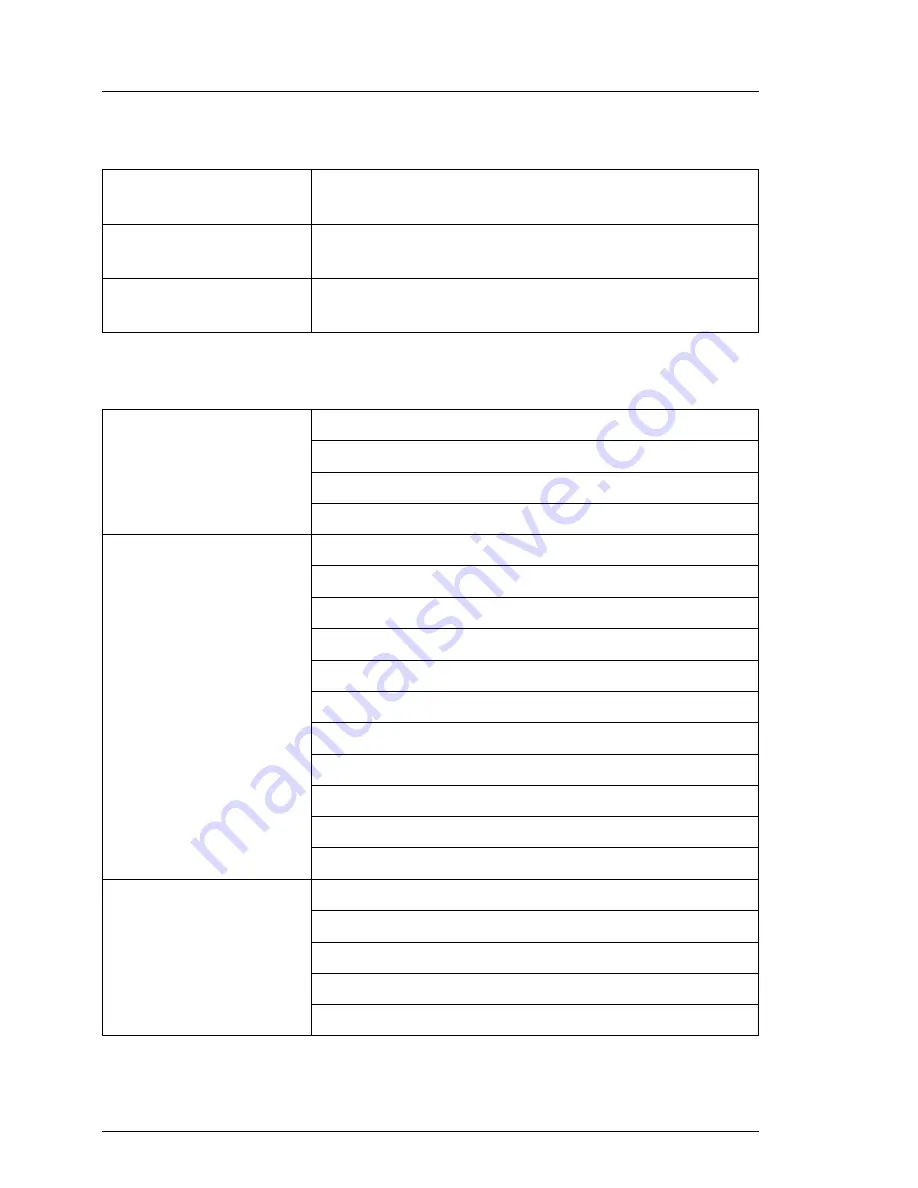
26
Operating Manual
TX120 S3
Functional overview
Drive bays
Operating Panel
Hard disk bay
configuration
4x 2.5-inch hot-plug SAS/SATA or 2x 3.5-inch non
hot-plug SATA
Accessible drive bays
1x 3.5/1.6-inch for backup devices; 1x 5.25/0.5-inch
for CD-RW/DVD
Notes accessible drives all possible options described in relevant system
configurator
Operating buttons
On/off switch
NMI button
Reset button
ID button
Status LEDs
System status (orange / yellow)
Identification (blue)
Hard disks access (green)
Power (orange / green)
CSS (yellow)
HDD (orange)
PSU (orange)
TEMP (orange)
CPU (orange)
MEM (orange)
FAN (orange)
Status LED at system
rear side:
System status (orange / yellow)
Identification (blue)
LAN connection (green)
LAN speed (green / yellow)
CSS (yellow)
Summary of Contents for PRIMERGY TX120 S3
Page 1: ...Operating Manual English PRIMERGY TX120 S3 Server Operating Manual Edition June 2011 ...
Page 6: ...Operating Manual TX120 S3 ...
Page 10: ...10 Operating Manual TX120 S3 Contents ...
Page 74: ...74 Operating Manual TX120 S3 Starting up and operation ...
Page 76: ...76 Operating Manual TX120 S3 Property and data protection ...
Page 82: ...82 Operating Manual TX120 S3 Troubleshooting and tips ...
















































