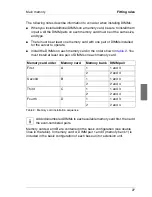23
Preparation
Removing the bezel
4.3
Removing the bezel
I
Removing the front bezel is only necessary for microprocessor
upgrade/exchange. Therefore, if other components are planned for
installation, leave the bezel in its place.
To remove the bezel, please proceed as follows:
Ê
Grasp the bezel with both hands at the top and bottom edges of the chassis
(see arrows in
figure 8
), and pull the bezel away from the server.
Figure 8: Removing the bezel (server shown without side parts)