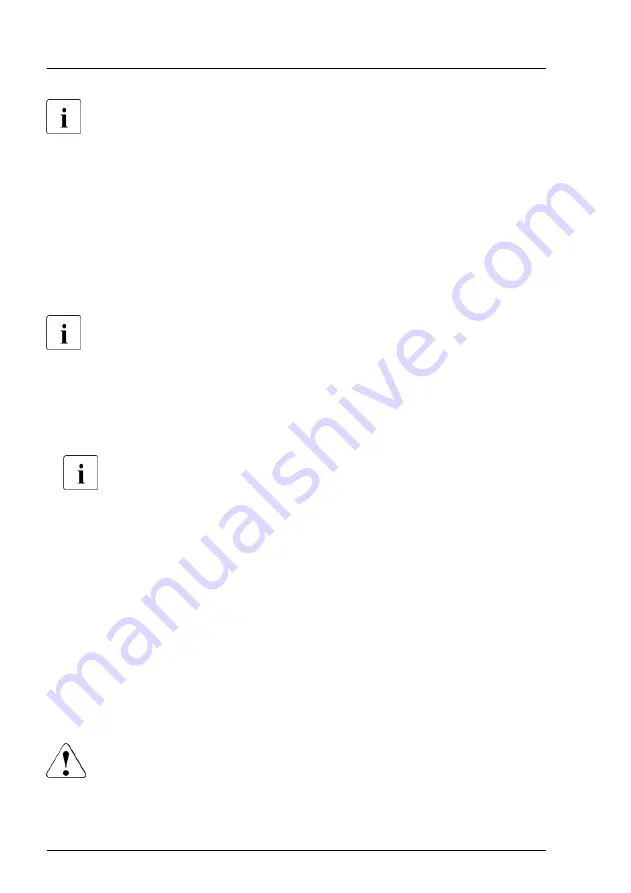
The indicators also light up in standby mode and after a server restart
due to a power failure.
▶
Check the Global Error indicator and the CSS indicator.
4.1.3
Locating the defective component
After determining the error class by the CSS indicator or the Global Error
indicator, indicators on the components and onboard indicators on the system
board allow you to identify the defective component, see
For more information, see the "ServerView Suite Local Service Concept
(LSC)" manual.
Possibilities to get more information about the defective component
–
Checking the ServerView System Monitor, available on Windows or Linux
based servers with ServerView agents installed.
For more information, see the "ServerView System Monitor" user
guide.
–
Checking the System Event Log (SEL), see
System Event Log (SEL)" on page 101
.
–
Checking the indicators on the components, see
.
–
Checking the onboard indicators on the system board using the Indicate
CSS button, see
"Using the CSS button on the system board" on page 44
.
Using the CSS button on the system board
If the system has been powered off, the onboard indicators guides you to the
defective component.
CAUTION
It is mandatory to disconnect all power cords from the system in order to
use the Indicate CSS functionality.
Basic hardware procedures
44
Upgrade and Maintenance Manual
RX4770 M6
Summary of Contents for PRIMERGY RX4770 M6
Page 80: ...Basic hardware procedures 80 Upgrade and Maintenance Manual RX4770 M6 ...
Page 166: ...Hard disk drive HDD solid state disk SSD 166 Upgrade and Maintenance Manual RX4770 M6 ...
Page 298: ...Liquid cooling LC 298 Upgrade and Maintenance Manual RX4770 M6 ...
Page 314: ...Accessible drives 314 Upgrade and Maintenance Manual RX4770 M6 ...
















































