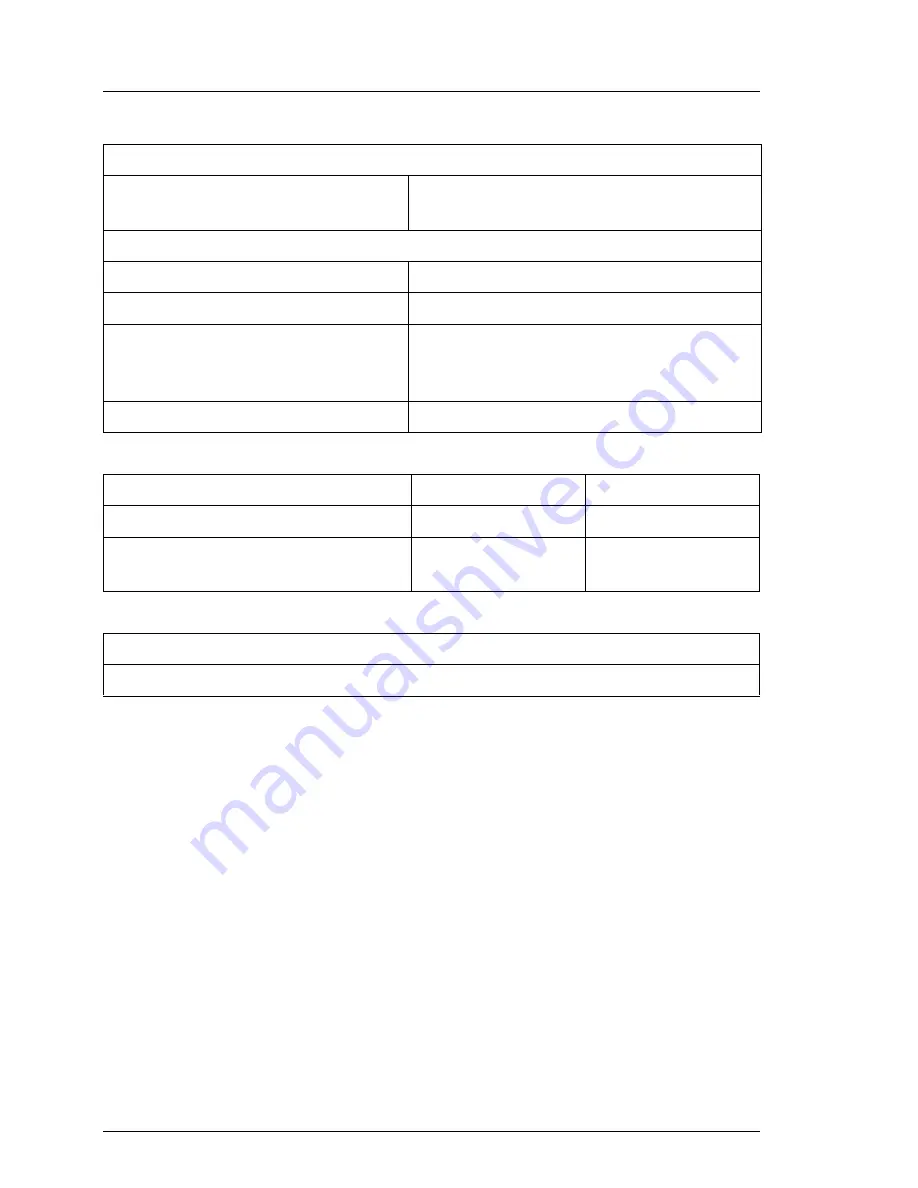
10
U41243-J-Z156-1-76
Technical data
Introduction
Standards
Product safety and ergonomics
IEC 60950 (DIN EN 60950), UL 1950,
CSA 950, NEMKO
Electromagnetic compatibility
Interference emission
EN 55022, Class A; FCC part 15, Class A
Interference immunity
EN 50082-1
CE certification
Low voltage directive
LVD 73/23/EEC
EMC Directive 89/336/EEC
Certification
GS, CSA NRTL/C, CB Certificate
Noise level (ISO 9296)
Operation
Idle
Sound power level (L
WAd
)
max. 5,5 B
max. 4,8 B
Operating sound
pressure level (L
pAm
)
max. 43 dB(A)
max. 32 dB(A)
Maintenance surfaces and ventilation clearances
Depends on 19" rack
















































