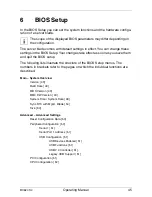42
Operating Manual
BX620
S4
Configuring the BX620 S3 Server Blade
Installation and Operation
©
c
o
g
n
it
as
. Ges
e
lls
c
h
ft
f
ü
r
T
e
c
hni
k
-D
o
k
u
m
e
nt
at
ion m
b
H 20
08
P
fa
d
:
W
:\
A
n
w
en
dun
gs
da
te
n\
F
C
T
\t
im
_
lo
c
a
l\
w
o
rk
\W
A
LT
E
R
\O
B
J
_
DO
K
U
-1
43
3-0
0
2
.f
m
–
After power failure
A server blade that was already on when the power failed, automatically
switches on again when power resumes (depending on the BIOS setting).
5.3
Configuring the Server Blade
Server blades can be set up using one of the following methods:
–
Local installation with or without
ServerStart
–
Remote installation, see the section
ServerStart
Remote Installation in the
ServerStart
manual on the
ServerBooks
DVD.
–
Copying the clone images from a remote image repository to the relevant
server blades (for further information see the RemoteDeploy manual on the
ServerBooks
DVD (version 5.210 or later)).
I
The optional RemoteDeploy software package can be obtained from
the Fujitsu Siemens customer service center (order number
U15000-C180).
Reference Installation
A reference installation of a server blade performed using
ServerStart
is used as
the basis for a clone image. The image is created and then used by
RemoteDeploy
for fast installation and configuration of other server blades.
I
For details on using
ServerStart,
see the operating manual for
ServerStart
on the PRIMERGY
ServerBooks
DVD, which is part of the
PRIMERGY
ServerView Suite
provided with each server system.
Preparing the Hardware
To perform an initial installation of a server blade with
ServerStart
or make
changes later, you must connect a CD-ROM drive and a floppy disk drive to the
relevant server blade via the USB/VGA port (see
section “Connecting the
BX620 S4 Server Blade” on page 35
). In addition, a monitor, keyboard and
mouse must be connected to the KVM blade on the back of the basic unit and
must be switched to the relevant server blade by pressing the KVM button.