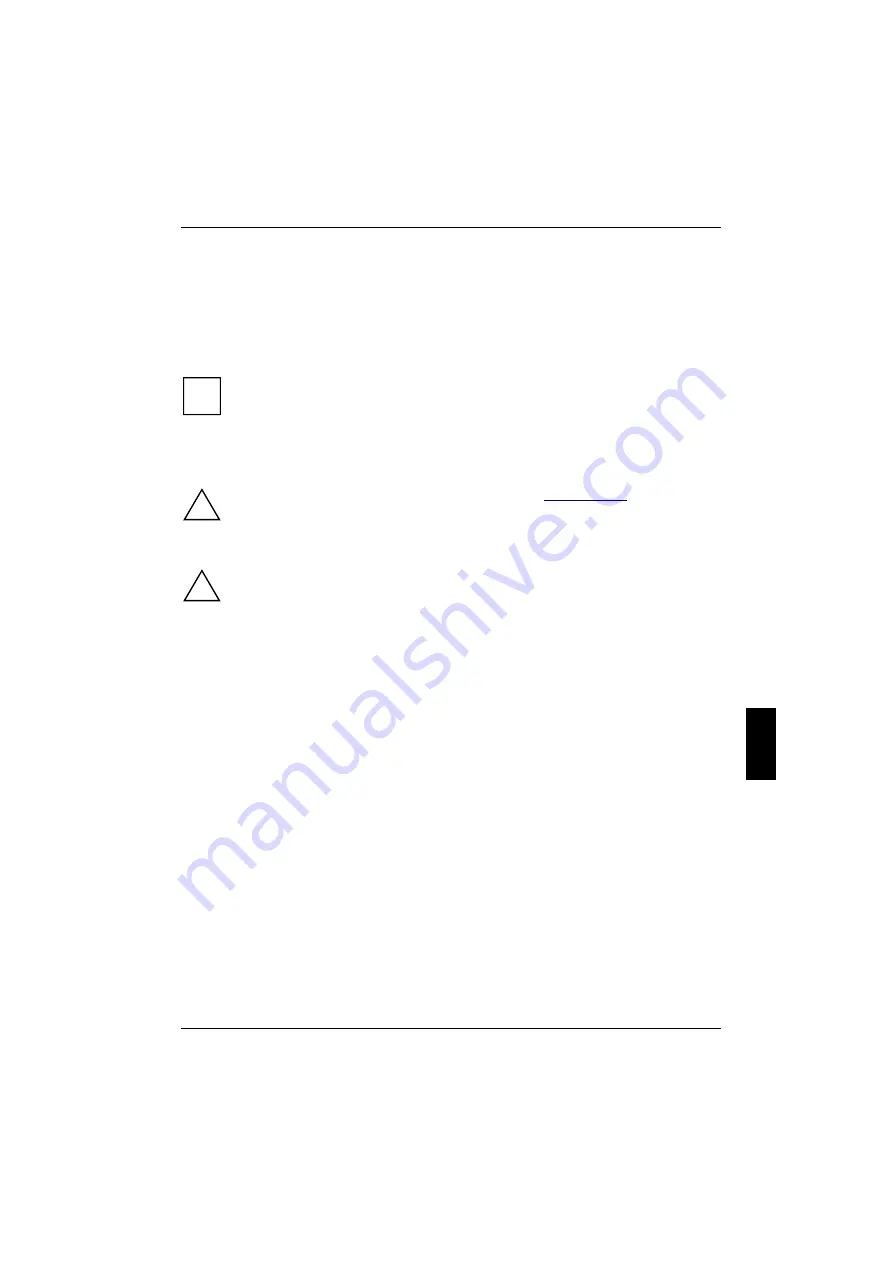
A26361-K632-Z100-1-7619
43
System expansions for tower server
This chapter describes how to modify your server hardware (e.g. installing or removing boards or
accessible drives).
Memory and processor upgrading as well as replacement of the lithium battery are described in the
Technical Manual for the system board.
i
You will find an overview and a brief description of the installed system boards on the left-
hand housing side cover of the server. A detailed description of the system board is
provided in the corresponding Technical Manual.
Opening the server
!
Please take note of the safety information in the chapter "
".
Ê
Switch the server off.
!
Pull all power plugs out of the power outlets!
If you want to fully open the server, you must proceed as follows:
1.
Removing the side cover
2.
Removing the door
3.
Removing control panel trim plate
















































