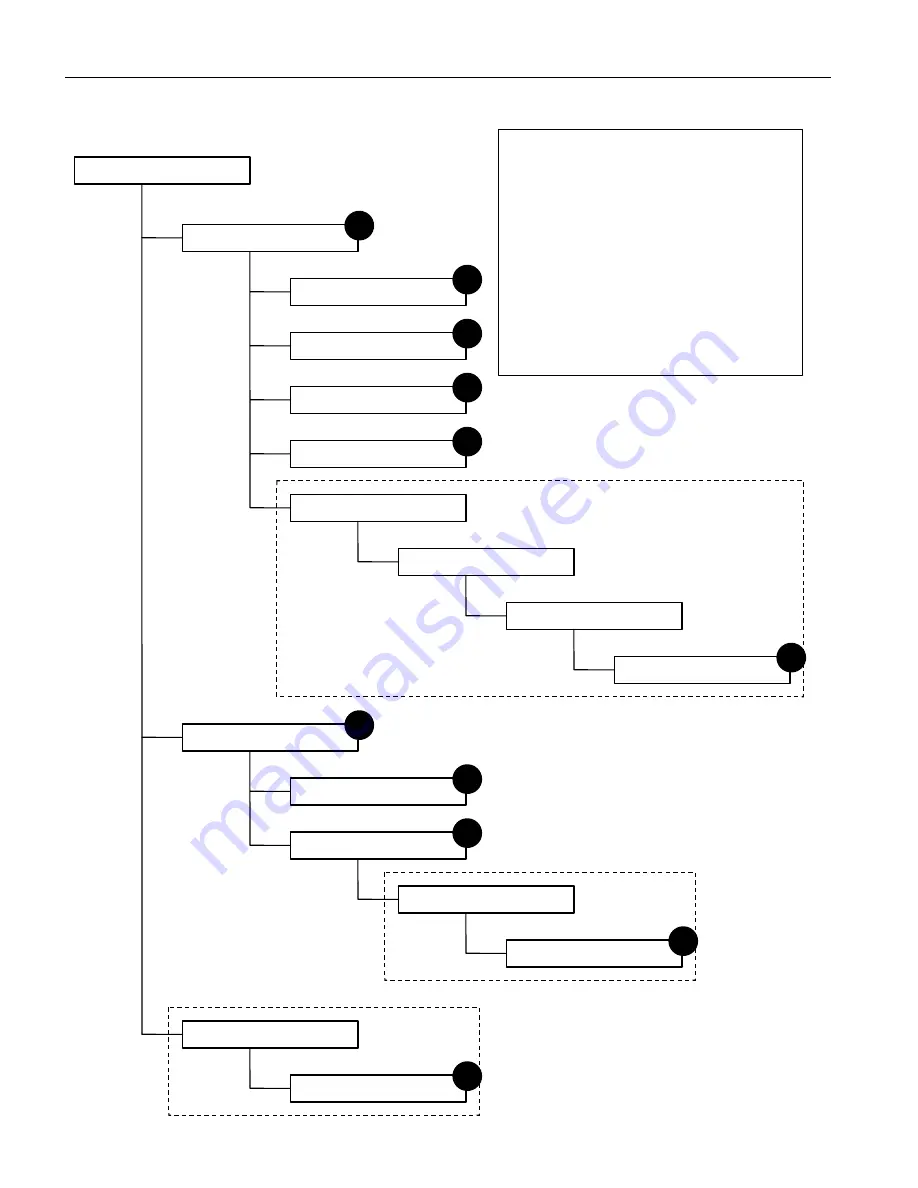
– 29 –
1
2
3
4
5
6
7
8
9
10
1
NOTE : 1. Since a voltage is applied to the
Main Power PCB and PFC PCB
heat sinks while the set is
operating, do not touch the heat
sinks.
2. If the PFC PCB insulation sheet
is not installed when assembling,
the PFC PCB fuse will blow.
3. After the power cord plug was
pulled out , do not pull out the
connector on the Main Power
PCB until the Green LED (D531:
Discharge check LED) turns off.
PDS4229
Rear Case
Fan
PFC PCB
Main Power PCB
Main Digital PCB
Base Frame
PFC PCB
Main Power PCB
Bezel Front
Optical Filter
Rear Case
Key-Switch Box
Key-Switch PCB
Video Unit
Video PCB
PDP Unit
PDP Unit Assy
DISASSEMBLY FLOWCHART
















































