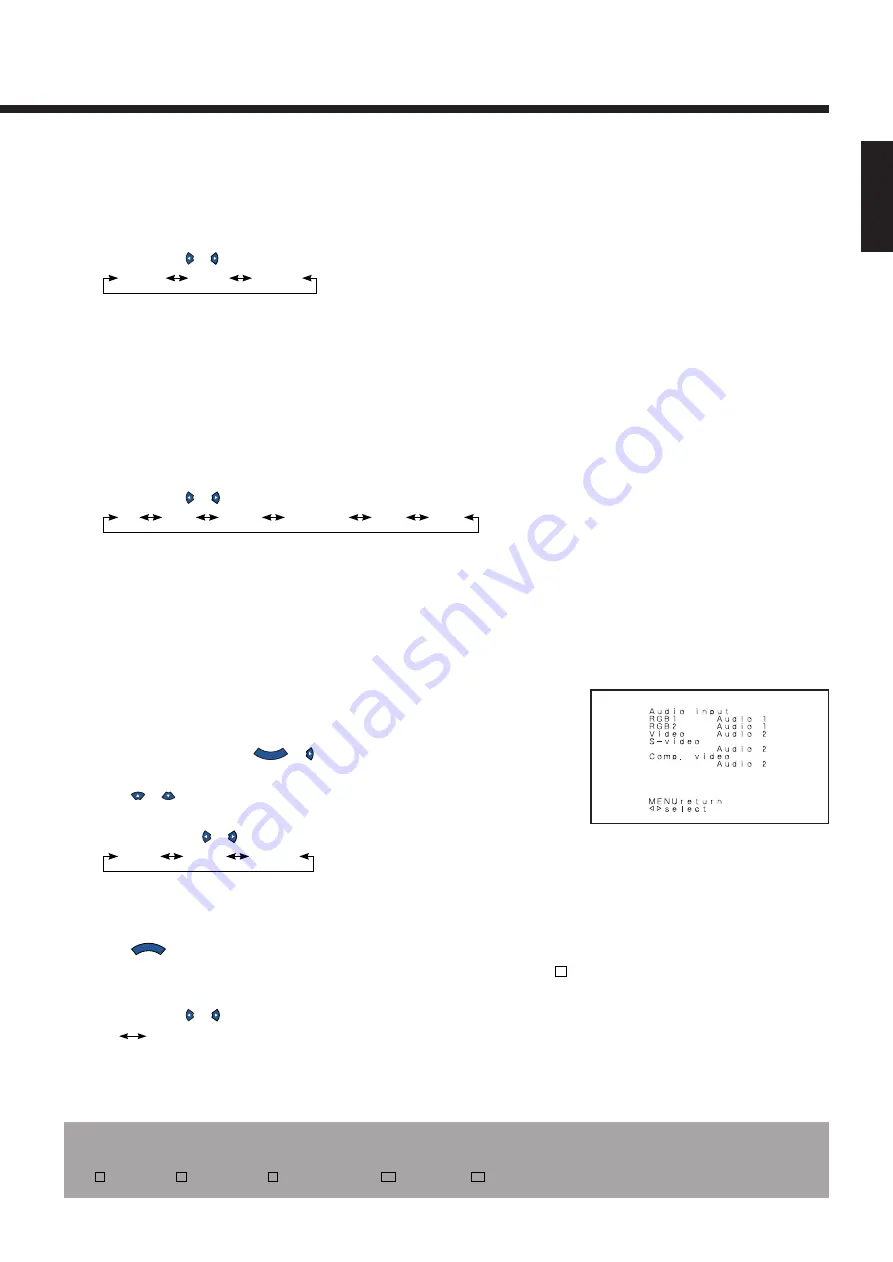
E-41
English
When rotating text (for installing the display with one of its sides
facing down)
• Rotating text (OSD rotate)
All modes
You can use this option to rotate the text.
Each time you press or , one of the available choices appears in the following sequence:
-90 Deg.
Normal
+90 Deg.
-90 Deg.: Displays text from left to right when the display is installed with the power indicator
lamp at the top.
Normal:
Displays text normally.
+90 Deg.: Displays text from left to right when the display is installed with the power indicator
lamp at the bottom.
When selecting automatic switching to desired mode
• Input mode of priority (Input priority)
All modes
You can use this option to switch between modes only when a signal is received through the
selected input mode terminal. You cannot switch the input mode.
Each time you press or , one of the available choices appears in the following sequence:
Off
Video
S-video
Comp.video
RGB1
RGB2
Off: Switches between modes normally.
Other modes: Displays images when a signal is received through the selected input mode
terminal.
* You cannot switch between RGB1 and RGB2.
You cannot select the currently selected mode.
You cannot switch between input modes when you have selected a mode with this option.
When changing sound input
• Selecting input terminals (Audio input)
All modes
You can use this option to select one of the two available terminals to receive sound from input
equipment.
1
Select “Audio input” and press
E N T E R
or .
The “Audio input” selection screen will appear.
2
Press
or
to select input equipment.
3
Select a desired input terminal.
Each time you press or , one of the available choices appears in the following sequence:
Audio 1
Audio 2
No audio
Audio 1, Audio 2: Selects Audio 1 or 2 for receiving sound in the corresponding mode.
No audio: No sound in the corresponding mode.
* Repeat steps 2 and 3 for each piece of input equipment.
4
Press
M E N U
when you finish to return to the Extended menu screen.
• Enabling 3D Y/C Circuit (3D Y/C)
V
Selects whether to use the 3D Y/C circuit.
Each time you press or , one of the available choices appears in the following sequence:
On
Off
On: Enables the 3D Y/C circuit.
You can make this selection only for 3.58NTSC signal.
Off: Enables 3-line.
* You cannot select this option (3D Y/C) for PAL or SECAM signals.
“Audio input” selection screen
* On-screen information disappears if you do not take any action for 60 seconds.
* The following abbreviations used in this document represent input modes in which you can make adjustments:
V
: Video mode,
S
: S-video mode,
C
: Comp.video mode,
R1
: RGB1 mode,
R2
: RGB2 mode


















