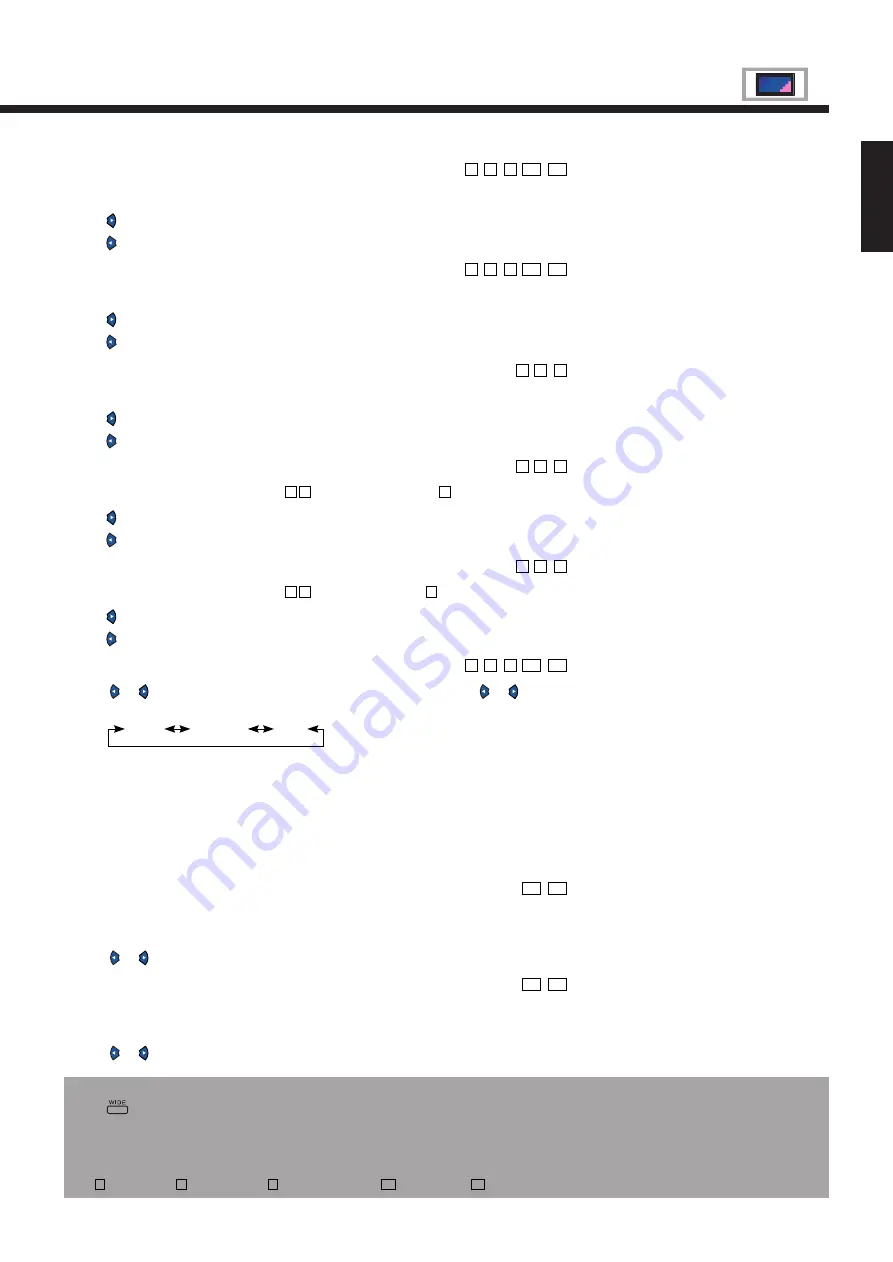
E-29
English
Note
Use
to switch over to the normal mode before adjusting the “Dot clock” or “Clock phase”.
Information
* On-screen information disappears if you do not take any action for 60 seconds.
* The following abbreviations used in this document represent input modes in which you can make adjustments:
V
: Video mode,
S
: S-video mode,
C
: Comp.video mode,
R1
: RGB1 mode,
R2
: RGB2 mode
Adjusting Contrast (Contrast)
Any value between -30 and +30 can be selected.
: Higher contrast
: Lower contrast
Adjusting Screen Brightness (Brightness)
Any value between -60 and +60 can be selected.
: Brighter screen
: Darker screen
Adjusting Color Darkness (Color)
Any value between -60 and +60 can be selected.
: Darker colors
: Lighter colors
Adjusting Tint (Tint)
Any value between -30 and +30 for [
V S
], and -60 and +60 for [
C
] can be selected.
: More green-tinged colors
: More purple-tinged colors
Adjusting Image Sharpness (Sharpness)
Any value between -30 and +30 for [
V S
], and -3 and +3 for [
C
] can be selected.
: Sharper images
: Less sharp images
Adjusting Color Temperature (Color temp.)
Use or to specify a desired color temperature. Each time you press or , one of
the available choices appears in the following sequence:
Warm
Standard
Cool
Warm: More red-tinged colors
Standard: Standard color temperature
Cool: More blue-tinged colors
* You can adjust color temperature once you have selected “Off” for “Studio mode” in
the OTHERS Menu. You cannot adjust color temperature if you have selected “On”
for “Studio mode.” (See P. E-37–E-41.)
Adjusting Dot Clock (Dot clock)
You may find that images blur, depending on the clock frequency of your PC’s processor.
If you experience blurring, you can obtain a clearer image by adjusting the “Dot clock”.
Use or to select a value between -60 and +60.
Adjusting Clock Phase (Clock phase)
You may find that images blur, depending on the clock phase of your PC’s processor. If
you experience blurring, you can obtain a clearer image by adjusting the “Clock phase”.
Use or to select a value between 0 and 15.
V
R1 R2
C
S
V
R1 R2
C
S
V
C
S
V
C
S
V
C
S
V
R1 R2
C
S
R1 R2
R1 R2
















































