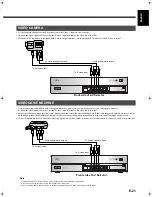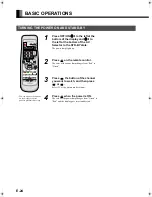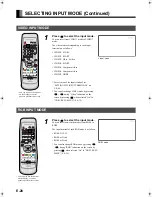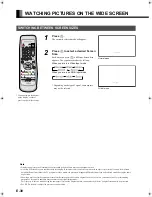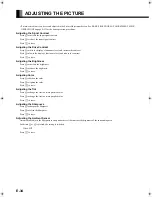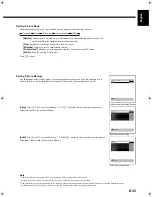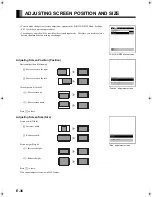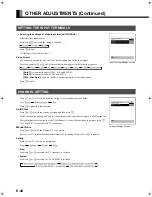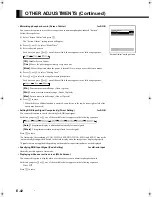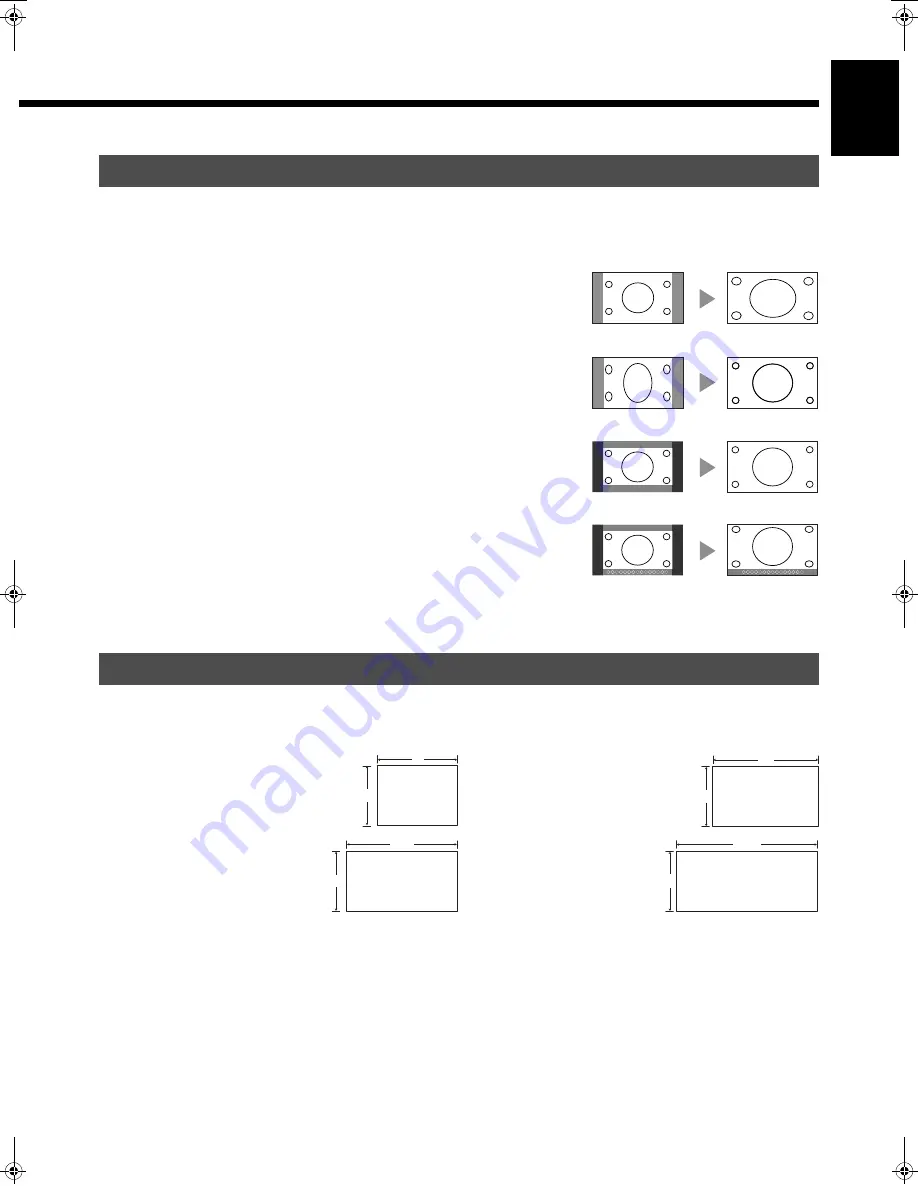
E-31
Engl
ish
Deut
sch
Espa
ñol
Fra
n
ç
ai
s
It
a
lia
n
o
Portugu
ê
s
日 本
語
Póññ
êèé
中文
Normal (Video/RGB)
Displays pictures of normal size (i.e., a 4:3 aspect ratio).
Wide1 (Video)
Displays natural-looking pictures of standard size on the wide screen.
Wide2 (Video)/Wide (RGB)
Ideal for displaying vertically extended pictures such as squeezed pictures.
Zoom1 (Video)/Zoom (RGB)
Enlarges horizontally extended pictures equally in all directions to maintain the aspect
ratio constant.
Zoom2 (Video)
Reduces the height of horizontally extended pictures with captions, without eliminating
the caption. Only the height of pictures is reduced, not the height of the caption.
(Captions may not be easy to read, however, depending on the picture.)
The following aspect ratios are available.
4:3 aspect ratio
16:9 aspect ratio
(VHF/UHF broadcasting, BS broadcasting)
(HDTV broadcasting)
1.85:1 aspect ratio
2.35:1 aspect ratio
(Vista Vision size)
(Cinema Vision size)
SCREEN SIZE
ASPECT RATIO
Picture of
standard size
Wide1
Vertically
extended picture
Wide2
Horizontally
extended picture
Zoom1
Horizontally extended
picture with caption
Zoom2
4
3
16
9
1.85
1
2.35
1
Note
You may find dark areas on top and at the bottom of the screen if you select one of the Zoom modes for media while using the Vista Vision or Cinema
Vision size i.e., the sizes used frequently for picture software.
• Functions may not be available with some models and some device options.
MHD01862_E.book 31 ページ 2005年6月14日 火曜日 午前11時50分