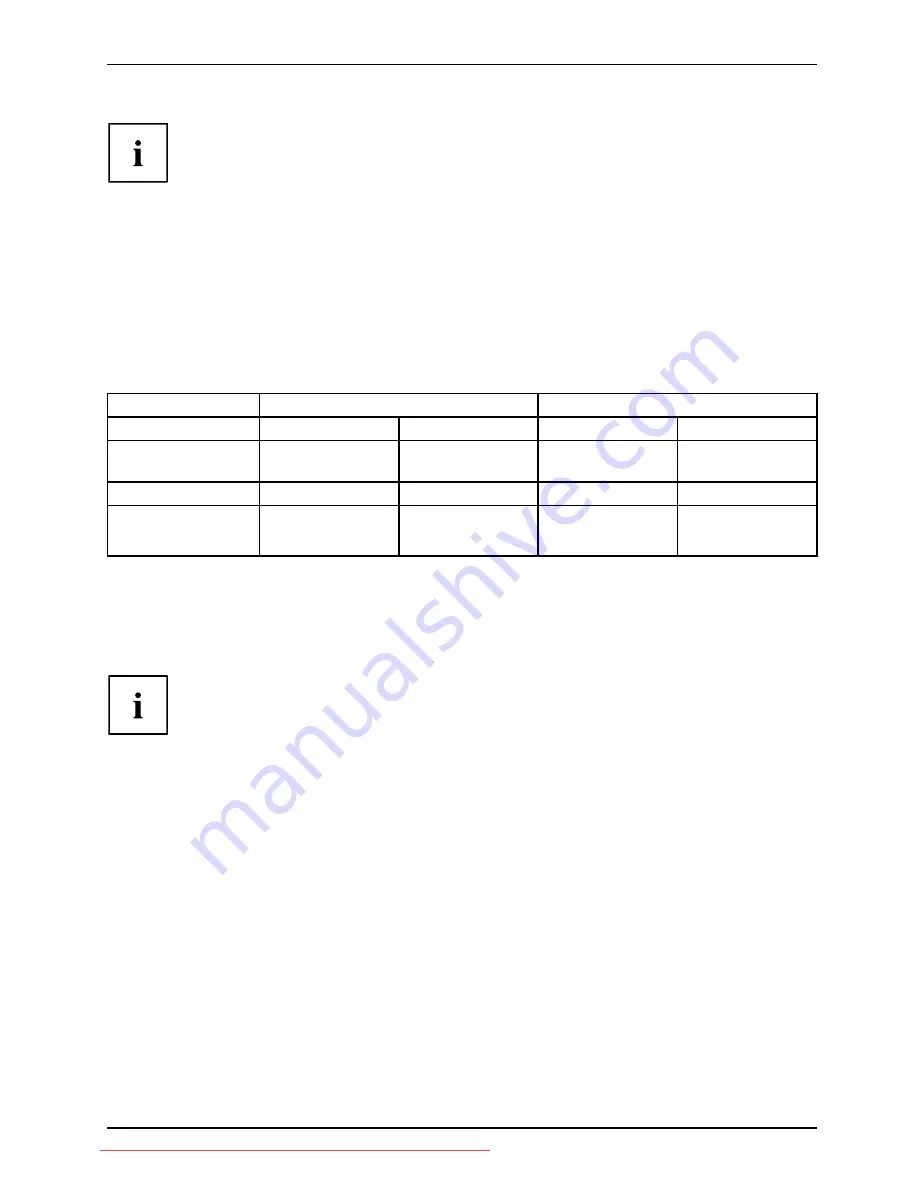
Operation
The "0" setting of the 0W switch (3) on the rear activates energy-saving
mode (0W operating mode), the switch setting "1" switches to compatible
energy-saving mode <1W. This setting may be necessary on some PCs if
the monitor remains dark in the 0W operating mode.
►
Switch the device on using the ON/OFF switch (2).
Notes on power management
If your computer is equipped with power management (power-saving mode), the monitor can fully
support this function. Here the monitor does not distinguish between the individual energy-saving
modes of the computer (standby mode, suspend mode and OFF mode), as it is capable of
immediately switching into the mode with the highest energy-saving effect.
Stage
Operation
Power saving mode
Normal
ECO
0W
Compatible
Power supply
indicator
Lights up blue
Lights up blue
is unlit
Lights up orange
Monitor
Max. brightness
typ. 200 cd/m
2
Unlit
Unlit
Power consumption
(typical)
P24W-5 : 90 W
P26W-5 : 110 W
P24W-5 : 55 W
P26W-5 : 70 W
reduced to 0 W
reduced to < 1 W
If your computer detects inactivity (no input) it sends an appropriate signal to the monitor to
reduce the power consumption (energy-saving mode). The power indicator of the monitor changes
colour to indicate the status change. ECO and 0 W are the preset factory defaults.
Once an input is made at the computer the screen contents are restored.
For detailed information on how energy-saving mode operates, please refer to
the operating manual or technical manual of the computer.
A26361-K1254-Z220-1-7619, edition 2
15
Downloaded from ManualMonitor.com Manuals
















































