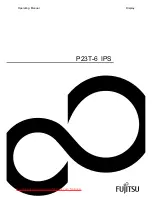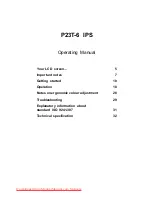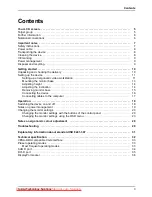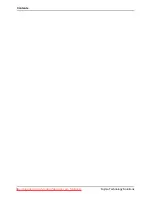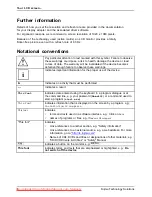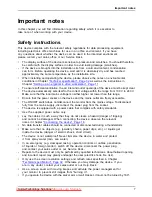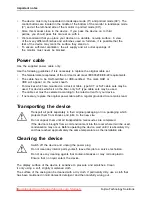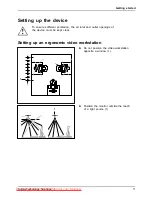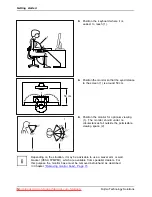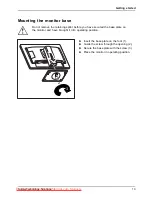Congratulations, you have decided to buy an
innovative Fujitsu product.
Latest information about our products, tips, updates etc. can be found on
the Internet at:
"http://ts.fujitsu.com"
For automatic driver updates, go to:
"http://support.ts.fujitsu.com/support/index.html"
Should you have any technical questions, please contact:
•
Our Hotline/Service Desk
(see the Service Desk list or visit:
"http://ts.fujitsu.com/support/servicedesk.html"
)
•
Your authorized distributor
•
Your sales of
fi
ce
We hope you really enjoy using your new Fujitsu system.
Downloaded from ManualMonitor.com Manuals