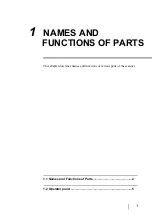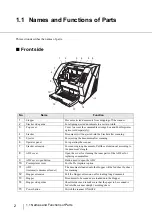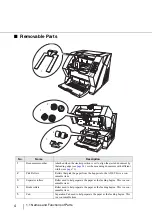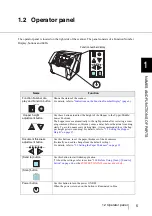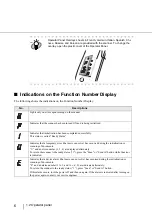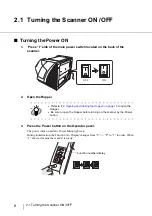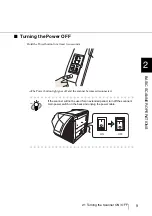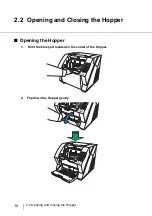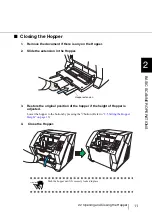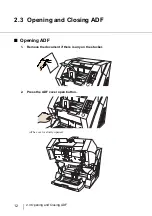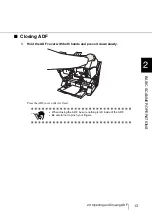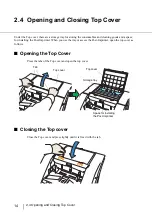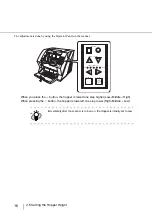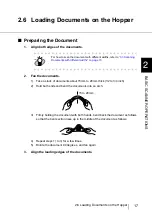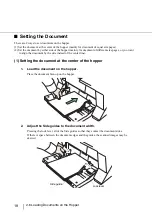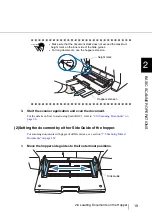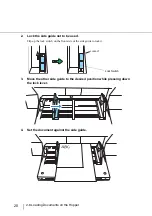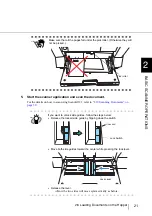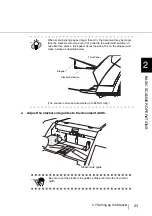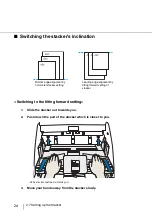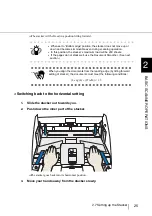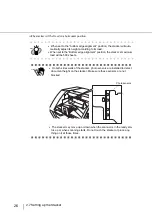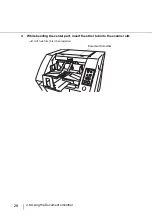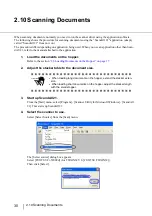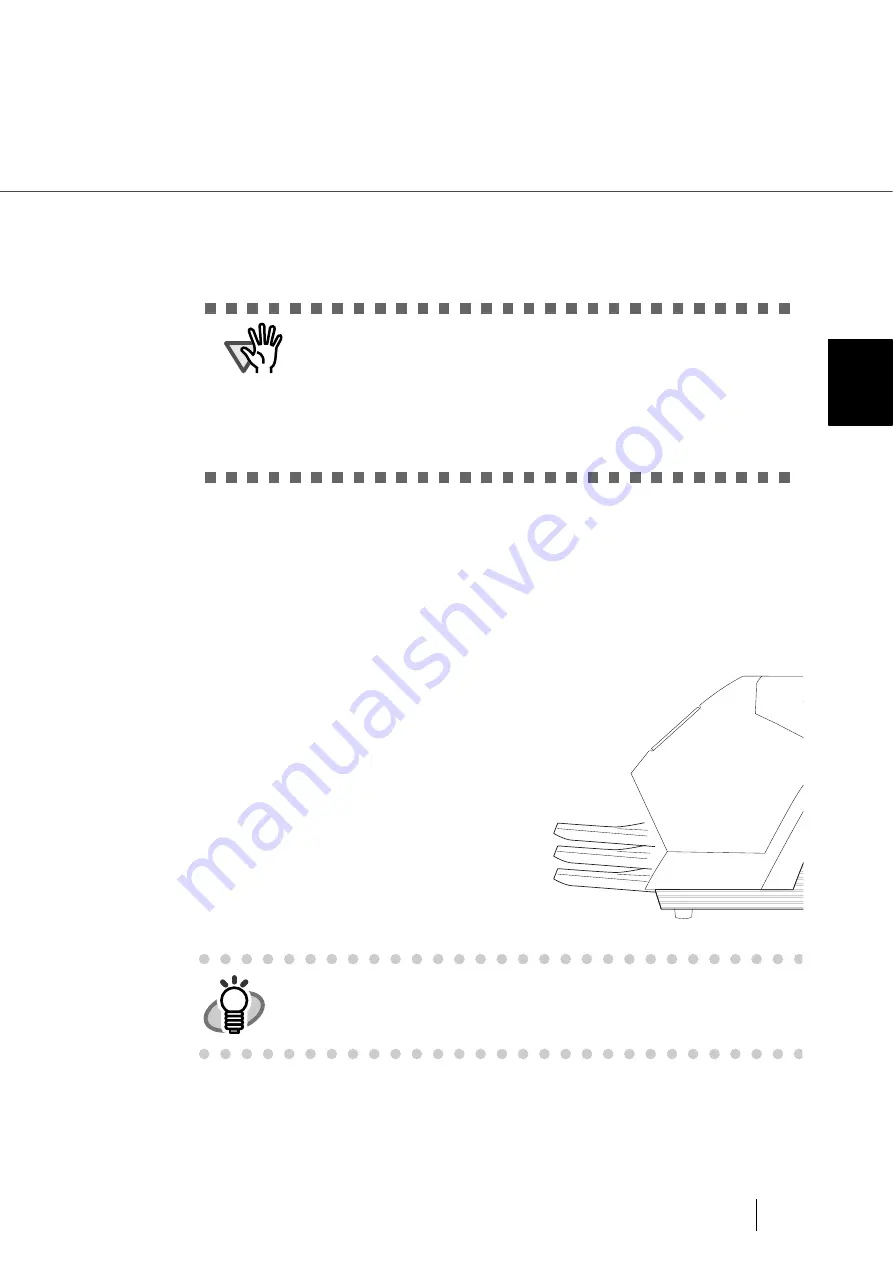
15
2.5 Setting the Hopper Height
2
BASIC SCANNER OPERA
T
IONS
2.5 Setting the Hopper Height
When there is no alarm (the function number display is showing “1”), the Hopper height can be adjusted.
When the scanning load is not very heavy, setting the hopper higher will shorten the time it moves to the
feeding position.
Adjustment is not possible when:
•
The scanner is scanning
•
The hopper is closed.
•
When using Software Operation Panel (
see page 166
Three hopper heights are available and the corresponding capacities are as follows.
High:
Up to 100* sheets
Middle:
Up to 300* sheets
Low:
Up to 500* sheets
*: Estimated using paper of 80g/m
2
.
ATTENTION
•
Do not touch the hopper when it is being adjusted. Your finger(s) may
be pinched.
•
Do not load anything onto the hopper when it is moving. If something
gets into the mechanism, the scanner may be damaged.
•
Do not place anything under the hopper. The hopper may collide with it
and become damaged.
•
Do not press the [Hopper Height] button (
) when the hopper is
closed. The hopper may be damaged.
HINT
Depending on the thickness of the document, the loading capacity differs.
Refer to
“7.3 Maximum Document Loading Capacity” on page 156
.
Middle
Low
High
Summary of Contents for NSS8 and NSS12
Page 2: ......
Page 20: ...xviii ...
Page 114: ...94 3 9 Multi Image Output 6 Click the Scan button to scan the document ...
Page 118: ...98 3 10 Color monochrome Auto Detection ...
Page 134: ...114 4 5 Cleaning the Transport path and the sensors ...
Page 184: ...164 7 8 Scanning Mixed Documents ...
Page 214: ...194 8 17 Timeout for Manual Feeding ...
Page 225: ...205 10 3 Dimensions 10 SCANNER SPECIFICATIONS 10 3 Dimensions unit mm ...
Page 226: ...206 10 3 Dimensions ...
Page 229: ...IN 3 ...