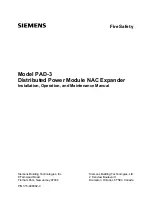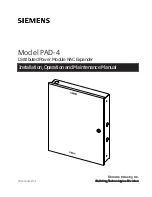Summary of Contents for NC14004-B713
Page 1: ...SERVIS Cat5 Extender DA NC14004 B713 Cat5 Extender DAX NC14004 B714 User s Manual ...
Page 2: ......
Page 28: ...Memo ...
Page 29: ...Memo ...
Page 31: ...040109 NC14004 L516_02 ...
Page 1: ...SERVIS Cat5 Extender DA NC14004 B713 Cat5 Extender DAX NC14004 B714 User s Manual ...
Page 2: ......
Page 28: ...Memo ...
Page 29: ...Memo ...
Page 31: ...040109 NC14004 L516_02 ...