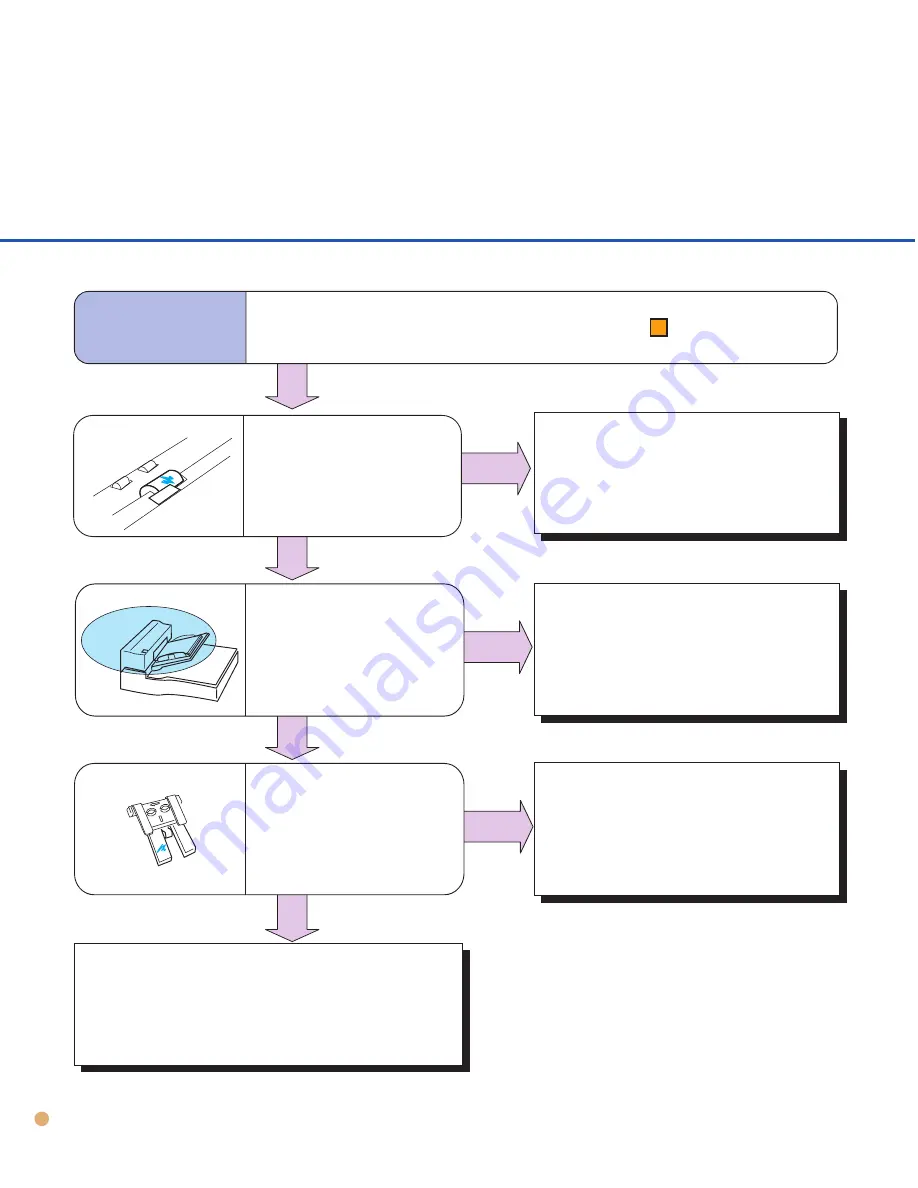
Symptom
7
Is the pick roller dirty?
“Check” lamp blinks at 4 seconds intervals.
NO
YES
Flatten the curl or use the
flatbed to read the document.
NO
Check
5-10
Are documents under
specification?
(See p5-11)
YES
YES
Is the Pad ASY dirty or
worn out?
Clean or replace the Pad ASY.
(See p3-4, p3-5, p4-2)
Contact manufacturer’s authorized
service center.
Clean the pick roller.
NO











































