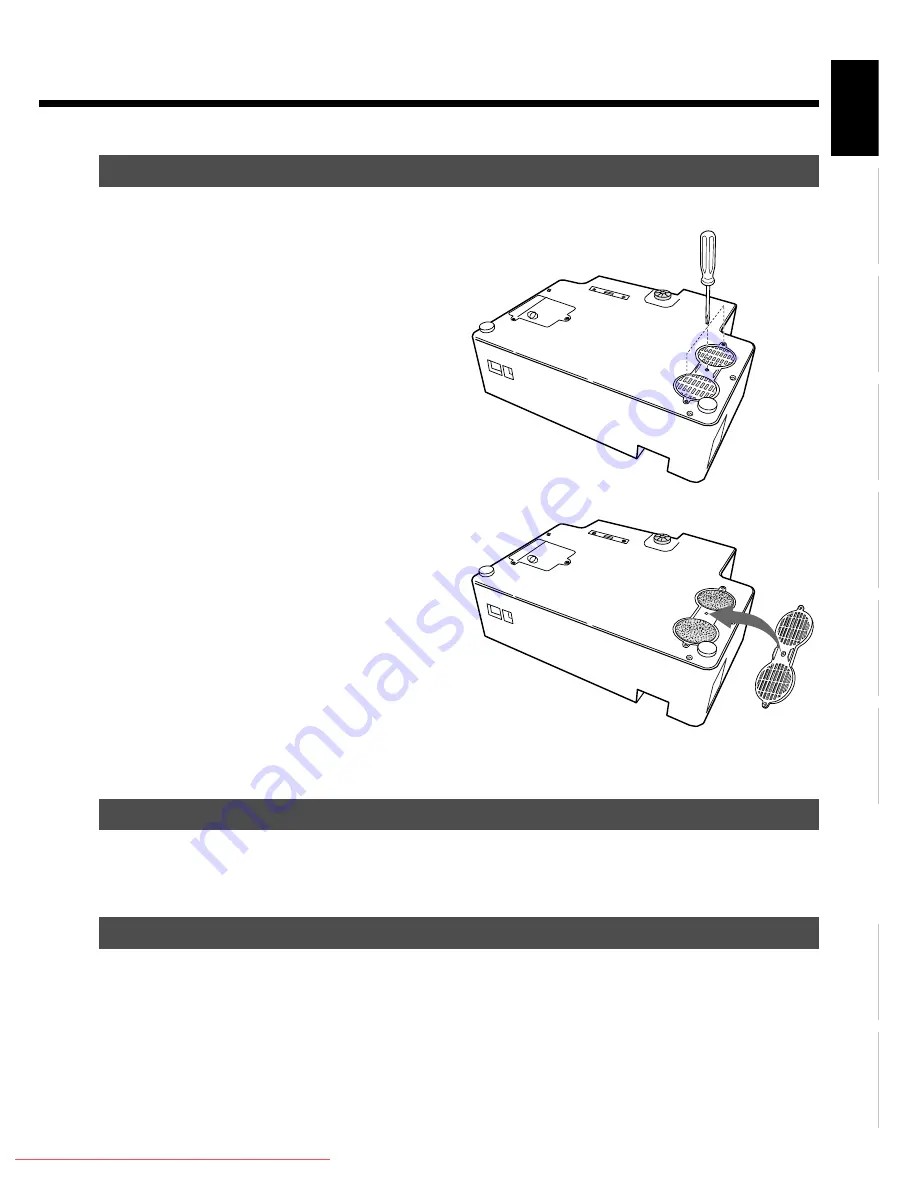
E-55
Engl
ish
Deut
sch
Espa
ñol
Fra
n
ç
ai
s
It
a
lia
n
o
Portugu
ê
s
ġུ
ġࢊ
Póññ
êèé
Ё᭛
To remove dust, wipe the cabinet lightly with a soft dry cloth. If it is heavily soiled, wipe off the soil with a cloth soaked in a solution of
detergent and water and squeezed tightly. Then, use a soft dry cloth to finish cleaning.
To clean the lens, use a blower and lens cleaning tissue available on the market for cleaning camera lens. Do not use tissue paper, as it may
scratch the lens. The surface of the lens easily gets scratched, and do not rub or tap it with a hard object.
REPLACING THE AIR FILTERS
1
Unplug the power cord from the
receptacle.
2
Turn the projector upside down.
Pay attention to avoid scratches over the cover by laying a
thick towel and other soft cloth under the projector.
3
Unscrew three screws marked "
χ
"
symbol to remove the filter holder.
4
Replace the air filters with new ones.
Replace the two filters together at a time.
5
Reverse the disassembling procedure
above to set the filter holder in position.
CARE OF THE CABINET
CARE OF THE LENS
Replace air filters with new ones.
Remove three screws.
Downloaded From projector-manual.com Fujitsu Manuals








































