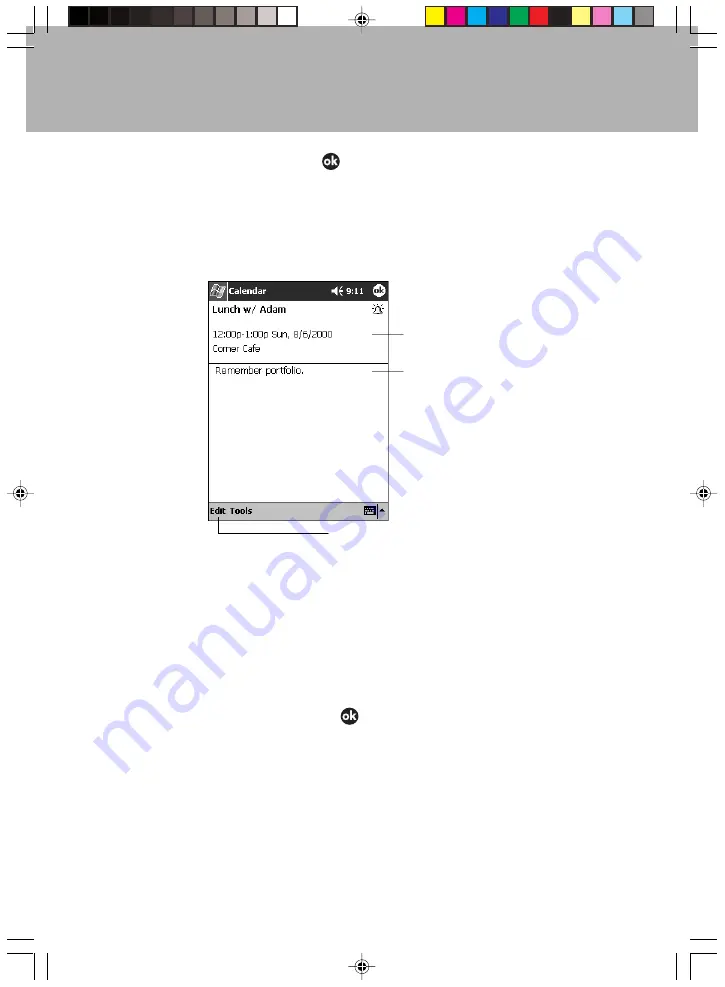
82
4
When the input is complete, tap
.
The appointment is saved and the display returns to the Calendar screen.
The “Summary” screen is displayed when you tap an appointment on the “Plan display”
screen or the “Day display” screen.
View appointment details.
View.
Tap to change
appointment.
Revising/Deleting an Appointment
Revising an Appointment
1
The summary screen for the appointment to be revised is displayed.
2
Tap the “Edit” menu.
3
Input the revised items in the same manner as when creating a new appointment.
4
When the revision is complete, tap
.
The display returns to the appointment list.
Deleting an Appointment
1
In Calendar, tap-and-hold the appointment to be deleted.
2
On the “Pop-up” menu
→
tap “Delete Appointment”.
The selected appointment is deleted.
3
Tap “Yes”.
Section 04 LOOX (77-83)
6/25/02, 9:49 AM
82
Summary of Contents for LOOX600
Page 19: ...1 1 SECTION SECTION SECTION 1 Section 01 LOOX 01 09 6 25 02 9 56 AM 1 ...
Page 43: ...2 2 SECTION SECTION SECTION 2 Section 02 LOOX 25 33 6 25 02 9 54 AM 25 ...
Page 65: ...3 3 SECTION SECTION SECTION 3 Section 03 LOOX 47 54 6 25 02 9 52 AM 47 ...
Page 95: ...4 4 SECTION SECTION SECTION 4 Section 04 LOOX 77 83 6 25 02 9 49 AM 77 ...
Page 110: ...5 5 SECTION SECTION SECTION 5 Section 05 LOOX 093 101 6 25 02 10 29 AM 93 ...
Page 128: ...6 6 SECTION SECTION SECTION 6 Section 06 LOOX 111 126 6 25 02 10 05 AM 111 ...
Page 143: ...Section 06 LOOX 111 126 6 25 02 10 05 AM 126 ...
Page 144: ...7 7 SECTION SECTION SECTION 7 Section 07 LOOX 127 140 6 25 02 10 04 AM 127 ...
Page 176: ...SECTION SECTION SECTION 8 8 8 Section 08 LOOX 159 178 6 25 02 10 08 AM 159 ...
Page 196: ...9 9 SECTION SECTION SECTION 9 Section 09 LOOX 179 186 6 25 02 10 09 AM 179 ...
Page 203: ...10 10 SECTION SECTION SECTION 10 Section 10 LOOX 187 190 6 25 02 10 10 AM 187 ...






























