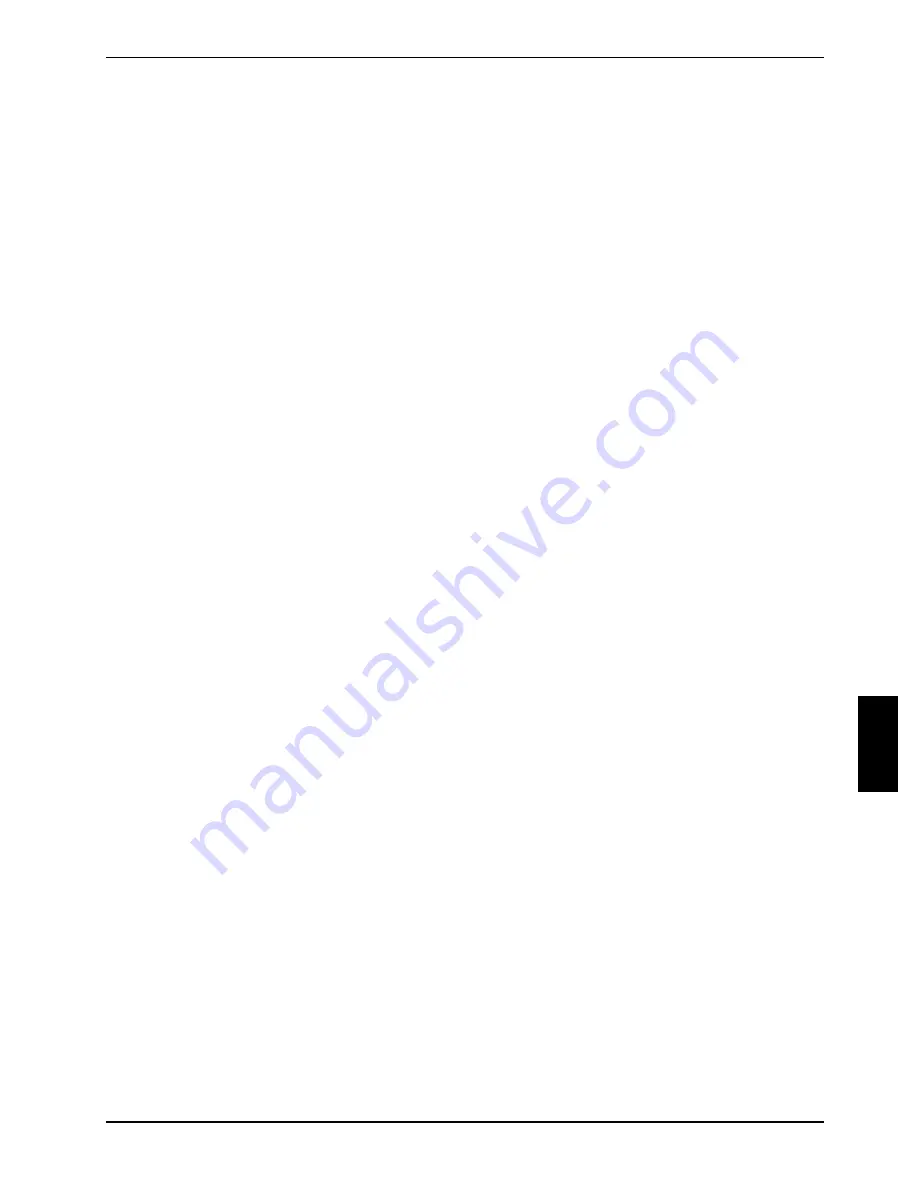
Configuring Pocket LOOX 610
A26391-K139-Z120-2-7619
49
Switching off display lighting
In the system settings, you can specify the time in minutes after which the display lighting is
switched off if no entry is made.
Ê
Touch
Start
.
Ê
Select the
Settings
entry in the menu.
Ê
Select the
System
tab.
Ê
Touch the
Brightness
symbol.
Ê
Select after how many minutes without action the display lighting is to be switched off during
battery operation.
To save energy, we advise you to keep the time until automatic switch-off for battery operation very
short.
Reducing brightness
Ê
Touch
Start
.
Ê
Select the
Settings
entry in the menu.
Ê
Select the
System
tab.
Ê
Touch the
Brightness
symbol.
Here you can adjust the display brightness separately for operation with an electrical outlet and for
battery operation.
Ê
Touch
OK
(navigation bar) to confirm your setting.
Switching off sound
Ê
Touch the loudspeaker symbol in the navigation bar (to the left of the time).
A popup window for the loudspeaker settings appears.
Ê
Mark the selection field for
Off
with the stylus.
Adjusting volume
Ê
Touch the loudspeaker symbol in the navigation bar.
A popup window for the loudspeaker settings appears.
Ê
Set the desired volume on the slide control with the stylus.
or
Ê
Touch
Start
.
Ê
Select the
Settings
entry in the menu.
Ê
Select the
Personal
tab.
Ê
Touch the
Sounds & Messages
symbol.
Ê
Set the desired volume with the slide control.
Ê
Touch
OK
(navigation bar) to confirm your setting.
Summary of Contents for LOOX 610
Page 1: ...EasyGuide Pocket LOOX 610 English answers2 ...
Page 3: ......
Page 4: ...Published by Fujitsu Siemens Computers GmbH Order No A26391 K139 Z120 2 7619 AG 0903 09 03 ...
Page 9: ...Contents A26391 K139 Z120 2 7619 Index 71 ...
Page 10: ......
Page 18: ......
Page 46: ......
Page 50: ......
Page 56: ......
Page 64: ......
Page 68: ......
Page 70: ......
Page 78: ......






























