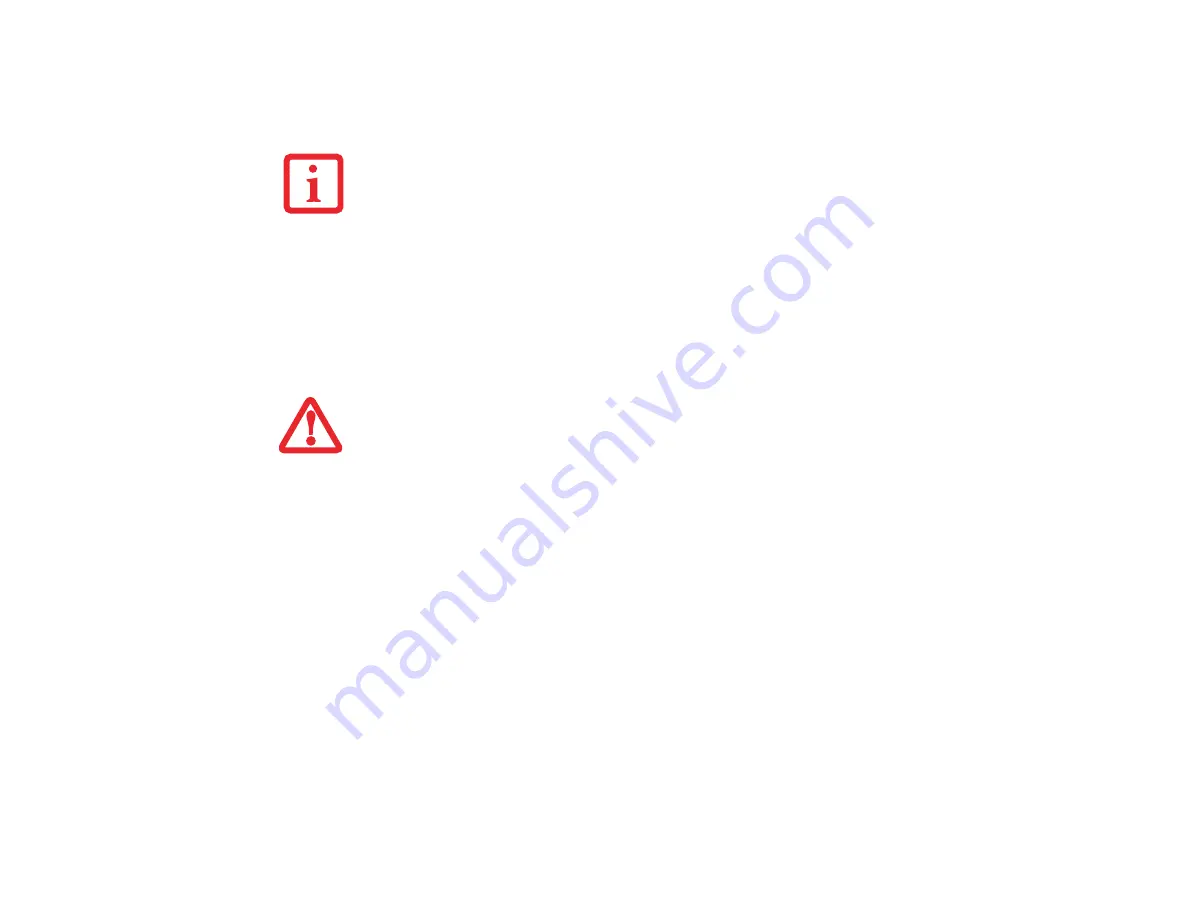
53 - Lithium ion Battery
Low Battery State
When the battery is running low, a low battery notification message will appear. If you do not respond to
the low battery message, the batteries will continue to discharge until they are too low to operate. When
this happens, your notebook will go into Standby mode. There is no guarantee that your data will be saved
once the notebook reaches this point.
Once your notebook goes into Dead Battery Suspend mode you will be unable to resume operation until
you provide a source of power either from an adapter, or a charged battery. Once you have provided power,
you will need to press the Power/Suspend/Resume button to resume operation.
In the Dead Battery Suspend mode, your data can be maintained for some time, but if a power source is
not provided promptly, the Power indicator will stop flashing and go out, meaning that you have lost the
data that was not stored. Once you provide power, you can continue to use your notebook while an adapter
is charging the battery.
Shorted Batteries
The Status Indicator panel uses an LED below the battery outline of the Battery Level indicator to display
the operating level available in that battery. If this display shows a Shorted Battery, it means the battery is
damaged and must be replaced so it does not damage other parts of your LifeBook notebook.
U
SING
HEAVY
CURRENT
DEVICES
SUCH
AS
THE
MODEM
OR
FREQUENT
DVD/CD-RW/CD-ROM
ACCESSES
MAY
PREVENT
CHARGING
COMPLETELY
.
■
O
NCE
THE
LOW
BATTERY
NOTIFICATION
MESSAGE
APPEARS
,
YOU
NEED
TO
SAVE
ALL
YOUR
ACTIVE
DATA
AND
PUT
YOUR
L
IFE
B
OOK
NOTEBOOK
INTO
S
TANDBY
MODE
UNTIL
YOU
CAN
PROVIDE
A
NEW
POWER
SOURCE
. Y
OU
SHOULD
PROVIDE
A
CHARGED
BATTERY
,
AN
AC
POWER
ADAPTER
,
OR
A
UTO
/A
IRLINE
ADAPTER
AS
SOON
AS
POSSIBLE
.
■
W
HEN
YOU
ARE
IN
S
TANDBY
MODE
THERE
MUST
ALWAYS
BE
AT
LEAST
ONE
POWER
SOURCE
ACTIVE
. I
F
YOU
REMOVE
ALL
POWER
SOURCES
WHILE
YOUR
L
IFE
B
OOK
NOTEBOOK
IS
IN
S
TANDBY
MODE
,
ANY
DATA
THAT
HAS
NOT
BEEN
SAVED
TO
THE
HARD
DRIVE
WILL
BE
LOST
.






























