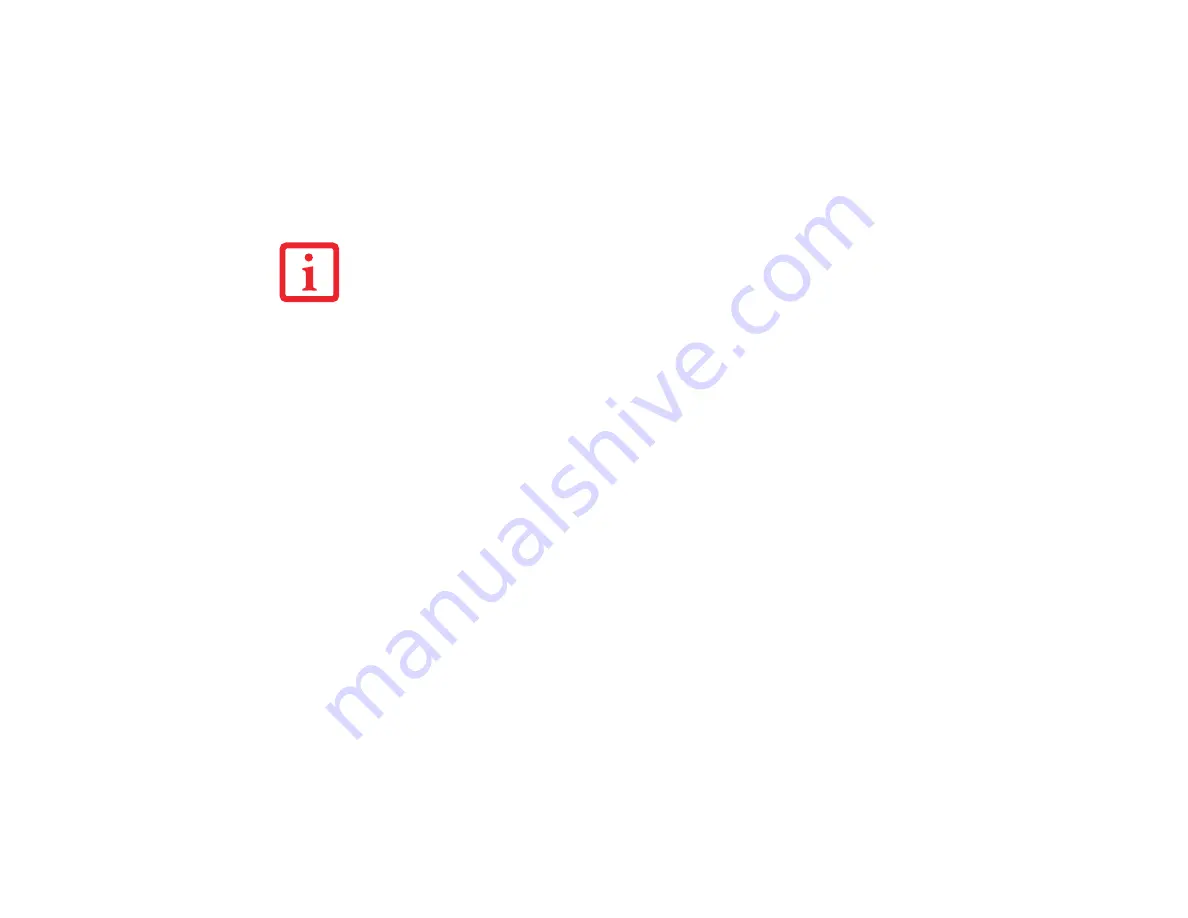
38 - Display Panel
Adjusting Display Panel Brightness
Once you have turned on your LifeBook notebook, you may want to adjust the brightness level of the
screen to a more comfortable viewing level. There are three ways to adjust the brightness, by using the
keyboard, the Power Options, or the Windows Mobility Center.
Using the Keyboard
•
[Fn+F6]: Pressing repeatedly will lower the brightness of your display.
•
[Fn+F7]: Pressing repeatedly will increase the brightness of the display.
Using the Power Options
To change the brightness using the Power Options utility, open the Control Panel and double-click on the
Power Options icon. Select “Adjust the display brightness” in the left panel, then drag the brightness bars
to the desired level. Note that the settings you make via this utility become permanent until you decide to
change them again.
Using the Windows Mobility Center
In the Control Panel, double-click the Windows Mobility Center icon. Drag the Display Brightness bar to
the desired level.
N
OTE
THAT
THE
CHANGED
SETTINGS
ARE
TEMPORARY
BY
DEFAULT
,
BUT
THEY
CAN
BE
MADE
PERMANENT
BY
USING
THE
P
OWER
O
PTIONS
UTILITY
IN
THE
C
ONTROL
P
ANEL
.






























