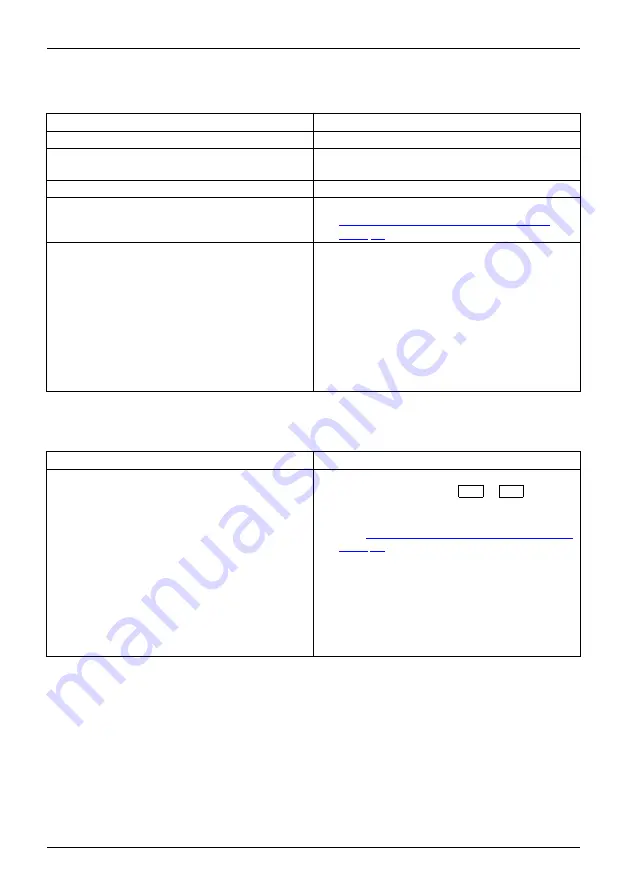
Troubleshooting and tips
The external monitor remains blank
Monitor
Cause
Troubleshooting
Monitor is switched off.
►
Switch the external monitor on.
Power saving has been activated (monitor is
blank).
►
Press any key to continue.
Brightness is set to dark.
►
Adjust the brightness of the monitor.
Screen output is set to the notebook’s LCD
screen
►
Press the key to switch screen output, see
"Function keys and key combinations",
Page 25
The external monitor’s power cable or data
cable is not connected properly.
►
Switch off the external monitor and the
notebook.
►
Check whether the power cable is plugged
properly into the external monitor and into
the power socket.
►
Check whether the data cable is properly
connected to the notebook and the external
monitor (if it is plugged in with a connector).
►
Switch on the external monitor and the
notebook.
The external monitor is blank or the image is unstable
Screen
Monitor
Cause
Troubleshooting
The wrong external monitor has been selected
or the wrong screen resolution has been set for
the application program.
►
Stop the application program under
Windows by pressing
Alt
+
F4
. If the
error persists after stopping the program,
use the key for switching screen output
(see
"Function keys and key combinations",
) to switch to the LCD screen of the
notebook. Change the following setting:
►
Set the screen resolution: Set the screen
resolution as described in the documentation
for your operating system.
►
Select monitor: Select monitor 1 or 2 as
described in the documentation for your
operating system.
68
Fujitsu
Summary of Contents for LIFEBOOK U9311
Page 1: ...System Operating Manual FUJITSU LIFEBOOK U9311 ...
Page 3: ......
Page 10: ...Contents 6 Fujitsu ...
Page 83: ...Index Fujitsu 79 ...












































