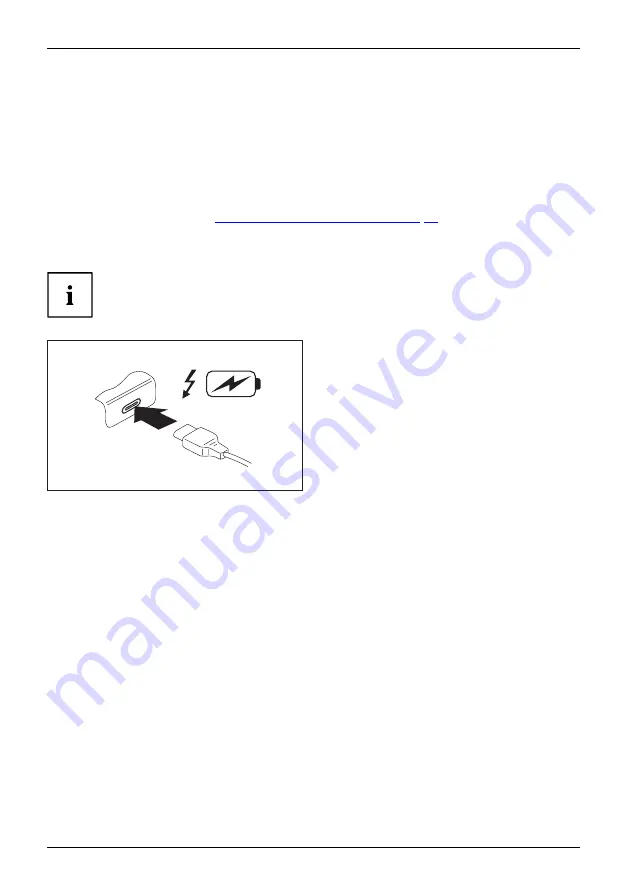
Connecting external devices
USB port Intel® Thunderbolt
TM
4 with charging function
and display port (USB Type-C)
USB-AnschlussmitAu
fl
adefunktion (USBType-C)
IntelThunderbolt
At this USB port, you can charge a connected USB device or operate devices
without additional power supply.
This is also possible with connected notebook computers by going to the
BIOS Setup Utility
under the menu
Advanced > Miscellaneous Configurations
and activating the function
USB Type-C
Power Delivery on System-Off
. Instructions for how to call up and operate the
BIOS Setup
Utility
can be found in section
"Settings in BIOS Setup Utility", Page 60
With the USB Type-C Port Replicator available as an accessory, the notebook
can be supplied with power via this USB port.
USB devices are hot-pluggable. This means you can connect and disconnect
the cables of USB devices while the system is running.
Additional information can be found in the documentation for the USB devices.
►
Connect the data cable to the
external device.
►
Connect the data cable to the USB port
Intel® Thunderbolt
TM
4 with charging
function and display port (USB Type-C)
of the notebook.
56
Fujitsu
Summary of Contents for LIFEBOOK U9311
Page 1: ...System Operating Manual FUJITSU LIFEBOOK U9311 ...
Page 3: ......
Page 10: ...Contents 6 Fujitsu ...
Page 83: ...Index Fujitsu 79 ...
















































