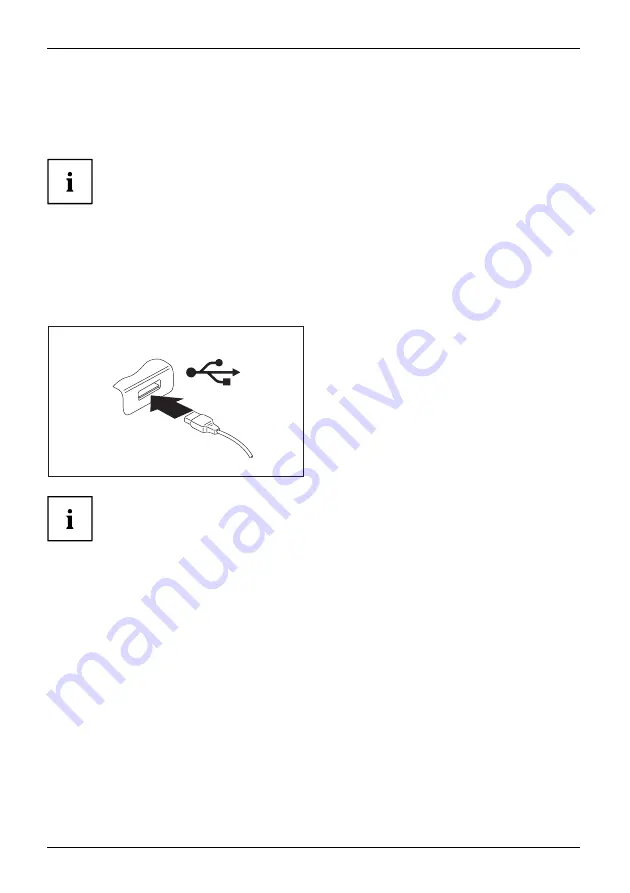
Connecting external devices
Connecting USB devices
USBports
On the USB ports, you can connect external devices that also have a USB port
(e.g. a DVD drive, a printer, a scanner or a modem).
USB devices are hot-pluggable. This means you can connect and disconnect
devices while your operating system is running.
USB 1.x has a maximum data transfer rate of 12 Mbit/s.
USB 2.0 has a data transfer rate of up to 480 Mbit/s.
USB 3.0 has a data transfer rate of up to 5 Gbit/s.
USB 3.2 (Gen1) has a data transfer rate of up to 5 Gbit/s.
USB 3.2 (Gen2) has a data transfer rate of up to 10 Gbit/s.
Additional information can be found in the documentation for the USB devices.
►
Connect the data cable to the
external device.
►
Connect the data cable to a USB
port of the notebook.
Device drivers
USB devices will be automatically recognised and installed by your operating system.
54
Fujitsu
Summary of Contents for LIFEBOOK U9310
Page 1: ...System Operating Manual FUJITSU LIFEBOOK U9310 ...
Page 3: ......
Page 10: ...Contents 6 Fujitsu ...






























