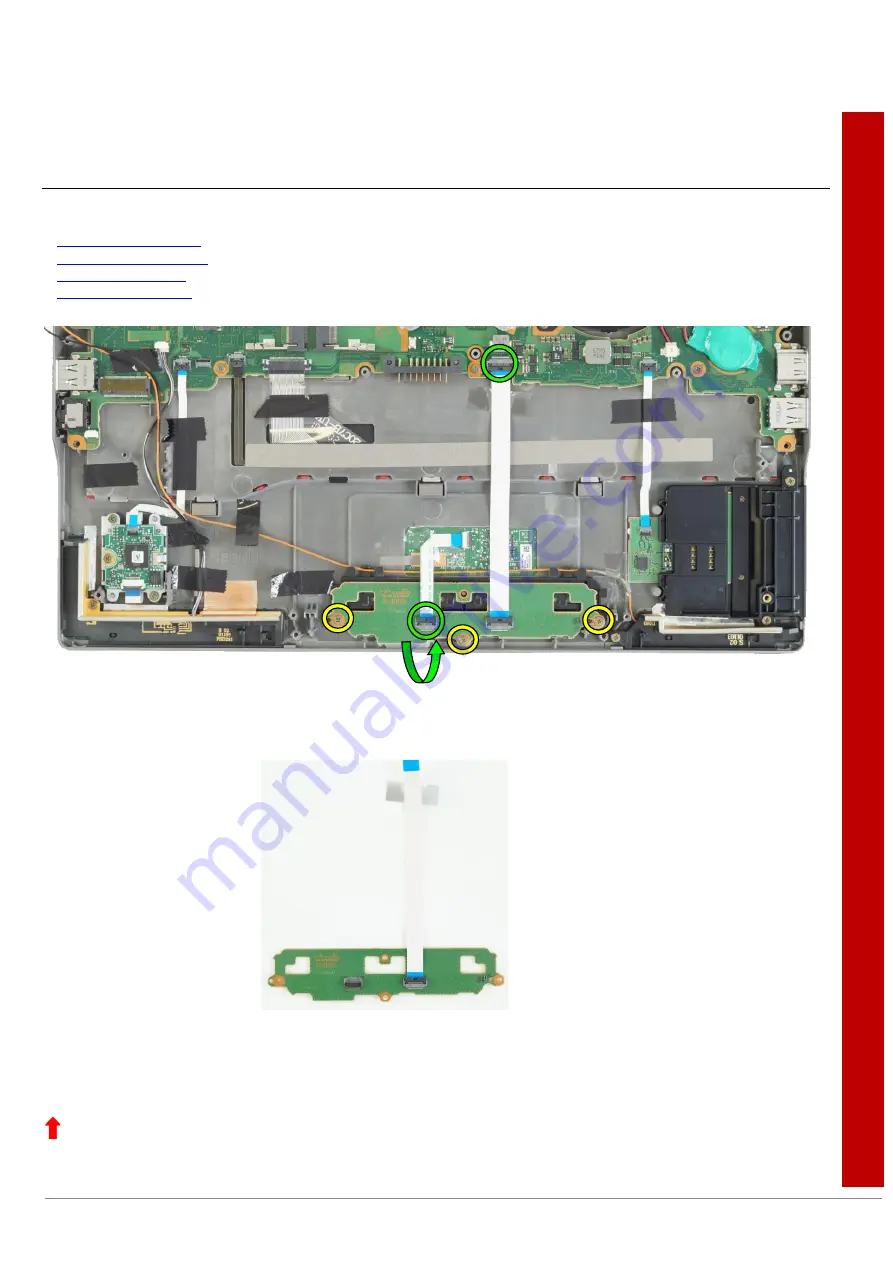
Page 19 of 49
Onl
y
i
nt
e
nded
fo
r
a
ut
horis
e
d s
e
rv
ic
e
te
c
h
nic
ia
ns
Removing the Touchpad buttons sub board
Required work steps:
Required tools:
■
Screwdriver: Phillips PH00
►
Open the connections (green circles) by flipping open the respective lock and remove the flexprint cables.
►
Loosen and remove the three screws M2XL2.5 (yellow circles).
►
Now the sub board touchpad buttons can be removed from the unit.
Summary of Contents for LIFEBOOK U7411
Page 40: ...Page 40 of 49 ...
Page 41: ...Page 41 of 49 ...
Page 42: ...Page 42 of 49 ...
Page 43: ...Page 43 of 49 ...
Page 44: ...Page 44 of 49 ...
Page 45: ...Page 45 of 49 ...
Page 46: ...Page 46 of 49 ...
Page 47: ...Page 47 of 49 ...
















































