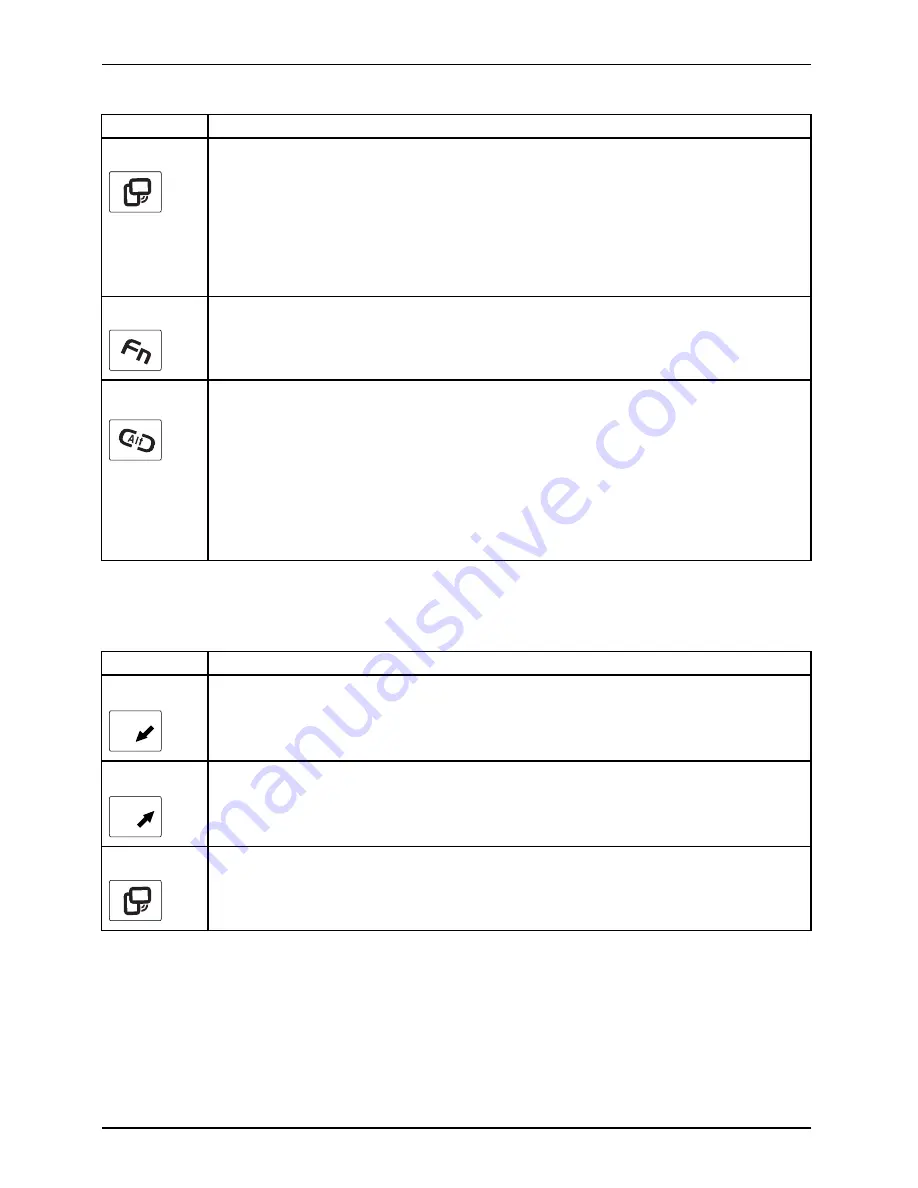
Working with the notebook
Button
Basic function
3
Change screen orientation
When you press the Orientation button, the orientation of the screen display
changes from portrait (vertical) to landscape (horizontal) or vice versa.
When you would like to use the Tablet PC as an eBook, for example, you would
use the portrait orientation.
When accessing spreadsheets, you would more typically use a landscape
orientation.
4
Open Fujitsu menu
Pressing this tablet button twice in quick succession will bring up the Fujitsu menu
on your screen. The Fujitsu menu is used to change certain system settings.
EN
T
Log on to the system or open the Windows Task Manager
If you hold this tablet button down for two seconds, you can log back on to the
system again:
•
after system startup
•
after a system lock
•
when returning from power management
After log-on, pressing the tablet button for two seconds launches the Windows Task
Manager or – in the network – opens the security window.
Functions when the security system is active
If you have assigned a supervisor password and/or user password, you can enter
this via the tablet buttons when starting your device.
Button
Security functions
A
1
Security button 1 to enter the password.
B
2
Security button 2 to enter the password.
3
Security button 3 to enter the password.
48
Fujitsu Technology Solutions
Summary of Contents for LIFEBOOK TH4410
Page 1: ...System Operating Manual LIFEBOOK T4310 T4410 ...
Page 3: ......
















































