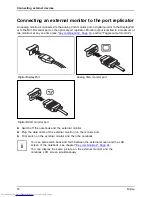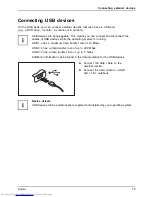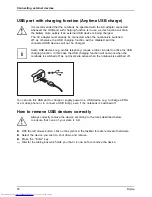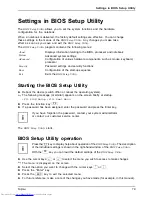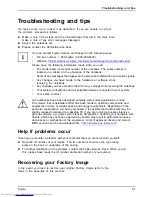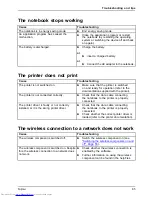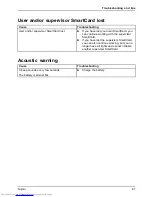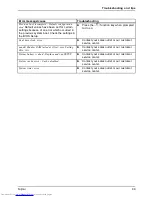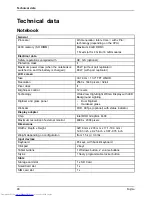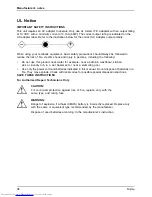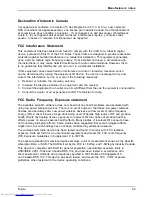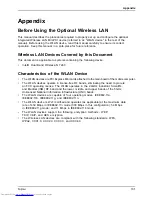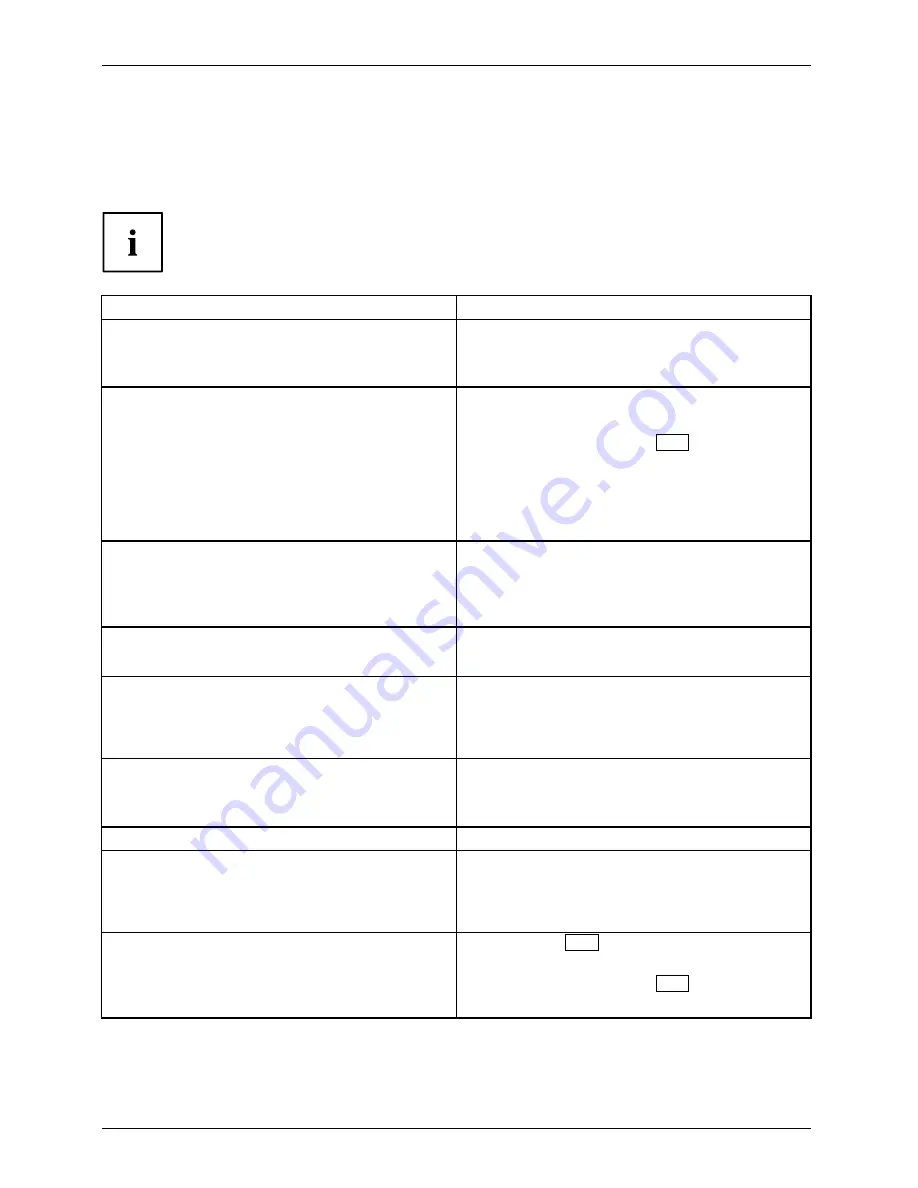
Troubleshooting and tips
Error messages on the screen
Errormessages onthescreen
Errors
This section describes the error messages generated by the BIOS Setup. Error messages displayed
by the operating system or programs are described in the documentation for these programs.
If the error message appears repeatedly despite troubleshooting measures,
contact the place of purchase or our customer service center.
Error message/cause
Troubleshooting
CMOS Battery Bad
If the error message occurs repeatedly, the
back-up battery in the notebook is
fl
at.
►
Contact your sales outlet or our customer
service center.
System CMOS checksum bad - Default con
fi
guration
used
The system con
fi
guration information is
incorrect.
►
Switch the notebook off.
►
Switch the notebook on.
►
Press the function key
F2
to access the
BIOS Setup
.
►
In the
BIOS Setup
, select the
Exit
menu.
►
Select the entry
Load Setup Defaults
.
►
Select
OK
and press the Enter key.
Extended memory failed at offset: xxxx Failing Bits:
zzzz zzzz
When testing the extended memory. an error
has resulted at the address xxxx.
►
Check whether the additional memory
module has been inserted correctly.
Failure Fixed Disk n
The settings of the hard disk drive are incorrect.
►
Start the
BIOS Setup
(
Primary Master
submenu) and select the correct settings.
Keyboard controller error
►
Switch the notebook off with the ON/OFF
button.
►
Wait 3 - 5 seconds and switch on the
notebook again.
Keyboard error
If you use an external keyboard:
►
Check the connection and reboot the
notebook.
nn Stuck key
►
Make sure that no key is pressed.
Operating system not found
►
Check in the
BIOS Setup
whether your hard
disk has been set correctly.
►
Make sure that the operating system is
installed on the corresponding drive.
Press <F1> to resume, <F2> to SETUP
This error message appears if an error occurs
during the self-test before starting the operating
system.
►
Press the
F1
function key to start the
operating system.
►
Press the function key
F2
to access the
BIOS Setup
.
88
Fujitsu