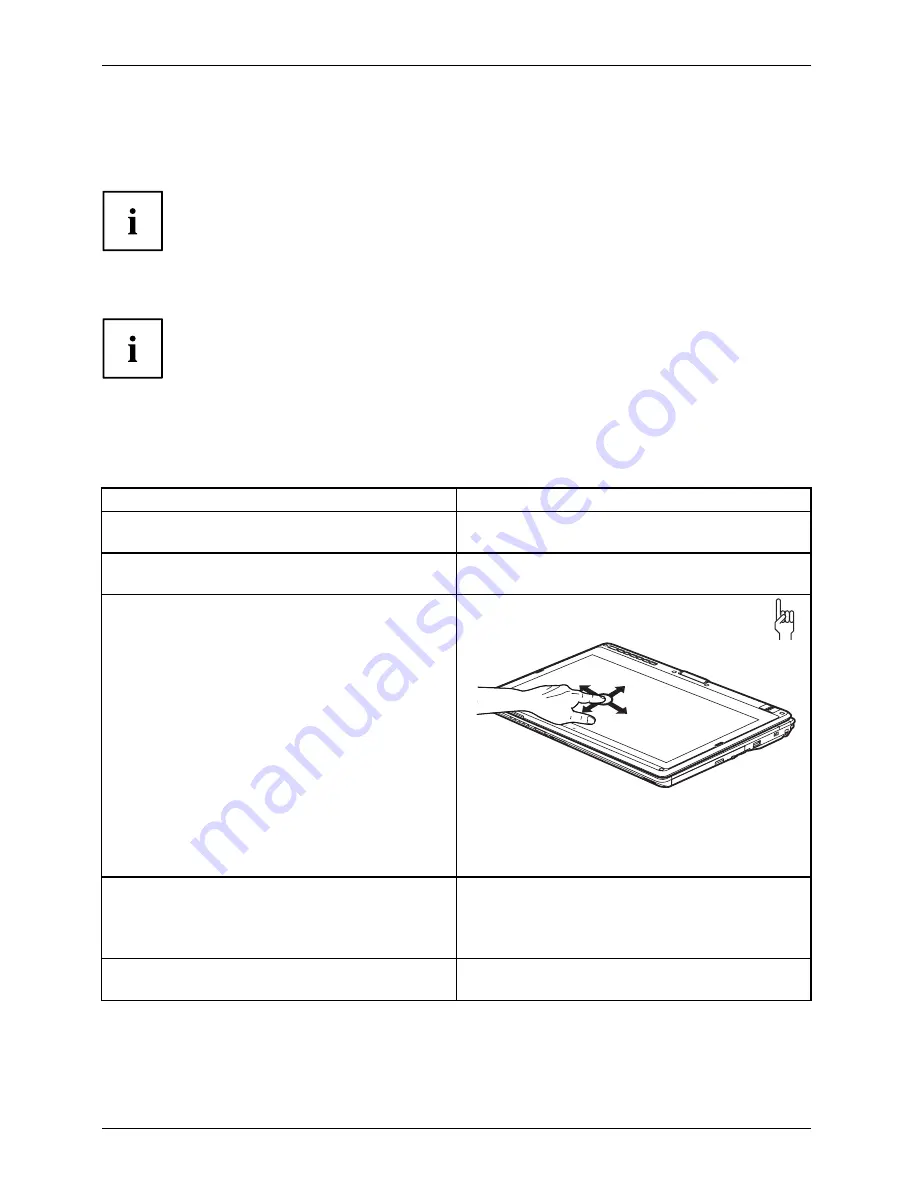
Working with the notebook
Using fingers
You can execute certain commands by using your
fi
nger tip on the touchscreen of your device.
Everything which you can select or activate using your
fi
nger tip can also
be selected or activated using the stylus pen.
Calibrate the Dual Digitizer for finger-based operation of the device.
Please see the appropriate supplementary sheet for instructions on how to
calibrate your device to use Dual Digitizer Technology.
Please note: There are separate calibration programs available for calibrating
the stylus pen and for calibrating
fi
nger-based operation. In each case, use the
calibration tool described in the supplementary sheet. Do not use the calibration
tool for the stylus pen to calibrate
fi
nger-based operation.
Actions with one finger
Action
Description
Selecting objects (click with the left mouse
button)
►
With your
fi
nger, tap once brie
fl
y on the
object.
Starting programs (double-click with the left
mouse button)
►
With your
fi
nger, tap twice brie
fl
y in quick
succssion on the program icon.
Moving objects/windows (drag with left mouse
button pressed, Drag & Drop)
►
Place a
fi
nger directly on the object/window,
hold the
fi
nger pressed against the
touchscreen and move the desired
object/window.
Opening a context menu (click with the right
mouse button)
►
Touch the desired item once with your
fi
nger
tip. Keep the
fi
nger tip pressed against the
touchscreen.
The context menu appears.
Moving the cursor
►
Position one
fi
nger on the touchscreen and
move the
fi
nger in the desired direction.
30
Fujitsu Technology Solutions
Summary of Contents for LifeBook T902
Page 1: ...System Operating manual LIFEBOOK T902 ...
Page 3: ......
















































