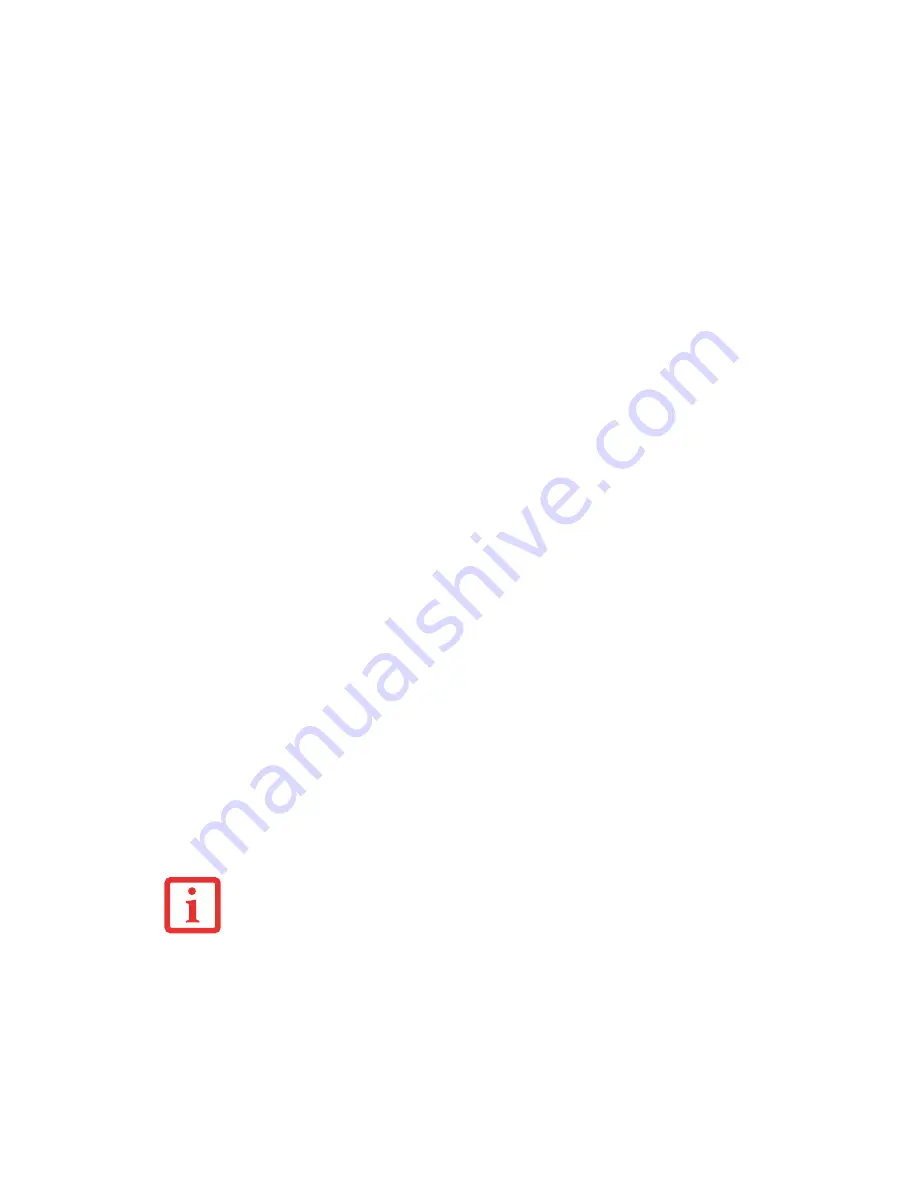
60
- Power Management
Hibernation (Save-to-Disk) Feature
The Hibernation feature saves the contents of your notebook’s system memory to the hard drive as a part
of the Suspend/Resume mode. You can enable or disable this feature.
Enable or Disable the Hibernation Feature
Hibernate is enabled by default. To disable or enable the Hibernation feature follow these steps:
1
From the
Start
menu, select
Control Panel
, then select the
Power Options
icon.
2
Select “Choose what the power button does” or “Choose what closing the lid does”, then make your selections
(Do Nothing, Sleep, Hibernate, or Shut Down).
Windows Power Management
The Power Options icon located in the Windows Control Panel allows you to configure some of the power
management settings. For example, you can use the Power Options to set the timeout values for turning
off the display and hard disks whether you are running the notebook on battery power or one of the
adapters.
Restarting the System
1
Click the
Start
button, and then move the mouse over the right arrow.
2
Select the desired action from the list.
3
Click
OK
to restart your notebook. Your notebook will shut down and then reboot.
T
URNING
OFF
YOUR
LIFEBOOK
NOTEBOOK
WITHOUT
EXITING
W
INDOWS
OR
TURNING
ON
YOUR
NOTEBOOK
WITHIN
10
SECONDS
OF
THE
NOTEBOOK
BEING
SHUT
OFF
MAY
CAUSE
AN
ERROR
WHEN
YOU
START
THE
NEXT
TIME
.






























