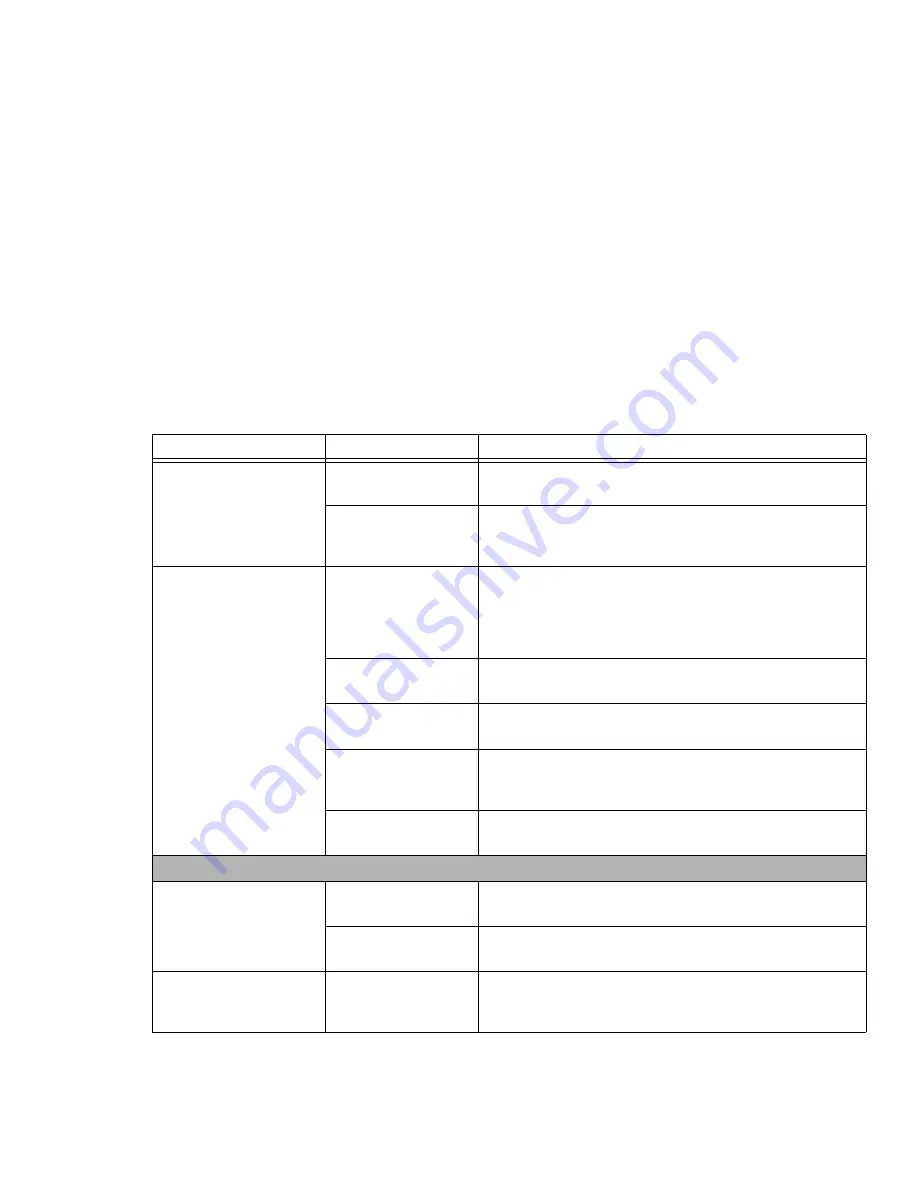
97
- Troubleshooting
Your notebook will not work
on battery alone.
(continued)
The batteries are
improperly installed.
Verify that the batteries are properly connected by re-installing
them.
Your installed batteries
are faulty.
Verify the condition of the batteries using the Status Indicator
panel and replace or remove any batteries that are shorted.
See
“Status Indicator Panel” on page 22.
The batteries seem to
discharge too quickly.
You are running an
application that uses a
lot of power due to fre-
quent use of drives or
wireless devices.
Use both the primary battery and an optional second battery
and/or use a power adapter for this application when at all
possible.
The power savings fea-
tures may be disabled.
Check the Power Options menu settings and adjust according to
your operating needs.
The brightness is turned
all the way up.
Turn down the brightness adjustment. The higher the brightness
the more power your display uses.
The batteries are old or
were exposed to high
temperatures.
Replace the batteries.
The batteries are too
hot or too cold.
Restore the notebook to normal operating temperature. Battery
charging icon will flash when battery is outside of operating range.
Shutdown and Startup Problems
The Suspend/Resume but-
ton does not work.
There may be applica-
tion software. conflict
Close all applications and try the button again.
Suspend/Resume
button is disabled.
Enable the button by going to the Control Panel -> Power Options
Properties. Select “Choose what the power button does” option.
System powers up and dis-
plays power on info, but
doesn’t load the OS.
Internal hard drive was
not detected.
Use the BIOS setup utility or Primary Master submenu, located
within the Main menu, to try to auto detect the internal hard drive.
Problem
Possible Cause
Possible Solutions
















































