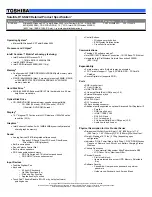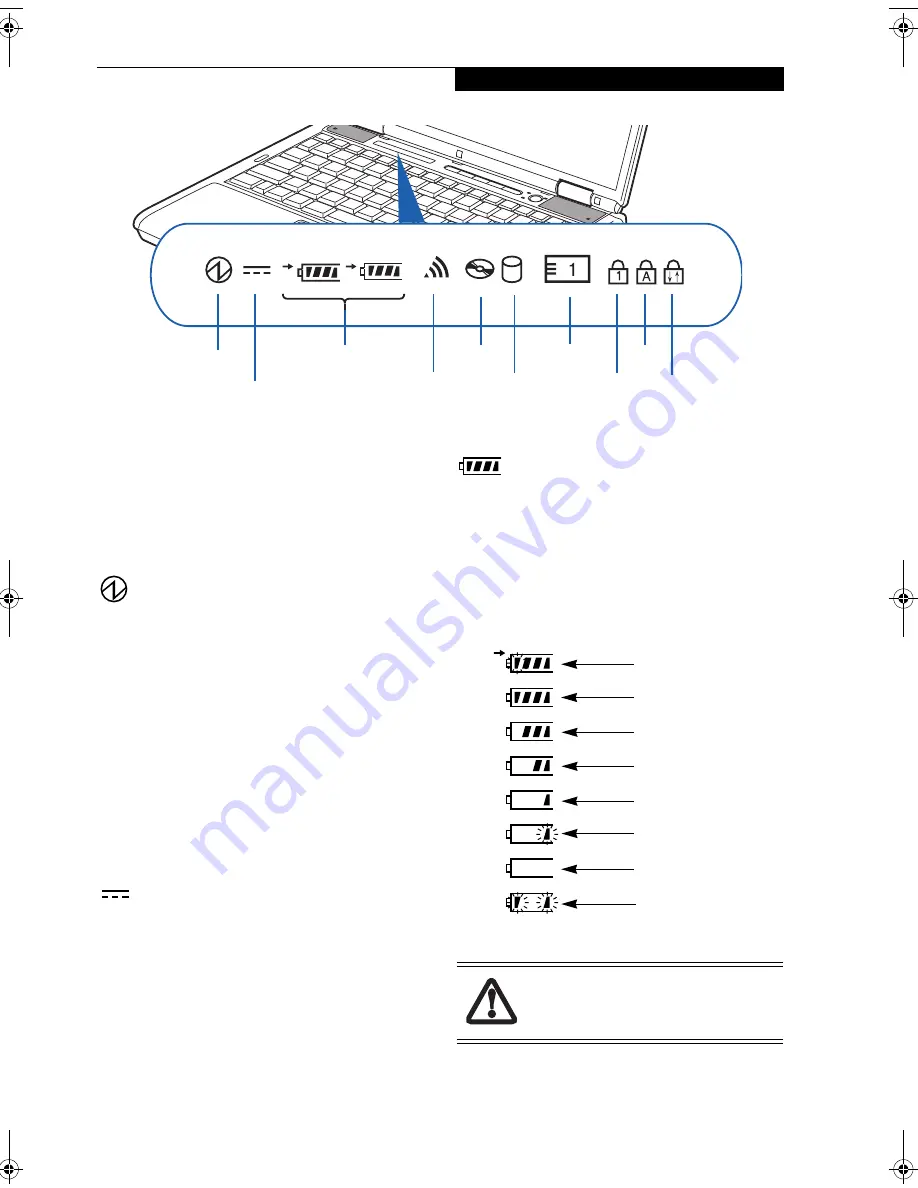
11
G e t t i n g t o K n o w Y o u r L i f e B o o k
Figure 2-9. Status Indicator Panel
Status Indicator Panel
The Status Indicator displays symbols that correspond
with a specific component of your Fujitsu LifeBook
notebook. These symbols tell you how each of those
components are operating.
(Figure 2-9)
POWER INDICATOR
The Power indicator symbol states whether your system
is operational. It has several different states, each of
which tells you the mode your notebook is in.
■
Steady On:
This means that there is power to your
notebook and that it is ready for use.
■
Flashing:
This means that your notebook is in
Suspend mode.
■
Steady Off:
This means that your system is either in
Save-to-Disk mode, or that your notebook has been
turned off.
If you are charging your battery, the Power indicator will
remain on even if your notebook is shut off. The Power
indicator will also remain on if you have either adapter
connected and are shut down from Windows.
AC ADAPTER INDICATOR
The AC Adapter indicator states whether your notebook
is operating from the AC adapter, Auto/Airline adapter
or battery. This icon has two different states that can tell
you what power source your notebook is using.
■
On: This means that either of the adapters are
currently in use.
■
Off: Power is only coming from the battery and you do
not have an adapter connected.
BATTERY LEVEL INDICATORS
The two Battery Level indicators shows whether or not
the primary Lithium ion battery and/or the optional
secondary Lithium ion battery is installed. Battery 1
refers to the primary battery; battery 2 refers to the Flex-
ible Bay optional secondary battery. In addition, this
symbol states how much charge is available within each
installed battery. The symbol will only be displayed for a
battery that is currently installed in your notebook.
(Figure 2-10)
Figure 2-10 Battery Level Indicator
1
2
Power
AC Adapter
Battery Indicators
Media Player
Drive Access
Hard Drive Access
PC Card Access
NumLk
CapsLk
ScrLk
Wireless LAN/
Bluetooth Access
A shorted battery is damaged and must be
replaced.
(Figure 2-10)
76%–100% Charging
76%–100%
51%–75%
26%–50%
11%–25%
Low Warning <11%
Critical Low or
Dead Battery
Shorted Battery
S7020.book Page 11 Thursday, May 12, 2005 1:53 PM
Summary of Contents for Lifebook S7020
Page 6: ...L i f e B o o k S 7 0 0 0 N o t e b o o k ...
Page 7: ...1 Preface ...
Page 8: ...L i f e B o o k S 7 0 0 0 N o t e b o o k ...
Page 10: ...2 L i f e B o o k S 7 0 0 0 N o t e b o o k ...
Page 11: ...3 2 Getting to Know Your LifeBook Notebook ...
Page 12: ...4 L i f e B o o k S 7 0 0 0 N o t e b o o k ...
Page 32: ...24 L i f e B o o k S 7 0 0 0 N o t e b o o k ...
Page 33: ...25 3 Getting Started ...
Page 34: ...26 L i f e B o o k S 7 0 0 0 N o t e b o o k ...
Page 42: ...34 L i f e B o o k S 7 0 0 0 N o t e b o o k ...
Page 43: ...35 4 User Installable Features ...
Page 44: ...36 L i f e B o o k S 7 0 0 0 N o t e b o o k ...
Page 61: ...53 5 Troubleshooting ...
Page 62: ...54 L i f e B o o k S 7 0 0 0 N o t e b o o k ...
Page 76: ...68 L i f e B o o k S 7 0 0 0 N o t e b o o k ...
Page 77: ...69 6 Care and Maintenance ...
Page 78: ...70 L i f e B o o k S 7 0 0 0 N o t e b o o k ...
Page 82: ...74 L i f e B o o k S 7 0 0 0 N o t e b o o k ...
Page 83: ...75 7 Specifications ...
Page 84: ...76 L i f e B o o k S 7 0 0 0 N o t e b o o k ...
Page 89: ...81 8 Glossary ...
Page 90: ...82 L i f e B o o k S 7 0 0 0 N o t e b o o k ...
Page 99: ...91 Appendix A Integrated Wireless LAN User s Guide Optional device ...
Page 100: ...92 L i f e B o o k S 7 0 0 0 N o t e b o o k ...
Page 116: ...108 L i f e B o o k S 7 0 0 0 S e r i e s N o t e b o o k A p p e n d i x ...
Page 117: ...109 Appendix B Using the Fingerprint Sensor Optional Device ...
Page 118: ...110 L i f e B o o k S 7 0 0 0 N o t e b o o k A p p e n d i x ...
Page 126: ...118 L i f e B o o k S 7 0 0 0 N o t e b o o k A p p e n d i x ...