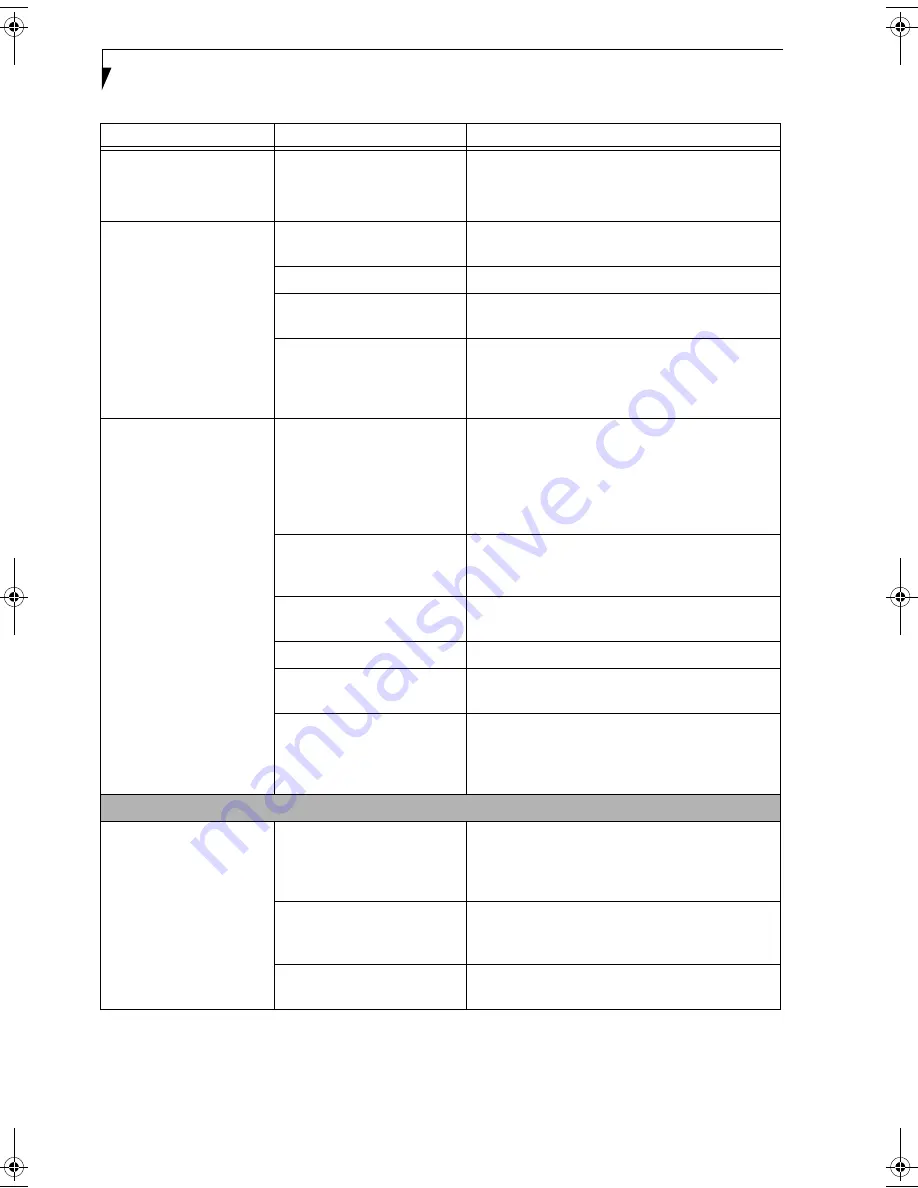
56
L i f e B o o k S 6 0 0 0 N o t e b o o k
Your LifeBook notebook
turns off all by itself.
(continued)
Your power adapter has failed
or lost its power source.
Make sure the adapter is plugged in and the outlet
has power.
Your LifeBook notebook
will not work on battery
alone.
The installed batteries
are dead.
Replace the battery with a charged one or install
a Power adapter.
No batteries are installed.
Install a charged battery.
The batteries are improperly
installed.
Verify that the batteries are properly connected
by re-installing them.
Your installed batteries
are faulty.
Verify the condition of the batteries using the
Status Indicator panel and replace or remove
any batteries that are shorted. (See Status Indicator
Panel on page 11 for more information)
The batteries seem to
discharge too quickly.
You are running an application
that uses a great deal of power
due to frequent hard drive
access or DVD/CD-ROM
access, use of a modem card
or a LAN PC card.
Use both the primary battery and an optional
second battery and/or use a power adapter for this
application when at all possible.
The power savings features
may be disabled.
Check the power management and/or setup utility
settings in the Power Savings menu and adjust
according to your operating needs.
The brightness is turned all
the way up.
Turn down the brightness adjustment. The higher
the brightness the more power your display uses.
The batteries are very old.
Replace the batteries.
The batteries have been
exposed to high temperatures.
Replace the batteries.
The batteries are too hot
or too cold.
Restore the notebook to normal operating tempera-
ture. The Charging icon on the Status Indicator
panel will flash when the battery is outside its
operating range.
Shutdown and Startup Problems
The Suspend/Resume
button does not work.
The Suspend/Resume button
is disabled from the Advanced
submenu of the Power menu
of the setup utility.
Enable the button from the setup utility.
You did not hold the button
in long enough.
Hold the button longer. This may need to be a few
seconds if your application is preventing the CPU
from checking for button pushes.
There may be a conflict with
the application software.
Close all applications and try the button again.
Problem
Possible Cause
Possible Solutions
S Series.book Page 56 Monday, April 12, 2004 3:26 PM
Summary of Contents for Lifebook S6220
Page 2: ...L i f e B o o k S 6 0 0 0 N o t e b o o k ...
Page 6: ...L i f e B o o k S 6 0 0 0 N o t e b o o k ...
Page 7: ...1 Preface ...
Page 8: ...L i f e B o o k S 6 0 0 0 N o t e b o o k ...
Page 10: ...2 L i f e B o o k S 6 0 0 0 N o t e b o o k ...
Page 11: ...3 2 Getting to Know Your LifeBook Notebook ...
Page 12: ...4 L i f e B o o k S 6 0 0 0 N o t e b o o k ...
Page 30: ...22 L i f e B o o k S 6 0 0 0 N o t e b o o k ...
Page 31: ...23 3 Getting Started ...
Page 32: ...24 L i f e B o o k S 6 0 0 0 N o t e b o o k ...
Page 40: ...32 L i f e B o o k S 6 0 0 0 N o t e b o o k ...
Page 41: ...33 4 User Installable Features ...
Page 42: ...34 L i f e B o o k S 6 0 0 0 N o t e b o o k ...
Page 56: ...48 L i f e B o o k S 6 0 0 0 N o t e b o o k ...
Page 57: ...49 5 Troubleshooting ...
Page 58: ...50 L i f e B o o k S 6 0 0 0 N o t e b o o k ...
Page 73: ...65 6 Care and Maintenance ...
Page 74: ...66 L i f e B o o k S 6 0 0 0 N o t e b o o k ...
Page 78: ...70 L i f e B o o k S 6 0 0 0 N o t e b o o k ...
Page 79: ...71 7 Specifications ...
Page 80: ...72 L i f e B o o k S 6 0 0 0 N o t e b o o k ...
Page 84: ...76 L i f e B o o k S 6 0 0 0 N o t e b o o k ...
Page 85: ...77 8 Glossary ...
Page 86: ...78 L i f e B o o k S 6 0 0 0 N o t e b o o k ...
Page 96: ...88 L i f e B o o k S 6 0 0 0 N o t e b o o k ...
Page 97: ...89 Appendix Integrated Wireless LAN User s Guide ...
Page 98: ...90 L i f e B o o k S 6 0 0 0 N o t e b o o k ...
Page 114: ...106 L i f e B o o k S 6 0 0 0 N o t e b o o k ...
















































