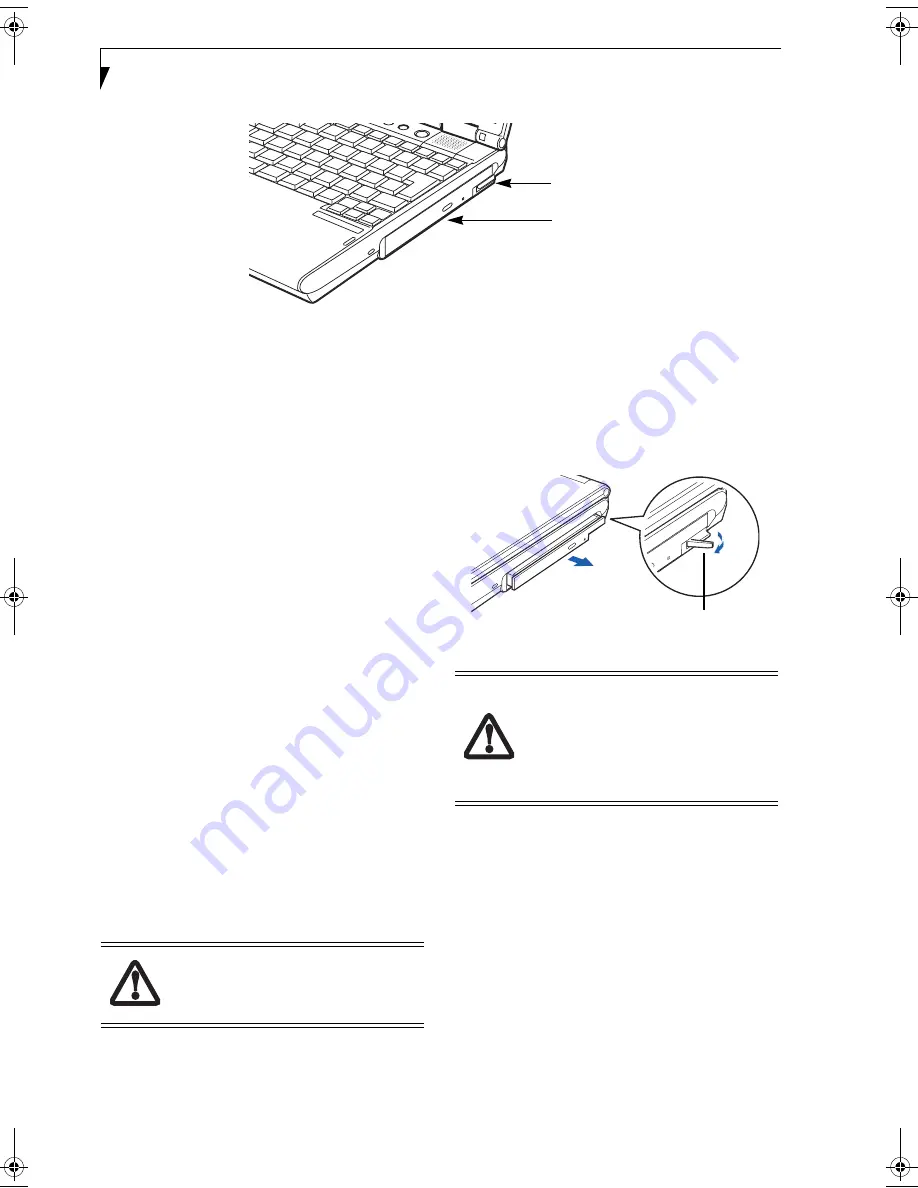
18
L i f e B o o k S 6 0 0 0 N o t e b o o k
Figure 2-17 Flexible Bay
Flexible Bay Devices
Your Fujitsu LifeBook notebook contains a Flexible Bay.
The Flexible Bay can accommodate a modular DVD/
CD-RW combo drive, Super-Multi drive, Lithium ion
battery, or weight saver. (Figure 2-17)
■
Modular DVD/CD-RW combo drive
: This allows you
to access movies, software, and audio DVD/CDs as
well as to write to CDs.
■
Modular Super-Multi DVD drive
: This allows you to
access movies, software, and audio DVD/CDs as well
as to write to CD-R, CD-RW, DVD-R, DVD+R, DVD-
RW, DVD+RW, and DVD RAM discs.
■
Modular Lithium ion battery
: This is a rechargeable
battery that can be used to power your LifeBook note-
book when an adapter is not connected.
■
Weight Saver
: This is used to fill the bay when no
device is needed.
REMOVING AND INSTALLING
MODULAR DEVICES
There are two ways to remove and install modular
devices in the Flexible Bay:
■
Cold-swapping: swapping devices while your LifeBook
notebook is powered off.
■
Hot-swapping: swapping devices while your system is
active using the Unplug/Eject icon from your taskbar.
Note that if the weight saver is installed rather than a
modular device, it is not necessary to use BayManager
when removing it.
Cold-swapping
To cold-swap modular devices in your Flexible Bay
follow these easy steps: (Figure 2-18)
1. Close any open files.
2. Shut down your LifeBook notebook.
3. Pull out the Flexible Bay eject lever. This will push
your device out slightly, allowing you to remove it.
4. Slide your device out until it is clear of the bay.
This may require light force.
Figure 2-18 Removing/Installing a device in the Flexible Bay
5. Slide the device you are installing into your
notebook until it clicks into place.
6. It is now safe to turn your notebook back on.
7. You can now access and use the device.
Your LifeBook notebook will automatically detect the
new device and activate it within your system. The drive
letters associated with the device will be created and
listed under My Computer and Windows Explorer.
Hot-swapping
Under Windows XP Home and Windows XP Profes-
sional, hot-swapping is provided through the Unplug or
Eject Hardware utility.
The icon for the utility appears on the taskbar. Click on
the icon and follow the on-screen instructions.
Flexible Bay
Flexible Bay Eject Lever
You should never leave your Flexible Bay
empty when the notebook is in operation.
If left empty, dust or foreign matter may
accumulate inside the notebook.
Be careful when aligning and seating
devices in the bay. If the fit is incorrect,
you may damage the bay or the device. If
the device does not move easily in the bay,
remove it, and check for dirt or foreign
objects. It will require a firm push to latch
the device in place.
Flexible Bay Eject Lever
S Series.book Page 18 Monday, April 12, 2004 3:26 PM
Summary of Contents for Lifebook S6220
Page 2: ...L i f e B o o k S 6 0 0 0 N o t e b o o k ...
Page 6: ...L i f e B o o k S 6 0 0 0 N o t e b o o k ...
Page 7: ...1 Preface ...
Page 8: ...L i f e B o o k S 6 0 0 0 N o t e b o o k ...
Page 10: ...2 L i f e B o o k S 6 0 0 0 N o t e b o o k ...
Page 11: ...3 2 Getting to Know Your LifeBook Notebook ...
Page 12: ...4 L i f e B o o k S 6 0 0 0 N o t e b o o k ...
Page 30: ...22 L i f e B o o k S 6 0 0 0 N o t e b o o k ...
Page 31: ...23 3 Getting Started ...
Page 32: ...24 L i f e B o o k S 6 0 0 0 N o t e b o o k ...
Page 40: ...32 L i f e B o o k S 6 0 0 0 N o t e b o o k ...
Page 41: ...33 4 User Installable Features ...
Page 42: ...34 L i f e B o o k S 6 0 0 0 N o t e b o o k ...
Page 56: ...48 L i f e B o o k S 6 0 0 0 N o t e b o o k ...
Page 57: ...49 5 Troubleshooting ...
Page 58: ...50 L i f e B o o k S 6 0 0 0 N o t e b o o k ...
Page 73: ...65 6 Care and Maintenance ...
Page 74: ...66 L i f e B o o k S 6 0 0 0 N o t e b o o k ...
Page 78: ...70 L i f e B o o k S 6 0 0 0 N o t e b o o k ...
Page 79: ...71 7 Specifications ...
Page 80: ...72 L i f e B o o k S 6 0 0 0 N o t e b o o k ...
Page 84: ...76 L i f e B o o k S 6 0 0 0 N o t e b o o k ...
Page 85: ...77 8 Glossary ...
Page 86: ...78 L i f e B o o k S 6 0 0 0 N o t e b o o k ...
Page 96: ...88 L i f e B o o k S 6 0 0 0 N o t e b o o k ...
Page 97: ...89 Appendix Integrated Wireless LAN User s Guide ...
Page 98: ...90 L i f e B o o k S 6 0 0 0 N o t e b o o k ...
Page 114: ...106 L i f e B o o k S 6 0 0 0 N o t e b o o k ...






























